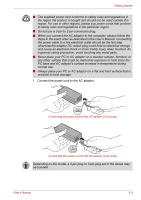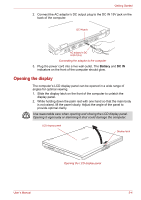Toshiba A8-EZ8512 User Manual - Page 57
Turning on the power, Starting up for the first time, Software License Terms
 |
UPC - 032017815988
View all Toshiba A8-EZ8512 manuals
Add to My Manuals
Save this manual to your list of manuals |
Page 57 highlights
Getting Started Turning on the power This section describes how to turn on the power. The Power button LED indicates the status. Refer to the Power indicators section in Chapter 6, Power and Power-Up Modes. ■ After you turn on the power for the first time, do not turn it off until you have set up the operating system. Refer to the section Starting up for the first time. ■ If the USB floppy disk drive is connected, make sure it is empty. If a floppy disk is in the drive, press the eject button and remove the floppy disk. 1. Open the computer's LCD display panel. 2. Press and hold the computer's power button for two or three seconds. Power button Turning on the power Starting up for the first time The Microsoft Windows Vista™ Startup Screen will be the first screen displayed when you turn on the power. Follow the on-screen instructions on each screen in order to properly install the operating system. When it is displayed, be sure to read the Software License Terms carefully. User's Manual 3-5