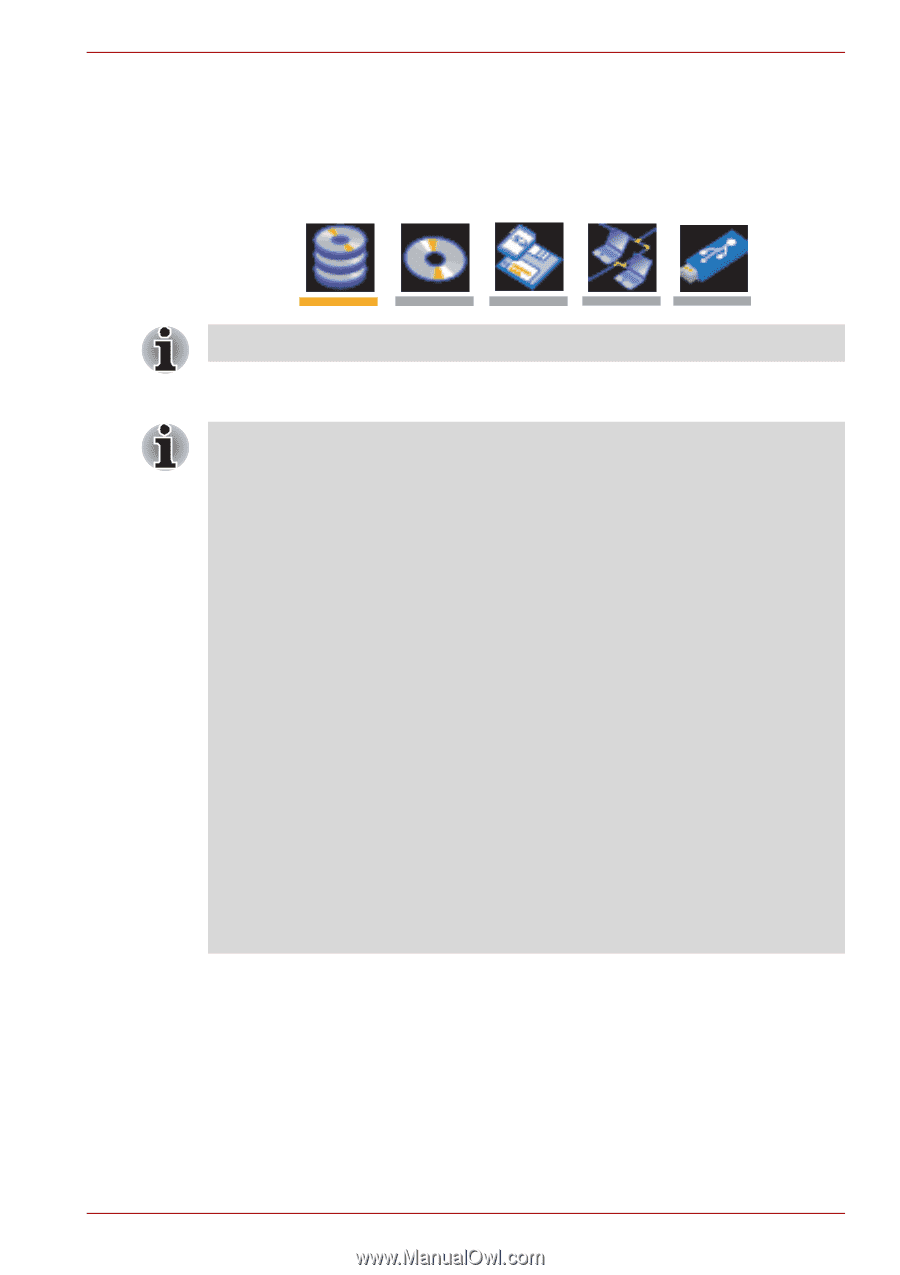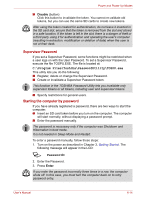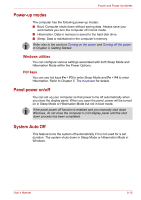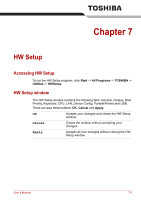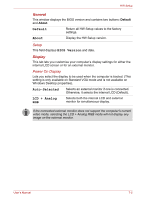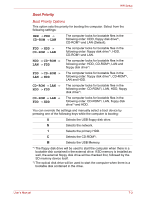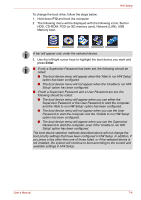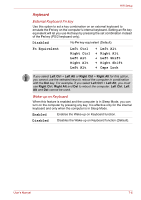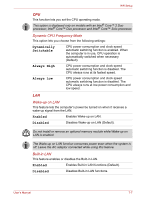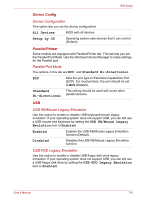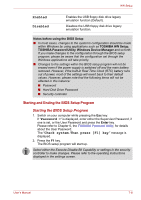Toshiba A8-EZ8512 User Manual - Page 120
HDD, CD-ROM, FDD or SD memory card, Network LAN, USB
 |
UPC - 032017815988
View all Toshiba A8-EZ8512 manuals
Add to My Manuals
Save this manual to your list of manuals |
Page 120 highlights
HW Setup To change the boot drive, follow the steps below. 1. Hold down F12 and boot the computer. 2. The following menu will be displayed with the following icons: Built-in HDD, CD-ROM, FDD (or SD memory card), Network (LAN), USB Memory boot. A bar will appear only under the selected device. 3. Use the left/right cursor keys to highlight the boot device you want and press Enter. ■ If only a Supervisor Password has been set, the following should be noted: ■ The boot device menu will appear when the 'Able to run HW Setup' option has been configured. ■ The boot device menu will not appear when the 'Unable to run HW Setup' option has been configured. ■ If both a Supervisor Password and a User Password are set, the following should be noted: ■ The boot device menu will appear when you use either the Supervisor Password or the User Password to start the computer, and the 'Able to run HW Setup' option has been configured. ■ The boot device menu will not appear when you use the User Password to start the computer and the 'Unable to run HW Setup' option has been configured. ■ The boot device menu will appear when you use the Supervisor Password to start the computer, even if the 'Unable to run HW Setup' option has been configured. The boot device selection methods described above will not change the boot priority settings that have been configured in HW Setup. In addition, if you press a key other than one of those listed, or if the selected device is not installed, the system will continue to boot according to the current and available settings in HW Setup. User's Manual 7-4