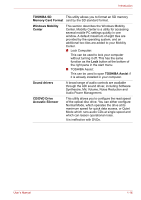Toshiba A8-EZ8512 User Manual - Page 33
Utilities and Applications, The TOSHIBA PC Diagnostic Tool will display
 |
UPC - 032017815988
View all Toshiba A8-EZ8512 manuals
Add to My Manuals
Save this manual to your list of manuals |
Page 33 highlights
Introduction TOSHIBA Zooming Utility TOSHIBA PC Diagnostic Tool TOSHIBA Password Utility TOSHIBA Flash Cards HW Setup TOSHIBA Accessibility This utility allows you to enlarge or reduce the icon size on the Windows Desktop, or the zoom factor associated with specific supported applications. The TOSHIBA PC Diagnostic Tool will display basic system configuration information and allow the functionality of some of the computer's builtin hardware devices to be tested. The TOSHIBA Password utility allows you to set a password in order to restrict access to the computer. This utility supports the following functions. ■ Hot key function ■ TOSHIBA utility launcher function This utility allows you to customize your hardware settings according to the way you work with the computer and the peripherals you use. The TOSHIBA Accessibility utility provides support to movement impaired users when they need to use the TOSHIBA Hot-key functions. In use, the utility allows you to make the Fn key 'sticky', that is you can press it once, release it, and they press one of the 'F' keys in order to access its specific function. When set, the Fn key will remain active until another key is pressed. Utilities and Applications This section describes the pre-installed utilities that come with the computer and details how to start them. For further information on their operation, please refer to each utility's online manual, help files or README.TXT file. DVD Video Player The DVD Video Player is used to play DVD-Videos. It has an on-screen interface and functions. Click Start, point to All Programs, point to InterVideo WinDVD, then click InterVideo WinDVD for TOSHIBA. Bluetooth Stack for This software enables communication between Windows by Toshiba the computer and external Bluetooth devices such as printers and mobile phones. Bluetooth functions cannot be used in models that do not have a Bluetooth module installed. User's Manual 1-14