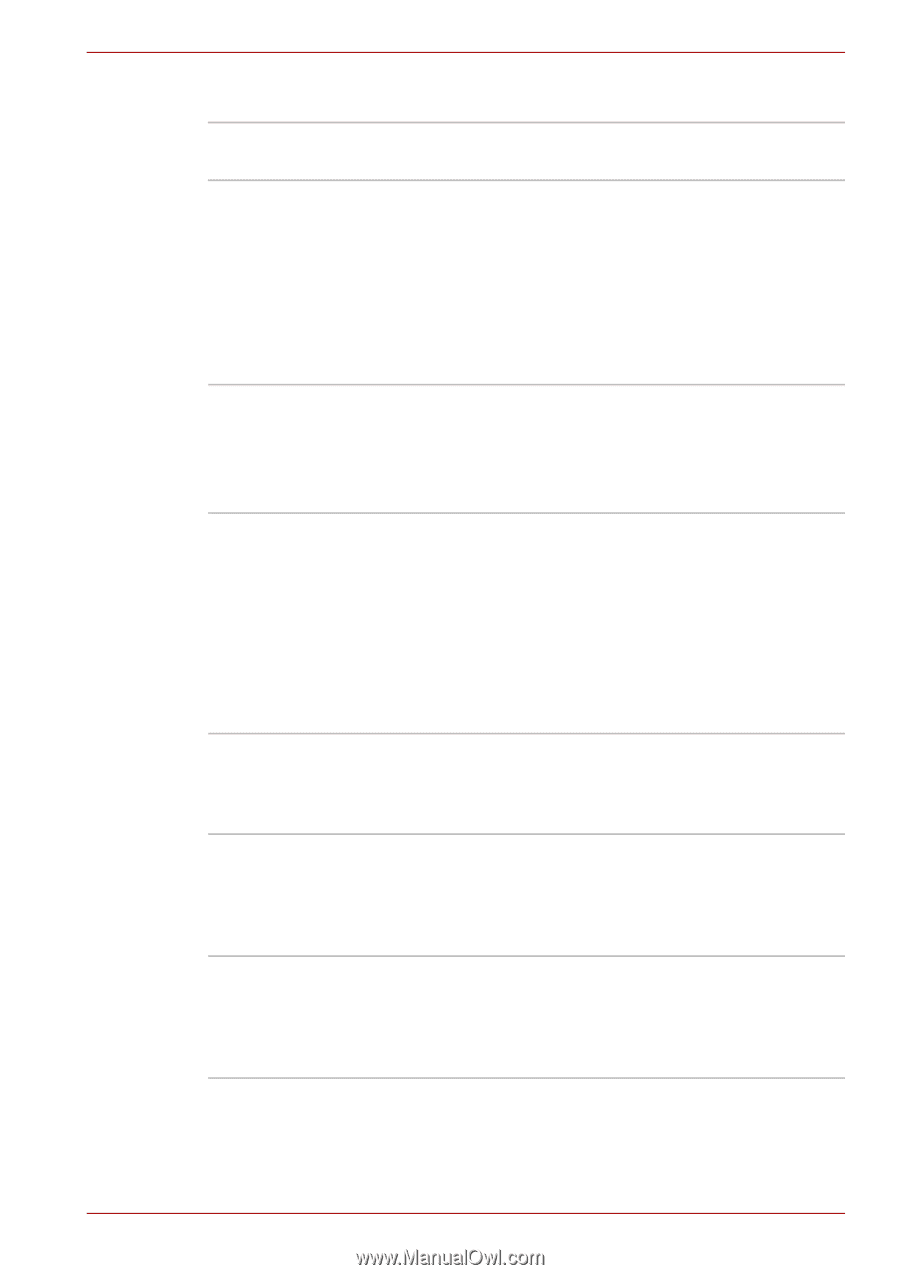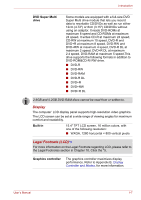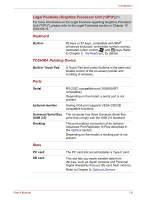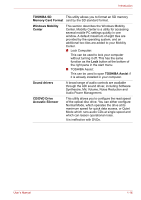Toshiba A8-EZ8512 User Manual - Page 30
Special features, Security - tecra keyboard
 |
UPC - 032017815988
View all Toshiba A8-EZ8512 manuals
Add to My Manuals
Save this manual to your list of manuals |
Page 30 highlights
Security Security lock slot Introduction Allows the connection of a security lock to anchor the computer to a desk or other large object. Special features The following features are either unique to TOSHIBA computers or are advanced features which make the computer more convenient to use. Access each function using the following procedures. *1 Click Start, Control Panel, System and Maintenance, and then click Power Options. TOSHIBA Assist button Press this button to launch the program automatically. When power-off, Sleep Mode and Hibernation Mode, press this button to start the computer and launch the program. This button is available on Tecra A8 models only. TOSHIBA Presentation button Press this button to change internal display, simultaneous display or multi-monitor display. The TOSHIBA Presentation button has the same functionality as the Connect display button in the Mobility Center. Pressing this button when an external display is connected will open the Windows Vista™ TMM (Transient Multimon Manager) screen. This button is available on Tecra A8 models only. Hot keys Hot keys are specific key combinations that let you quickly change the system configuration directly from the keyboard without running a system program. Display automatic power off *1 This feature automatically cuts off power to the computer's LCD display panel when there is no keyboard input for a specified time. Power is restored when any key is pressed. This can be specified in the Power Options. HDD automatic power off *1 This feature automatically cuts off power to the hard disk drive when it is not accessed for a specified time. Power is restored when the hard disk is accessed. This can be specified in the Power Options. User's Manual 1-11