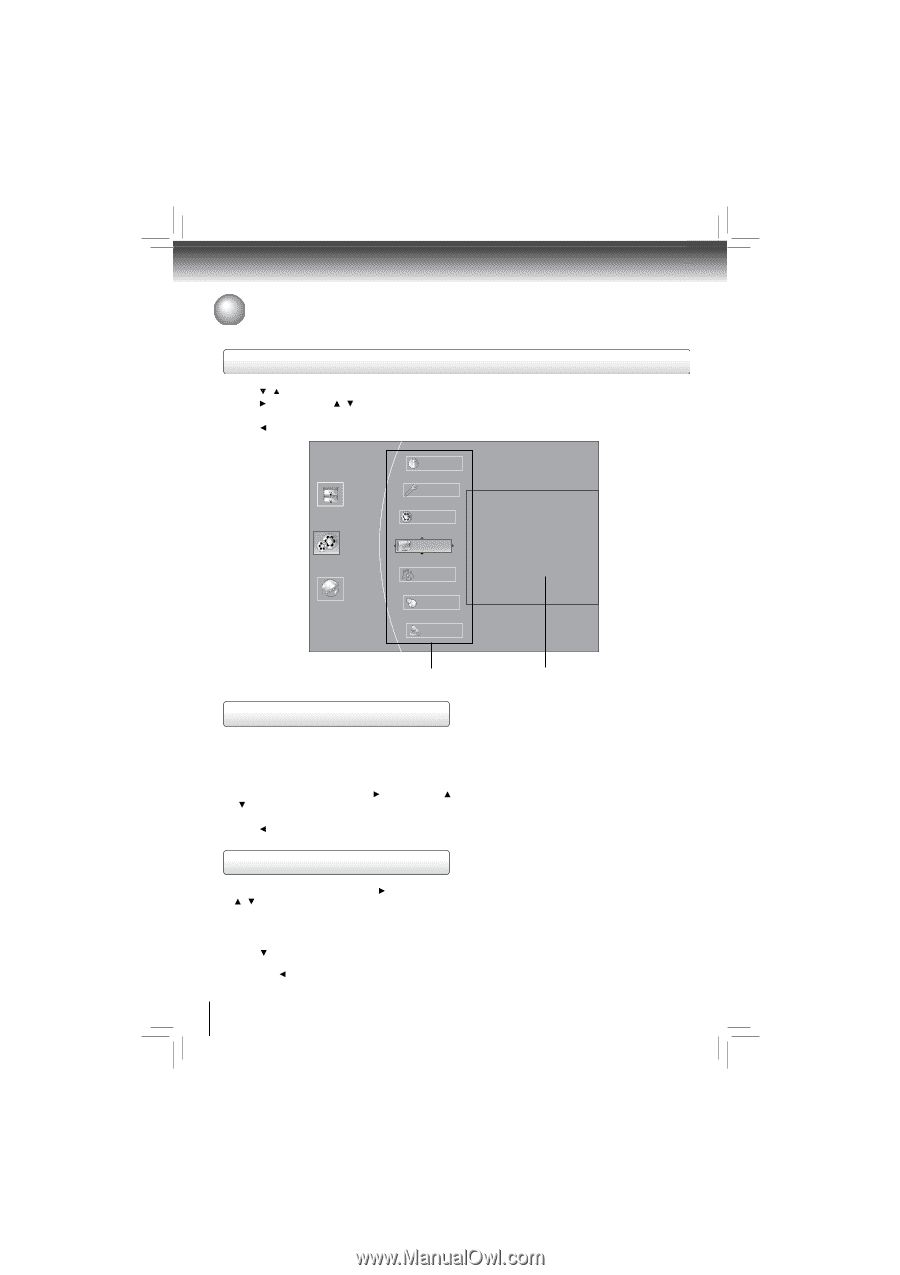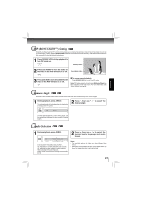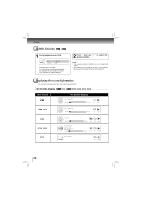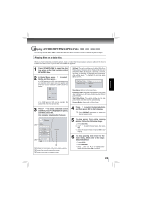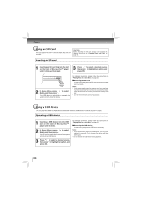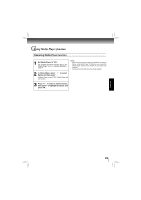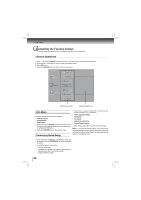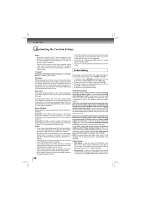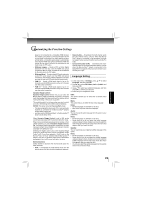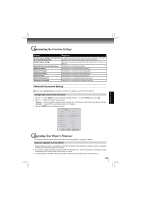Toshiba BDX4200KU Owners Manual - Page 26
Customizing the Function Settings
 |
View all Toshiba BDX4200KU manuals
Add to My Manuals
Save this manual to your list of manuals |
Page 26 highlights
Function setup Customizing the Function Settings You can change the default settings to customize performance to your preference. General Operations 1. Press / to select Settings in home menu while in full stop mode, the Settings menu appears. 2. Press button, then use / button to select the setting options. 3. Press OK button. 4. Press or RETURN button to return to the previous menu. Home Menu Info Media Quick Setup BD-Live Settings Display Connected Audio A Language Parental Settings menu items submenu display area Info Menu This menu displays the following information: • Software Version • Software Date • Netflix ESN 1. In the main menu of Settings, press button, then use / button to select Info to display the version information on software and hardware. 2. Press or RETURN to go to the previous menu. Performing Quick-Setup 3. Follow the on-screen instructions to customize the following settings to your preference: • OSD Language Settings • Resolution • TV Aspect • Optical Disc Auto Play • Screen Saver Duration 4. After setting, press OK to confirm and exit the setup. Note: If it is the first time for the player to start up or users restore all settings to factory defaults, the system will prompt you to perform Quick Setup. Repeat the steps described as above to complete the setup. 1. In the main menu of Settings, press button, then use / button to select Quick Setup, and then press OK to confirm. 2. Press OK to perform Quick Setup. To exit the setup menu: • Use button to highlight "No thanks. I'll go through the full setup menu later", and then press OK. • Or press button directly. 26