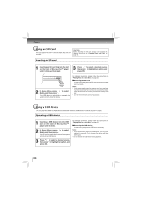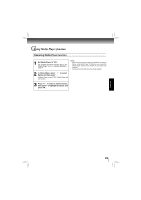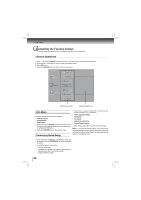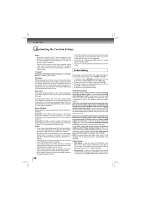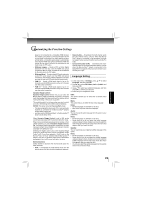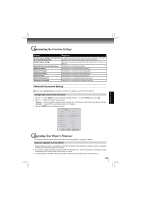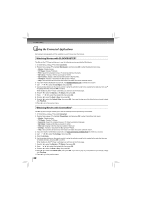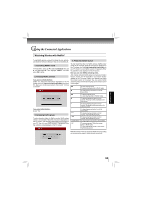Toshiba BDX4200KU Owners Manual - Page 29
Language Setting
 |
View all Toshiba BDX4200KU manuals
Add to My Manuals
Save this manual to your list of manuals |
Page 29 highlights
FUNCTION SETUP Customizing the Function Settings player is not connected to a compatible HDMI receiver (for example, your player is connected directly to the TV or your player is connected to an audio receiver using an optical cable), a compatible audio signal is automatically sent over the HDMI and optical connections. With this setting, Blu-ray audio is limited to the soundtrack for the main movie (no PIP audio). • Bitstream Legacy - Sends a DTS or Dolby Digital bitstream from the disc over the HDMI and optical connections. Blu-ray audio is limited to the soundtrack for the main movie (no PIP audio). • Bitstream Mixed - Sends a mixed (PIP audio and movie audio) DTS audio stream over the HDMI and optical connections. This mode is primarily intended for use when you want to hear both PIP audio and the movie audio. • PCM 5.1 - Sends a PCM audio signal of up to 5.1 channels over the HDMI connection and up to 2 channels over the optical connection. • PCM 7.1 - Sends a PCM audio signal of up to 7.1 channels over the HDMI connection and up to 2 channels over the optical connection. Dynamic Range Control: Dynamic Range Control means that you can allow the Blu-ray Disc™ player to make the loud parts of a movie's audio track quieter than they would be in the theatre, without making the dialog of the actors any quieter. This would be useful, for instance, when you want to watch a movie in the evening when others might be sleeping. NOTES: This setup menu item has no effect unless: • The device playing the disc's audio (TV or surround audio receiver) is connected to the Blu-ray Disc™ player's analog audio outputs; OR • you have selected "Bitstream Mixed" in the Blu-ray Disc™ player's audio setup menu. When Dynamic Range Control is set to Off, movie soundtracks are played with the standard dynamic range. When movie soundtracks are played at low volume or from smaller speakers, you can set Dynamic Range Control to On. Your player applies appropriate compression to make low-level content more intelligible and prevent dramatic passages from getting too loud. Selecting the "Auto" option turns on the Dynamic Range Control for all Blu-ray Disc™ movie soundtracks except Dolby TruHD. If you have selected a TruHD track on the Blu-ray™ disc, the "auto" selection tells the Blu-ray Disc™ player to only turn on dynamic range control if information embedded in the TruHD sound track tells it to do so. Stereo Downmix: Select whether to downmix the multi-channel audio into fewer channels. • Auto - Downmixes the multi-channel audio into the specific stereo that the connected equipment supports. • Stereo (LoRo) - Downmixes the multi-channel audio into two channel stereo. Choose when the Blu-ray Disc™ player is connected to the equipment that does not support virtual surround function such as Dolby Pro Logic. • Surround Encoded (LtRt) - Downmixes the multichannel audio into surround compatible stereo. Choose when the Blu-ray Disc™ player is connected to the equipment that supports virtual surround function such as Dolby Pro Logic. Language Setting 1. In the main menu of Settings, press / to select Language, and then press OK. 2. Press / to select OSD, Menu, Audio or Subtitle, and then press OK. 3. Use / to select your preferred language, and then press OK to confirm your selection. 4. Press to go to the previous menu. OSD: This option enables you to select the on-screen menu language. Menu: This option lets you to select the disc menu language. Notes: • Not all languages are available on all discs. • Most discs only have one menu language. Audio: You can choose the audio language from this option to your preference. Notes: • Not all languages are available on all discs. • Some discs do not let you select the audio language using your player's menu. Instead, you have to select the audio language from the disc setup menu (the menu that appears after you insert the disc). Subtitle: You can customize your preferred subtitle language in this option. Notes: • Not all languages are available on all discs. • Some discs do not let you select the subtitle language using your player's menu. Instead, you have to select the subtitle language from the disc setup menu (the menu that appears after you insert the disc). • You can also select the subtitle language from the subtitle menu in the on-screen menu. 29