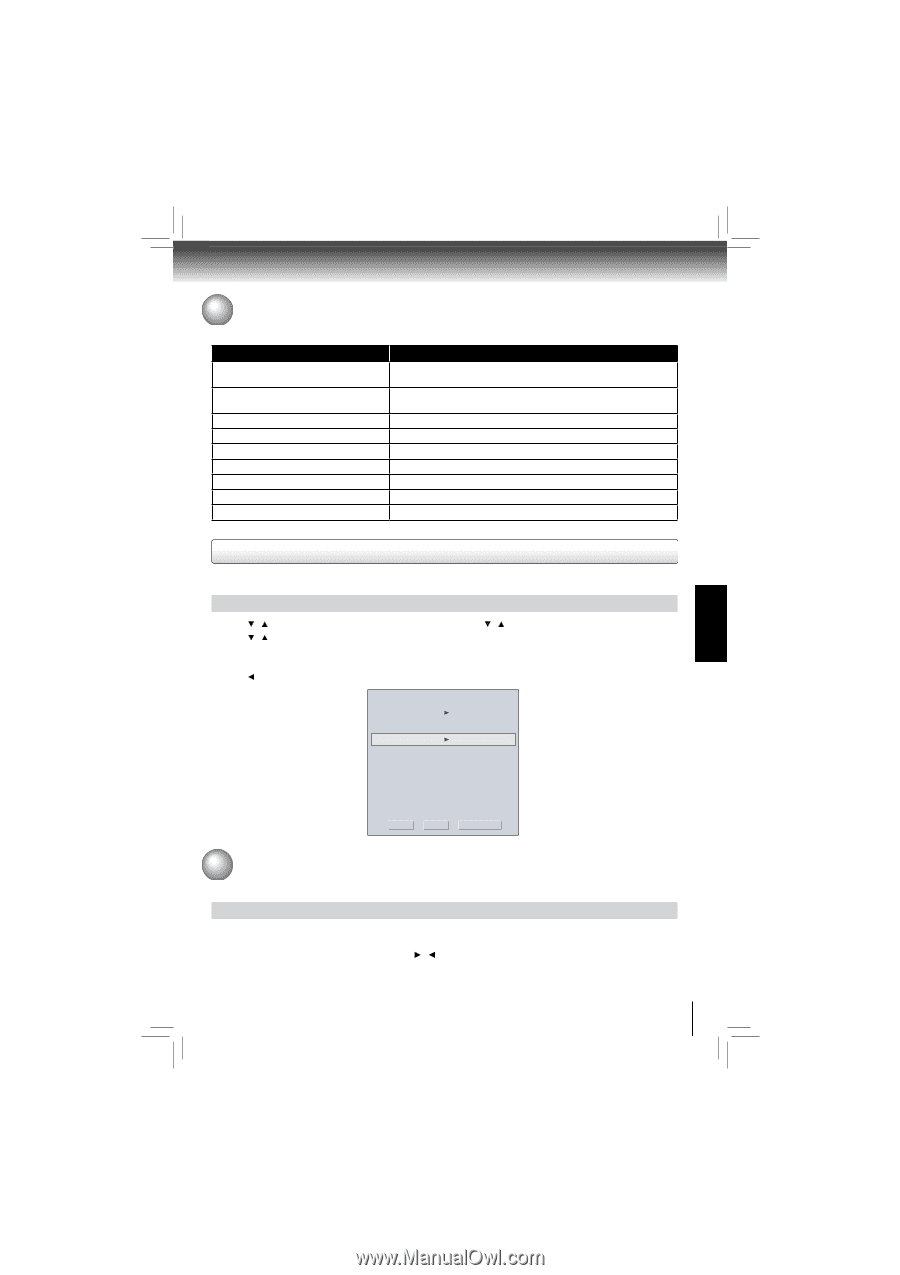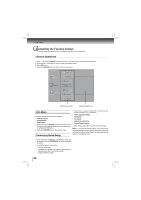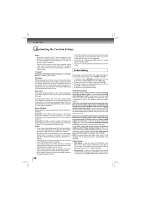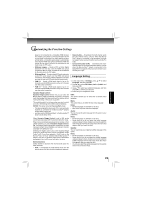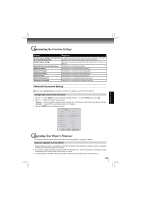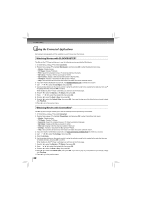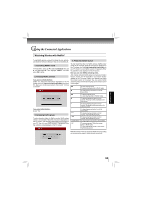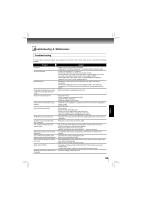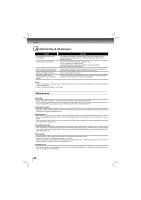Toshiba BDX4200KU Owners Manual - Page 31
Upgrading Your Player's Firmware, Customizing the Function Settings
 |
View all Toshiba BDX4200KU manuals
Add to My Manuals
Save this manual to your list of manuals |
Page 31 highlights
Customizing the Function Settings FUNCTION SETUP Actions Response Restore factory settings and deactivate All settings (including Parental Password) will be restored to the factory all connected applications defaults and all connected applications will be deactivated. Restore factory settings Restores all settings (including Parental Password) to the factory defaults. Deactivate all connected applications Deactivates all connected applications Deactivate Netflix Deactivates the connected Netflix application Deactivate YouTube Deactivates the connected YouTube application Deactivate Pandora Deactivates the connected Pandora application Deactivate Vudu Deactivates the connected VUDU application Deactivate Blockbuster Deactivates the connected Blockbuster application Deactivate CinamaNow Deactivates the connected CinemaNow application Network Connection Setting Note: The option Wireless appears only while a wireless LAN adapter is inserted into the USB slot. Configuring a wired Internet connection 1. Press / to select Network in stop mode, then press OK. Press / to select IP Mode, then press OK. 2. Press / to select an IP mode. You can select: • Manual - Lets you manually configure network settings, such as IP address, subnet mask, and gateway settings. • Dynamic - Uses DHCP to automatically obtain an IP address. 3. Press or RETURN to go to the previous menu. IP Settings Link Status MAC Address IP Mode IP Address Subnet Mask Gateway Primary DNS Secondary DNS Link Down 00:23:18:75:b1:2b Dynamic 0.0.0.0 0.0.0.0 0.0.0.0 0.0.0.0 0.0.0.0 Apply Cancel Network Test Upgrading Your Player's Firmware The company that produced this player may occasionally offer upgrades to the player's software. Automatic upgrades over the Internet 1. Make sure that your player is successfully connected to the Internet. If new software is available, you will see a message prompting you whether to update your firmware. 2. If you want to update the player's firmware, use / to highlight "OK", and then press OK. The software will begin downloading, and a status bar will appear on the TV screen. 3. Once the update is complete, a message will appear indicating that the player will turn itself off and on. 31