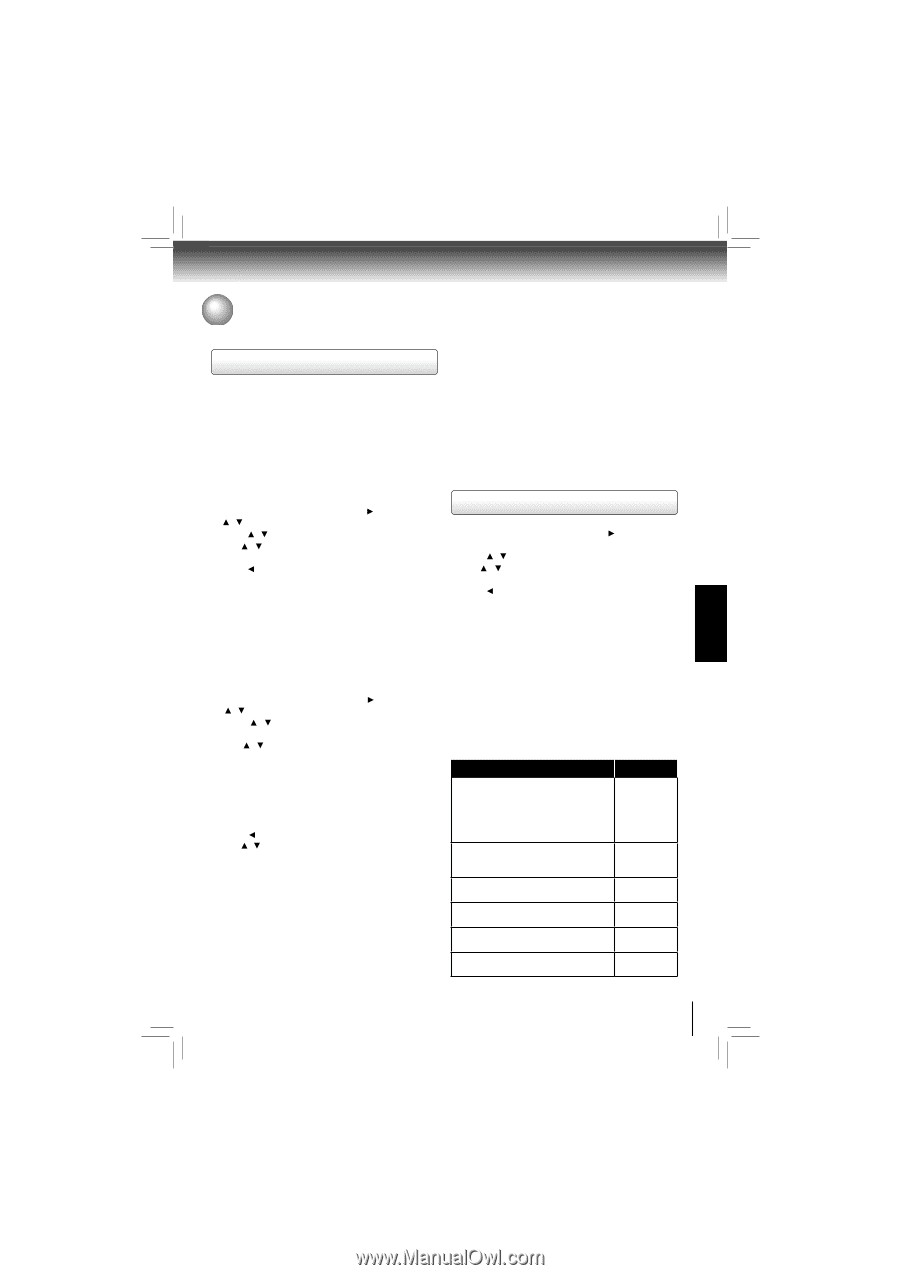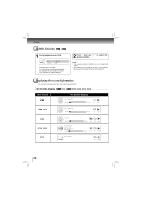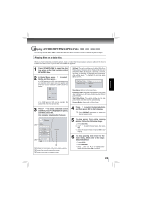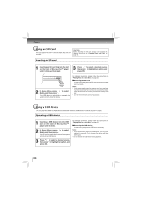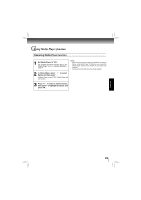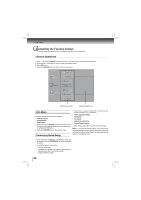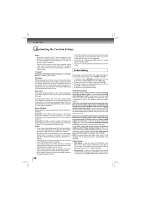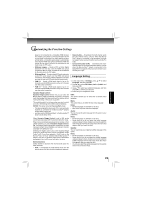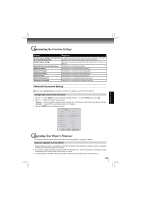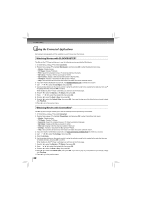Toshiba BDX4200KU Owners Manual - Page 27
Display Setting, Using BD-Live™ Features
 |
View all Toshiba BDX4200KU manuals
Add to My Manuals
Save this manual to your list of manuals |
Page 27 highlights
Customizing the Function Settings FUNCTION SETUP Using BD-Live™ Features Some (but not all) Blu-ray Disc™ discs contain additional features that are made available to players that are connected to the internet, and have additional memory added. These additional features may include things like: • the ability to download new movie trailers • additional 'commentary' by actors and directors • multiperson game play and chat In order to access BD-Live functions, the player must be properly configured for BD-Live internet access, and it must be equipped with additional memory. 1. In the main menu of Settings, press button, then use / button to select BD-Live, then press OK. 2. Press / to select an option, and then press OK. 3. Use / to select the desired setting, and then press OK to confirm. 4. Press to go to the previous menu. BD-Live Internet Access: • Limit Access - Allows Internet access with valid "BDLive" network access approval. • Always Allow Access - Always allows BD-Live Internet access. • Prohibit Access - Never allows BD-Live Internet access. In order to set the player up for BD-Live Internet Access, perform the following steps: 1. In the main menu of Settings, press button, then use / to select BD-Live, then press OK. 2. Press / to select "BD-Live Internet Access", and then press OK. 3. Use / to select the desired setting, and then press OK to confirm. 4. Make sure that "Limit Access" or "Always Allow Access" is checked. 5. Once the USB device or SD card has been inserted, if there is not at least 100Mbyte of free space on the device, you should choose "Erase Blu-ray Storage" from the BD-Live setup menu. 6. Press to return to the main menu of Settings, then use / to highlight Network, and then press OK. (For details, please refer to "Network Connection Setting" on Page 31.) Notes: • Depending on your connection environment, it may take time to connect to the Internet or the Internet may not be connected. • When BD-Live function are used and the unit is connected to the Internet, you may be charged for this communication. • Do not remove the USB device or SD card when using the BD-Live function. BD-Live Storage: This option is used to tell the Blu-ray Disc™ player whether or not to use an inserted SD card or USB device to store BD-Live content (movie trailers, additional scenes, etc.). In order to add BD-Live memory for BD-Live Internet Access, insert an USB device or SD card (1GB is recommended) into the USB slot or SD card slot on the player. Erase Blu-ray Storage: If you choose OK to erase Blu-ray storage, all bookmarks and BD-Live content saved in memory are deleted. Display Setting 1. In the main menu of Settings, press button to select Display, and then press OK to confirm. 2. Press / to select an option, and then press OK. 3. Use / to select the desired option, and then press OK to confirm your selection. 4. Press to go to the previous menu. HDMI Status: This option displays the HDMI status. If an HDMI TV is connected, Connected appears. If an HDMI TV is not connected, Disconnected appears. HDMI Preferred Format: This option shows the best HDMI format for the connected TV. If HDMI is not pulled out, a composite image is not output. Resolution: You can define the video output resolution in this option. In case that the menu of "Resolution" setting disappears, make composite video (yellow) connection to restore it, then select the resolution which is compatible with the connected TV. TV Type Resolution If your TV is a high-definition TV(HDTV) connected to the HDMI jack on your player and you want your player to set the output resolution based on information exchanged between the TV and your player over the HDMI cable. If the TV is a high-definition TV (HDTV) capable of 1080p (any frame rate) connected to the HDMI jack on your player If your TV is a high-definition TV (HDTV) capable of 1080i only If your TV is a high-definition TV (HDTV) capable of 720p only If your TV is an enhanced-definition TV (EDTV) If your TV is a standard-definition NTSC TV (American or Asian SD TV) HDMI Auto 1080p 1080i 720p 480p 480i 27