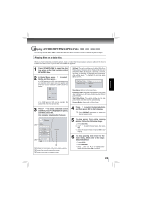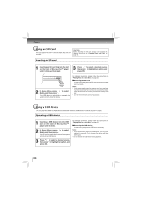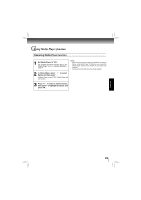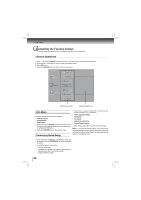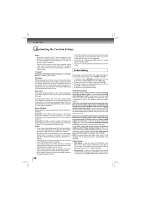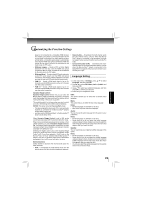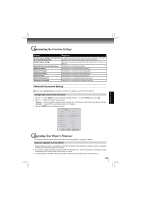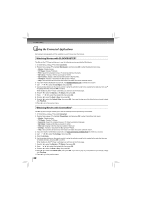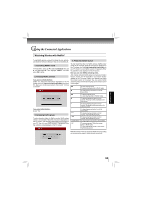Toshiba BDX4200KU Owners Manual - Page 28
Audio Setting
 |
View all Toshiba BDX4200KU manuals
Add to My Manuals
Save this manual to your list of manuals |
Page 28 highlights
Function setup Customizing the Function Settings Notes: • Selecting a resolution the TV does not support could result in an unstable picture or loss of the picture. See the documentation that came with the TV to find the resolutions the TV supports. • Only the HDMI output on your player supports 1080p video output at any frame rate. If the TV is connected to the component output, the video output is limited to 1080i or lower. TV Aspect: 16:9 wide, 16:9 Pillarbox, 4:3 Pan and Scan and 4:3 Letter Box are available for your choice. Film Mode: Movies are recorded on film at a rate of 24 pictures (frames) per second. Many of the movies on Blu-ray discs are placed on the discs at this frame rate. If your TV supports 24 frames per second, but you would prefer viewing the video at a higher frame rate, you should turn off Film Mode. Off selects a 60 frames/second output format. Deep Color: This option decides whether to turn off the Deep Color (color depth) setting for video signals output from the HDMI OUT jack. Connecting the player and a TV that supports Deep Color allows more accurate color reproduction than when connecting it to a TV that does not support Deep Color. It is recommended to set this option Off if the picture is unstable or colors appear unnatural. Bluray 3D Mode: Select whether to play a Blu-ray Disc with 3D contents in 3D Mode. Automatic: The 3D Blu-ray disc is played in 3D mode if your product detects a TV which supports it. It is played in 2D mode if your product detects a TV which can not support it. Forced 2D: The 3D Blu-ray disc is played in 2D mode at all times. Select this option to view a picture without 3D effect or when a TV cannot support 3D Blu-ray discs. Notes: • If you or any viewer experiences the following symptoms or any other discomfort from viewing 3D video images, stop viewing and contact your health care provider: Convulsions, Eye or muscle twitching, Loss of awareness, Altered vision, Involuntary movements, Disorientation, Eye Strain, Nausea/Vomiting, Dizziness, Headaches or Fatigue • Carefully read instructions provided with your display and/or 3D glasses before 3D viewing. • If you want to enjoy a 3D content, connect a 3D device (3D compliant AV receiver or TV) to the product and wear a 3D glass before playing the 3D content. • While watching the 3D video, all analogue component and composite signals will be blocked automatically. • All 3D signals are output only using the HDMI cable and through the HDMI OUT port. • As the video resolution in 3D play mode is fixed according to the resolution of the original 3D video, you can not change the resolution to your preference. • You must use a high-speed HDMI cable for a proper output of the 3D signal. • You can not use this product for switching a 2D content to 3D. Audio Setting The settings in the Audio menu will configure the Blu-ray Disc™ player's digital audio outputs (HDMI or Coaxial). 1. In the main menu of Settings, press button, then use / button to select Audio, then press OK button. 2. Press / to select an option, and then press OK. 3. Use / to select your preferred audio items, and then press OK to confirm your selection. 4. Press to go to the previous menu. PCM Downsampling: If you don't have a surround sound receiver connected to the Blu-ray Disc™ player, you should leave the PCM downsampling to 48 kHz, and proceed to the next setup menu item. This is true regardless of whether the audio is connected to the TV with HDMI or the analog stereo outputs. If you have a surround sound receiver connected to the Blu-ray Disc™ player, and you have connected to the surround receiver via the Blu-ray Disc™ player's analog multichannel audio outputs, this setting has no effect on the audio going to the analog outputs of the player. Leave the PCM downsampling to 48 kHz, and proceed to the next setup menu item. If you have a surround sound receiver connected to the Blu-ray Disc™ player, and you have connected to the surround receiver via the Blu-ray Disc™ player's HDMI output, this setting has no effect on the audio going to the HDMI output of the player. Leave the PCM downsampling to 48 kHz, and proceed to the next setup menu item. If you have a surround sound receiver connected to the Blu-ray Disc™ player via optical cable, set this menu item to the maximum PCM sampling rate that your surround receiver can accept (48 kHz or 96 kHz). If in doubt, consult your surround receiver's manual or set to 48 kHz. NOTE: Incorrectly setting the digital audio output's PCM sampling rate too high may result in unpredictable audio playback. Digital Output: • PCM Stereo - Sets the output to PCM Stereo if you have not an audio receiver connected to your Blu-ray Disc™ player or the audio receiver connected to Blu-ray disc player is not a 5.1/7.1 channel receiver. • Bitstream HD - Lets your player send Dolby TrueHD or DTS-HD MA bitstreams over HDMI (if your player is connected to a compatible HDMI audio receiver). If your 28