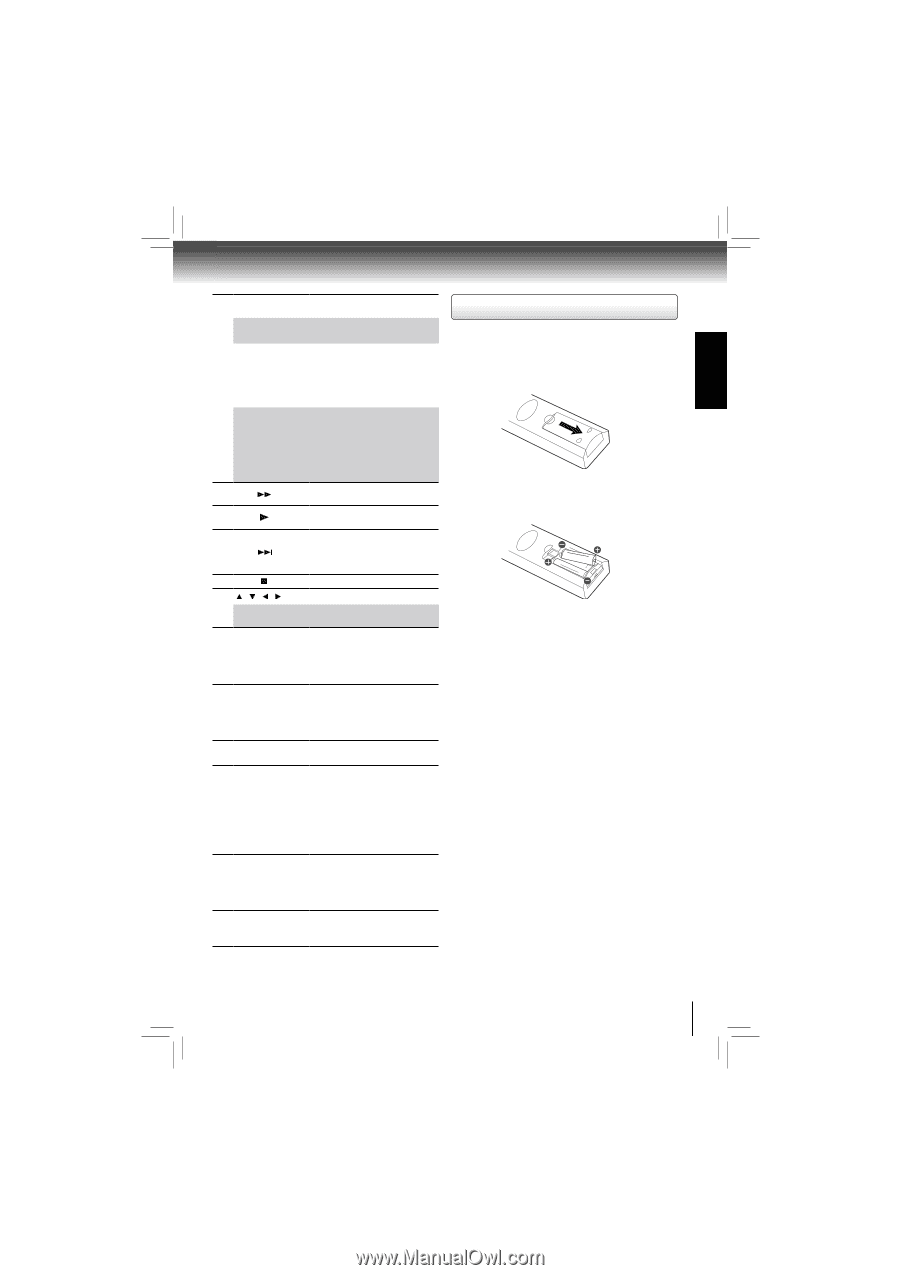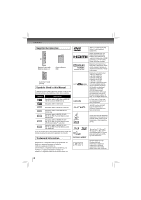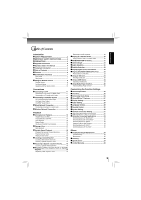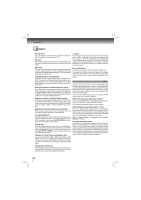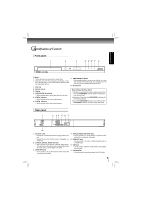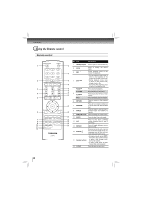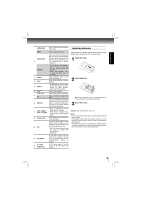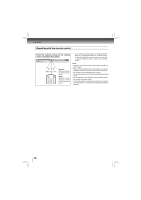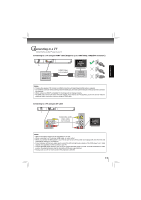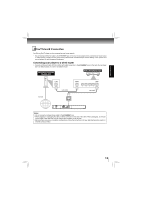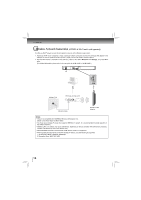Toshiba BDX4200KU Owners Manual - Page 9
Installing batteries
 |
View all Toshiba BDX4200KU manuals
Add to My Manuals
Save this manual to your list of manuals |
Page 9 highlights
INTRODUCTION HOME MENU Press to display the Connected in home menu. Installing batteries MENU Press to display disc menu. BONUSVIEW 16 POP/TOP 17 FWD 18 PLAY 19 SKIP 20 STOP Press to switch picture-in-picture feature on or off (only applicable to BD-video which supports the PIP function). For more details, see "PIP (BONUSVIEW™) Setting" on page 21. • During Blu-ray Disc playback, press to open a menu that lets you control Blu-ray Disc playback. • During DVD playback, press to open the DVD menu (if available). During playback, press to fast forward the playback. Press to start playback or resume playback. • During playback, press to skip to the next title, chapter, track or file. • During the JPEG playback, press to go to the next file. Press to stop playback. / / / 21 OK 22 NETFLIX Press to select items or settings. Press to confirm or select menu items. Press to use Netflix service directly. (Make sure your Blu-ray Disc™ player is correctly connected to the internet and network settings are properly configured.) • Press to select items on some 23 RED / GREEN / BLUE / YELLOW Blu-ray Disc™ contents. • When file list / thumbnail list is shown, press to switch between pages. 24 RESOLUTION Press to select the video resolution in full stop mode. 25 PIC In playback mode, press to adjust picture quality according to your preference (Actual effect to picture may vary depending on TV.): • E.P.M (Enhanced Picture Mode): The picture is sharper with enhanced color. • Sharpness 26 2nd. AUDIO In PIP mode, press to turn the audio for the secondary video on or off. For more details, see "PIP (BONUSVIEW™) Setting" on page 21. 2nd. SUB 27 (SUBTITLE) In PIP mode, press to turn the subtitle for the secondary video on or off. Install the batteries (AAAx2) matching the polarity indicated inside battery compartment of the remote control. 1 Open the cover. 2 Insert batteries. Make sure to match the + and - on the batteries to the marks indicated in the battery compartment. 3 Close the cover. Caution: Never throw batteries into a fire. Notes: • Do not mix different battery types or combine used batteries with new ones. • If the remote control does not operate correctly, or if the operating range becomes reduced, replace both batteries with new ones. • If the batteries are dead or if you will not be using the remote control for a long time, remove the batteries to prevent battery acid from leaking into the battery compartment. 9