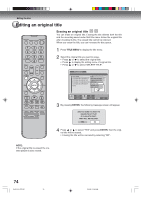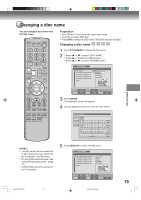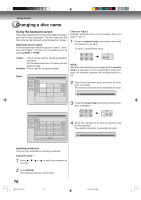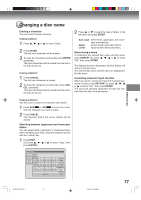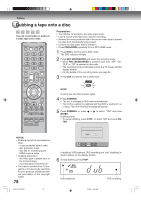Toshiba D-VR5SU User Manual - Page 73
Editing the disc, NOTES, TITLE MENU, ENTER
 |
View all Toshiba D-VR5SU manuals
Add to My Manuals
Save this manual to your list of manuals |
Page 73 highlights
Editing an original title Erasing a scene (Edit title) You can erase an unnecessary scene from the original title. Erase the scene after checking the title. You cannot restore the erased scene. When you erase the scene, you can increase the disc space. 1 Press TITLE MENU to display the title menu. 2 Select the original title where a scene you want to erase is included. • Press or to select the original title. • Press to display the editing menu of original title. • Press or to select "EDIT TITLE". TITLE MENU DISC NAME: - - - 11/23/2006 08:41AM 006 SLP 11/25/2006 10:03PM 011 SP 11/29/2006 11:30AM 009 SP 12/01/2006 06:52PM 006 XP Family PLARYEC DATE :11/23/2006 ADDTCIMHEAPTER M:A08R:K41AM COMLBEINNGETCHHAPT:0E0R:S30:17 EDITCHPTRIATONLGENREALM :06 DELREETEC TMITOLDEE :EP RENAME TITLE NEW PLAYLIST SELECT SET ENTER ENTER RETURN BACK MTIETNLEU END 3 By pressing ENTER, the following message screen will appear. Editing the disc NOTES: • If the scene is erased from the original title, the created playlist is erased. • Disc space will only be freed up if scenes lasting several minutes are deleted. • A chapter mark is automatically added at the location of the erased scene. 4 Press or to select "YES" and press ENTER, then the EDIT TITLE screen will appear. • By selecting "NO", the title menu appears. 5 The method for erasing a scene is the same as for the playlist. See the steps 4 to 9 of "Erasing scenes (Edit title)" in "Editing a playlist" (page 66). 2J40101A P72-81 73 3/4/06, 10:46 AM 73