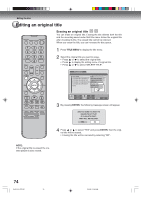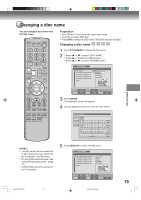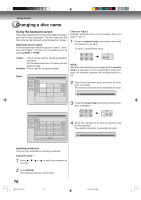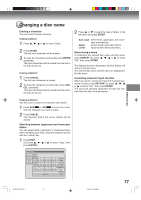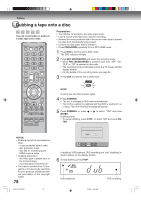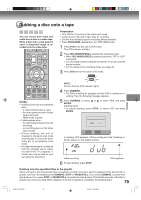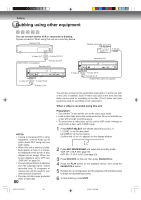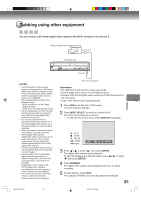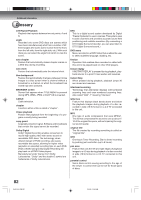Toshiba D-VR5SU User Manual - Page 77
Editing the disc, Erasing method 1, ENTER, Erasing method 2, CANCEL, Erasing method 3, Auto caps,
 |
View all Toshiba D-VR5SU manuals
Add to My Manuals
Save this manual to your list of manuals |
Page 77 highlights
Changing a disc name Erasing a character You can erase the input character. Erasing method 1 1 Press , , or to select "Back". 2 Press ENTER. The last input character will be erased. 3 To erase the characters continuously, press ENTER repeatedly. The input characters will be erased from the last to the top one by one. Erasing method 2 1 Press CANCEL. The last input character is erased. 2 To erase the characters continuously, press CANCEL repeatedly. The input characters will be erased from the last to the top one by one. 2 Press or to select the type of letters in the list below and press ENTER. Auto caps: Determines uppercase and lowercase automatically. Upper: Inputs all with uppercase letters. Lower: Inputs all with lowercase letters. Determining a name To determine the entered disc name and title name, press DISPLAY. Or, press , , or to select "OK", then press ENTER. The keyboard screen disappears and the display will return to the title menu. The entered disc name and title name are displayed in the title menu. Cancelling character input function When you want to cancel the input and changed characters function, press RETURN. Or, press , , or to select "Exit", then press ENTER. The input and changed characters function are canceled and the title menu will appear. Editing the disc Erasing method 3 Use the cursor to select the character and erase it. 1 Press SKIP6 or SKIP7 to move the cursor after the character you want to erase. 2 Press CANCEL. The character before the cursor position will be erased. Selecting between uppercase and lowercase letters You can select either uppercase or lowercase letters when modifying your titles, using the keyboard screen with the "Letters" tab. 1 Press STOP. (Or, press , , or to select "Caps", then press ENTER.) Live Show Letters RETURN Exit Numbers 1 Signs < > ( - # DISPLAY 4 OK g h i 2 abc 5 jkl 3 CANCEL d e f Back 6 DISPLAY m n o OK 7 pq r s 8 t uv 0 Space bar 9 Auto caps w x y Uzpper Lower STOP Caps 77 2J40101A P72-81 77 3/4/06, 10:46 AM