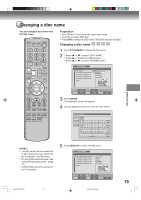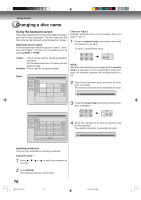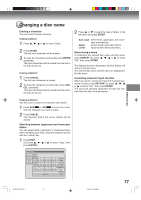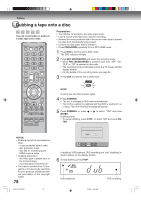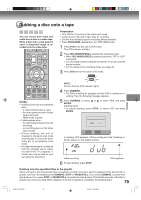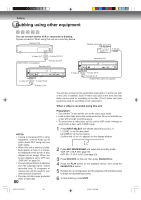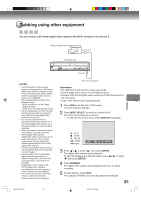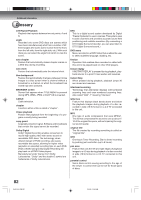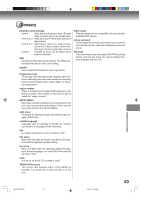Toshiba D-VR5SU User Manual - Page 80
Dubbing using other equipment
 |
View all Toshiba D-VR5SU manuals
Add to My Manuals
Save this manual to your list of manuals |
Page 80 highlights
Dubbing Dubbing using other equipment You can connect another VCR or camcorder to dubbing. Typical connection: When using this unit as a recording device Playback VCR Playback Camcorder To AV jack To Video OUT To Audio (R) OUT AUDIO/VIDEO cord (supplied) To Audio (L) OUT Recording VCR To Video IN To Audio (R) IN To Audio (L) IN Recording VCR To Video IN To Audio (R) IN To Audio (L) IN AUDIO/VIDEO cable (not supplied) NOTES: • If using a monaural VCR or other equipment, connect Audio (L) IN jack to Audio OUT using only one audio cable. • When this unit is used as a playback device, a mark or a character displayed on the screen is also dubbed as an image. When the screen display is set to OFF, see "DISPLAY" on page 29. • If no special permission is obtained from the copyright owner, videos recorded from TV programs or movies can only be used for your own personal enjoyment. • You may not dub a copy protected video or DVD disc. 80 You can also connect to the audio/video input jack (L1) at the rear side of this unit. In addition, each S-Video input jack at the front and rear sides can be used for recording on the disc. (The S-Video input jack cannot be used for recording on the video tape.) When a video is recorded using this unit Preparation: • Turn ON the TV and set the unit to the video input mode. • Load a video tape where the erase-protection tab is not activated or a disc with enough recording space. • To record onto a video tape, set the unit to VCR mode, whereas to record onto a disc, set it to DVD mode. 1 Press INPUT SELECT and set the channel to L2 (or L1). L1 (LINE 1): on the rear panel L2 (LINE 2): on the front panel Confirm that L2 (or L1) appears on the display window. 2 Press REC MODE/SPEED and select the recording mode. VCR: SP or SLP (See page 49) DVD: SP, LP, SLP or XP (See page 53) 3 Press REC/OTR on this unit, then press PAUSE/STILL. 4 Press the PLAY button on the playback device, then press the PAUSE/STILL button. 5 Release the recording pause and the playback still simultaneously to begin the duplicating process. 6 To stop dubbing, press STOP. 2J40101A P72-81 80 3/4/06, 10:46 AM