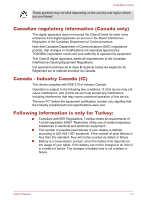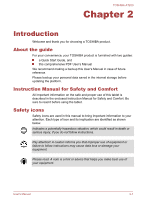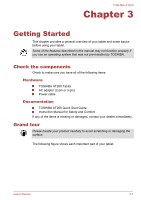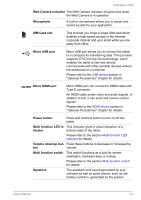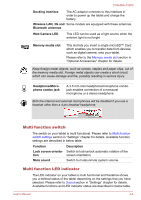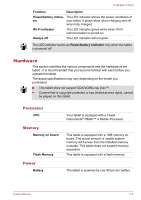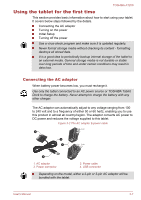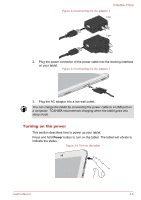Toshiba Excite AT200 PDA05C-002003 Users Manual Canada; English - Page 16
Multi function switch, Multi function LED indicator, Wireless LAN, 3G
 |
View all Toshiba Excite AT200 PDA05C-002003 manuals
Add to My Manuals
Save this manual to your list of manuals |
Page 16 highlights
TOSHIBA AT200 Docking interface The AC adaptor connects to this interface in order to power up the tablet and charge the battery. Wireless LAN, 3G and Some models are equipped with these antennas. Bluetooth antennas Web Camera LED This LED can be used as a light source when the ambient light is not bright. Memory media slot This slot lets you insert a single microSD™ Card which enables you to transfer data from devices, such as digital camera, onto your tablet. Please refer to the Memory media slot section in "Optional Accessories" chapter for details. Keep foreign metal objects, such as screws, staples and paper clips, out of the memory media slot. Foreign metal objects can create a short circuit, which can cause damage and fire, possibly resulting in serious injury. Headphone/Microphone combo jack A 3.5 mm mini headphone/microphone combo jack enables connection of a monaural microphone or a stereo headphone. Both the internal and external microphones will be disabled if you use a headset other than a 4-pin headset headphone. Multi function switch The switch on your tablet is multi functional. Please refer to Multi function switch settings section in "Settings" chapter for details. Available function settings are described in below table. Function Description Lock screen orienta- Switch to lock/unlock automatic rotation of the tion screen orientation. Mute sound Switch to mute/unmute system volume. Multi function LED indicator The LED indicator on your tablet is multi functional and therefore shows you a defined status of the tablet depending on the settings that you have selected. Please refer to Sound section in "Settings" chapter for details. Available functions and LED indicator status are described in below table. User's Manual 3-4