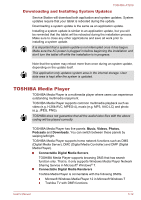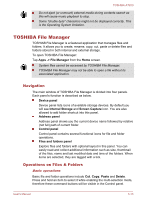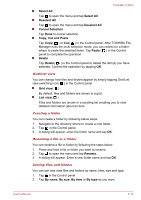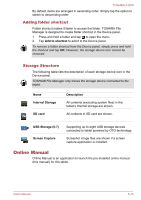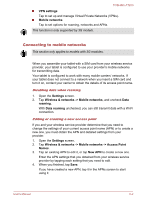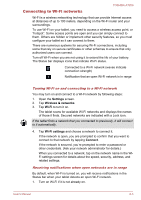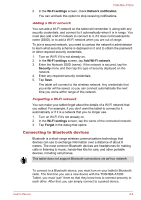Toshiba Excite AT200 PDA05C-002003 Users Manual Canada; English - Page 48
Adding folder shortcut, Storage Structure, Online Manual
 |
View all Toshiba Excite AT200 PDA05C-002003 manuals
Add to My Manuals
Save this manual to your list of manuals |
Page 48 highlights
TOSHIBA AT200 By default, items are arranged in ascending order. Simply tap the option to switch to descending order. Adding folder shortcut Folder shortcut makes it faster to access the folder. TOSHIBA File Manager is designed to create folder shortcut in the Device panel. 1. Press and hold a folder and tap to open the menu. 2. Tap Add to shortcut to add it to the Device panel. To remove a folder shortcut from the Device panel, simply press and hold the shortcut and tap OK. However, the storage device icon cannot be removed. Storage Structure The following table lists the description of each storage device icon in the Device panel. TOSHIAB File Manager only shows the storage device connected to the tablet. Name Internal Storage SD card Description All contents (excluding system files) in the tablet's internal storage are shown. All contents in SD card are shown. USB Storage (0-7) Screen Capture Supporting up to eight USB storage devices connected to tablet powered by OTG technology. Screeshot image files are shown if a screen capture application is installed. Online Manual Online Manual is an application to launch the pre-installed online manual (this manual) for this tablet. User's Manual 5-15