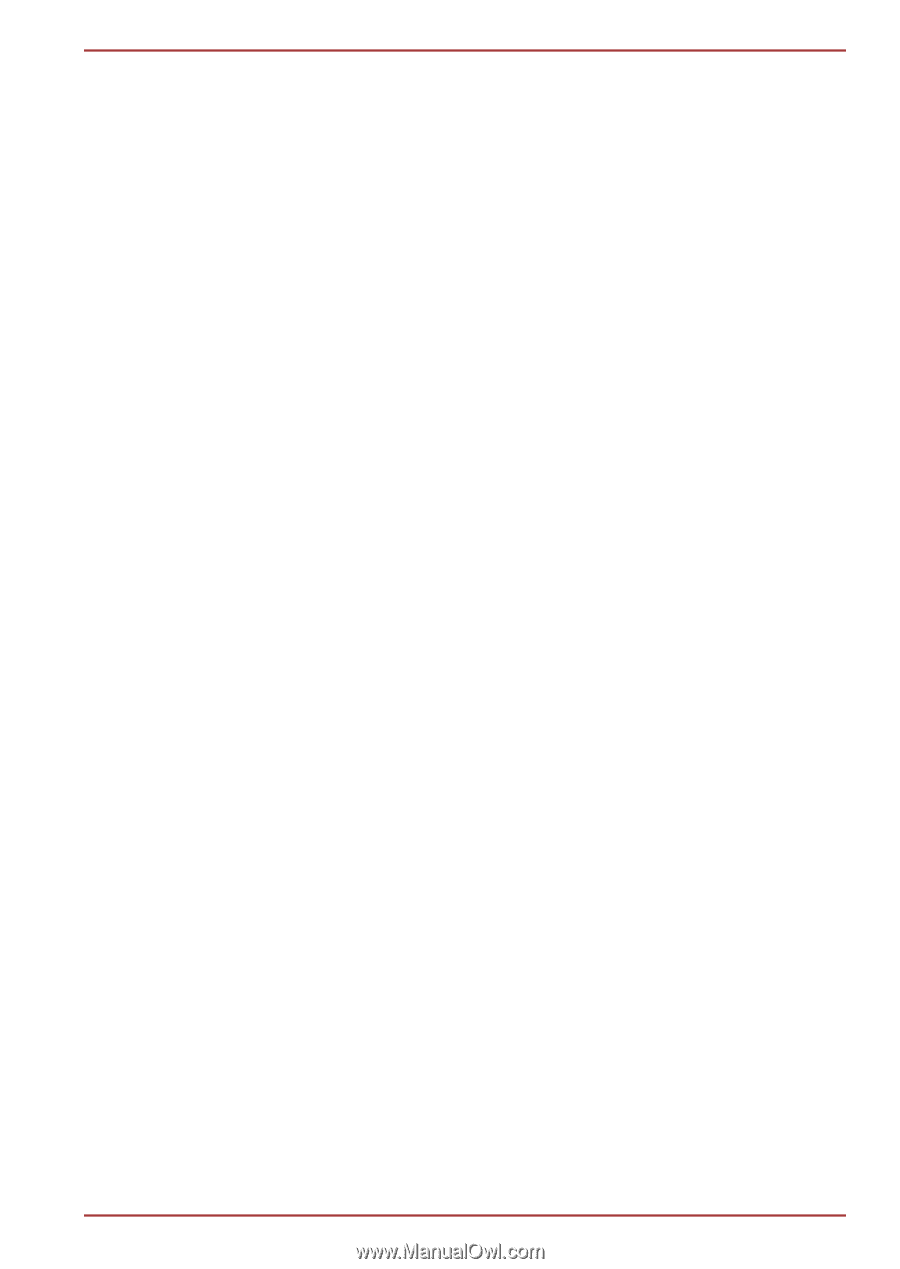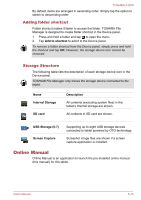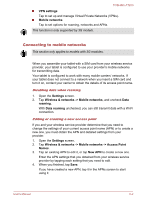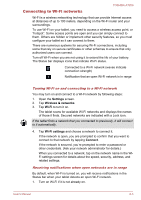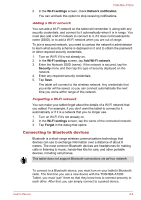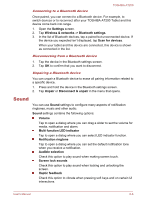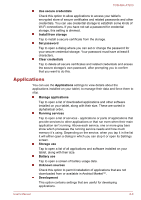Toshiba Excite AT200 PDA05C-002003 Users Manual Canada; English - Page 53
Turning Bluetooth on or off, Changing your tablet's Bluetooth name
 |
View all Toshiba Excite AT200 PDA05C-002003 manuals
Add to My Manuals
Save this manual to your list of manuals |
Page 53 highlights
TOSHIBA AT200 Turn off Bluetooth when you're not using it, to extend the life of your battery between charges. You may also be required to turn Bluetooth off in some locations. Bluetooth is turned off in Airplane mode. Turning Bluetooth on or off 1. Open the Settings screen. 2. Tap Wireless & networks. 3. Check or uncheck Bluetooth to turn it on or off. Changing your tablet's Bluetooth name Your tablet has a generic Bluetooth name by default, which is visible to other devices when your connect them. You can change the name so that it is more recognizable. 1. Open the Settings screen. 2. Tap Wireless & networks -> Bluetooth settings. The Bluetooth settings screen will be displayed. 3. If Bluetooth is not turned on, check Bluetooth to turn it on. 4. Tap Device name. Enter a name and tap OK. Pairing your tablet with a Bluetooth device You must pair your tablet with another device before you can connect to it. Once you pair your tablet with another device, they stay paired unless you unpair them. 1. Open the Settings screen. 2. Tap Wireless & networks -> Bluetooth settings. 3. If Bluetooth is not turned on, check Bluetooth to turn it on. Your tablet will scan for and display the Bluetooth names of all available Bluetooth devices in range. 4. If the device you want to pair with is not included in the list, make it discoverable. See the documentation that came with your device to learn how to make it discoverable by your tablet, and for other instructions for pairing. 5. If your tablet stops scanning before you make the other device discoverable, tap Find nearby devices. 6. Tap on the Bluetooth name of the device in the list in settings to pair them. The devices pair with each other. If you're prompted to enter a , try entering 0000 or 1234 (the most common default passcodes), or consult the documentation that came with the device to learn its passcode. If the pairing is successful, your tablet connects to the device. User's Manual 6-5