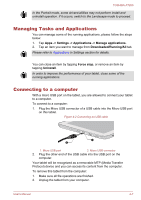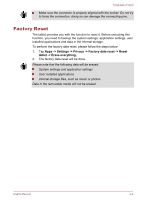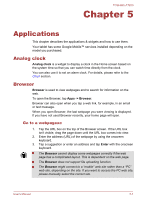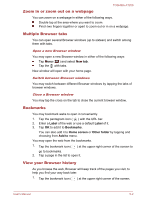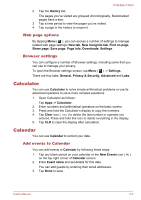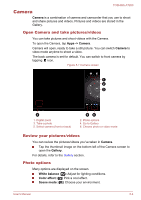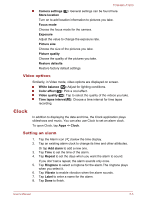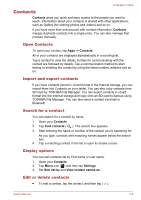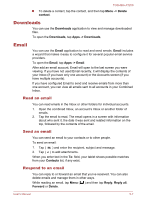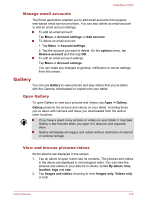Toshiba Excite AT200 PDA05C-002003 Users Manual Canada; English - Page 37
Camera, Open Camera and take pictures/videos, Review your pictures/videos, Photo options
 |
View all Toshiba Excite AT200 PDA05C-002003 manuals
Add to My Manuals
Save this manual to your list of manuals |
Page 37 highlights
TOSHIBA AT200 Camera Camera is a combination of camera and camcorder that you use to shoot and share pictures and videos. Pictures and videos are stored in the Gallery. Open Camera and take pictures/videos You can take pictures and shoot videos with the Camera. To open the Camera, tap Apps -> Camera. Camera will open, ready to take a still picture. You can switch Camera to video mode anytime to shoot a video. The back camera is set for default. You can switch to front camera by tapping icon. Figure 5-1 Camera screen 1 2 3 4 1. Digital zoom 3. Take a photo 5. Select camera (front or back) 56 2. Photo options 4. Go to Gallery 6. Choose photo or video mode Review your pictures/videos You can review the pictures/videos you've taken in Camera. Tap the thumbnail image on the bottom left of the Camera screen to open the Gallery. For details, refer to the Gallery section. Photo options Many options are displayed on the screen. White balance ( ): Adjust for lighting conditions. Color effect: ( ) Pick a cool effect. Scene mode: ( ) Choose your environment. User's Manual 5-4