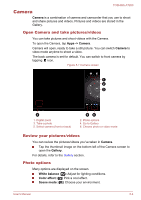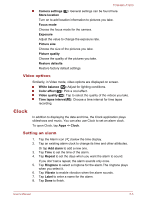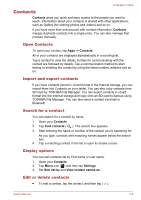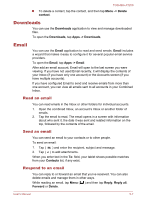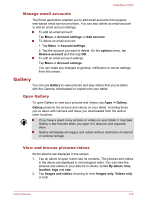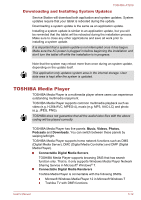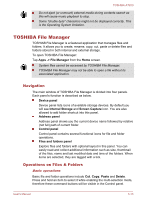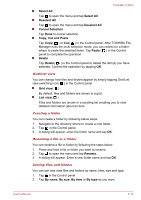Toshiba Excite AT200 PDA05C-002003 Users Manual Canada; English - Page 42
Take pictures/videos, Work with pictures/videos, Music, Play Music, Work with playlists
 |
View all Toshiba Excite AT200 PDA05C-002003 manuals
Add to My Manuals
Save this manual to your list of manuals |
Page 42 highlights
TOSHIBA AT200 3. Tap a picture or video in an album to view it. You can pinch the picture by two fingers to zoom in or zoom out. Slide left or right to view other pictures/videos. You can also return to the main Gallery screen at any time by tapping its icon ( ) on the top left of the screen. Take pictures/videos You can also tap the camera icon on the top right corner of the screen to take pictures or videos directly. Please refer to the Camera section for more information. Work with pictures/videos After opening a picture or a video, you can work with it as follows: 1. Start a slideshow: Tap . 2. Share photo: Tap to send the photo in a message, transfer it using Bluetooth, email, or post it online. 3. Delete photo: Tap . 4. Tap Menu to see details, rotate, crop, or set as a contact photo or wallpaper. Music You can use Music to organize and listen to music and other audio files that are in your tablet, SD card or USB storage. Music supports a wide variety of audio files formats so it can play music that you purchase from online stores, or you copy from your CD collection and so on. For the details of supported formats, please refer to TOSHIBA Media Player in this chapter. To open the Music screen, tap Apps -> Music. The Music library screen will open with tabs that you can tap to view your music library organized by New and recent, Albums, Artists, Songs, Playlists or Genres. Play Music You can listen to music by using your tablet's built-in speakers. To play music: Tap a song in your library to listen to it. Work with playlists You can create playlists to organize your music files into sets of songs, which you can play in the order you set or in a shuffle. To create a playlist: User's Manual 5-9