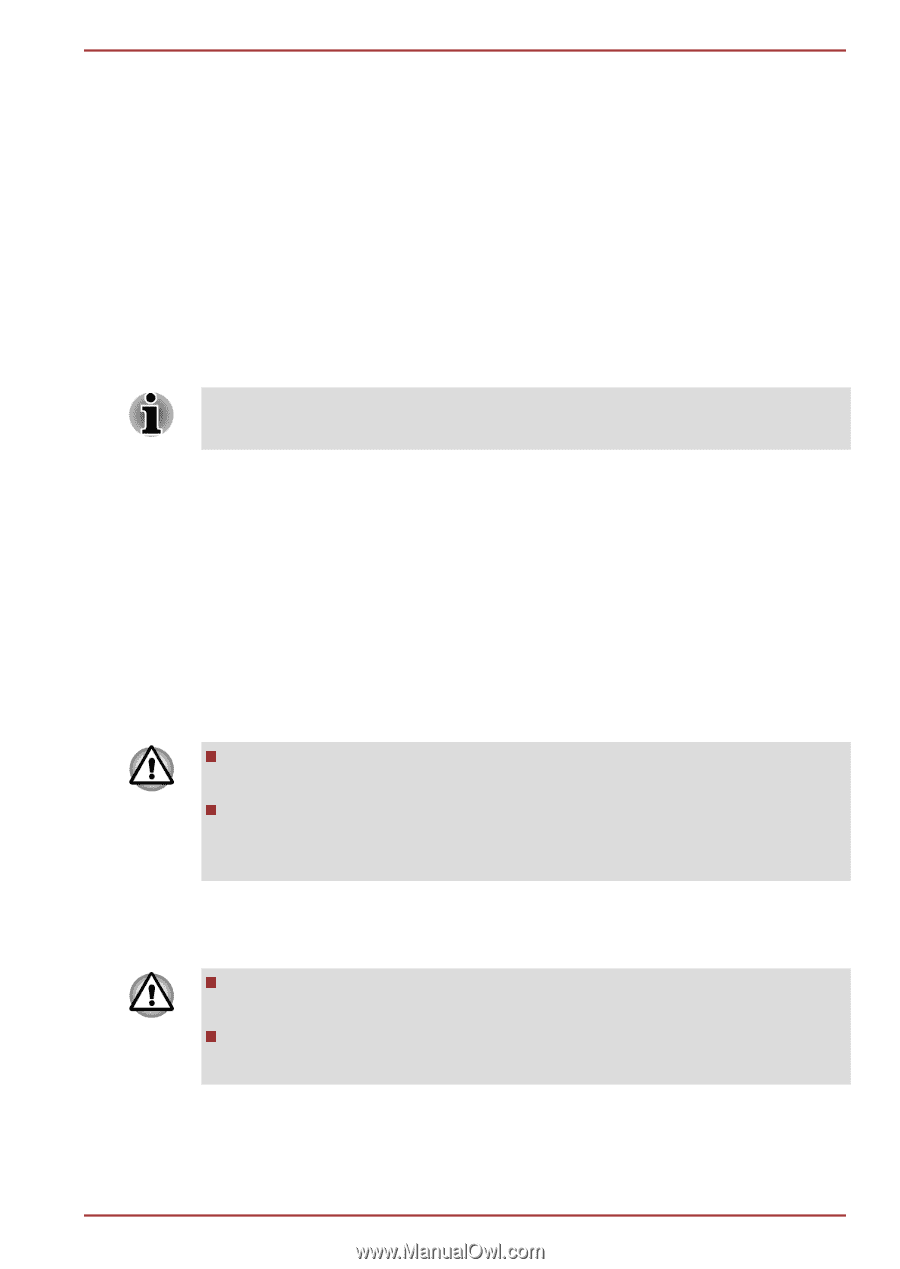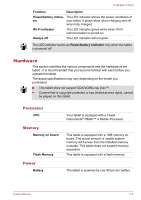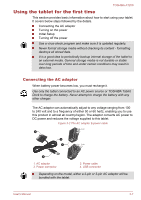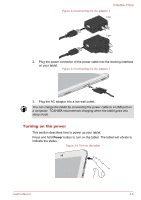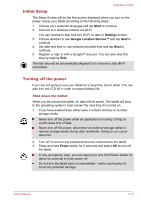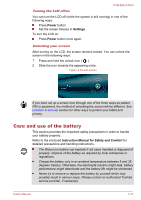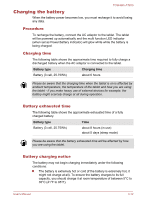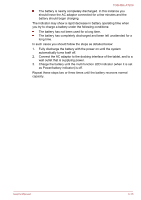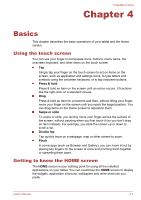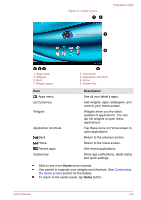Toshiba Excite AT200 PDA05C-002003 Users Manual Canada; English - Page 22
Initial Setup, Turning off the power, Start, Settings, Google Location Service™, Power
 |
View all Toshiba Excite AT200 PDA05C-002003 manuals
Add to My Manuals
Save this manual to your list of manuals |
Page 22 highlights
TOSHIBA AT200 Initial Setup The Setup Screen will be the first screen displayed when you turn on the power. Setup your tablet according to the following steps: 1. Choose your preferred language and tap Start to continue. 2. Connect to a wireless network via Wi-Fi. You can choose to skip and turn Wi-Fi on later in Settings screen. 3. Choose whether to use Google Location Service™ and tap Next to continue. 4. Set date and time or use network-provided time and tap Next to continue. 5. Register or sign in with a Google™ account. You can also skip this step by tapping Skip. The last step will be automatically skipped if you choose to skip Wi-Fi connection. Turning off the power If you are not going to use your tablet for a long time, shut it down. You can also turn the LCD off in order to extend battery life. Shut down the tablet When you shut down the tablet, no data will be saved. The tablet will boot to the operating system's main screen the next time it is turned on. 1. If you have entered data, either save it to flash memory or to other storage media. Never turn off the power while an application is running. Doing so could cause loss of data. Never turn off the power, disconnect an external storage tablet or remove storage media during data read/write. Doing so can cause data loss. 2. Turn off or remove any peripheral devices connected to the tablet. 3. Press and hold Power button for 2 seconds and select OK to turn off the tablet. In any emergency case, you can also press and hold Power button for about six seconds to force power off. Do not turn the tablet back on immediately - wait a short period to avoid any potential damage. User's Manual 3-10