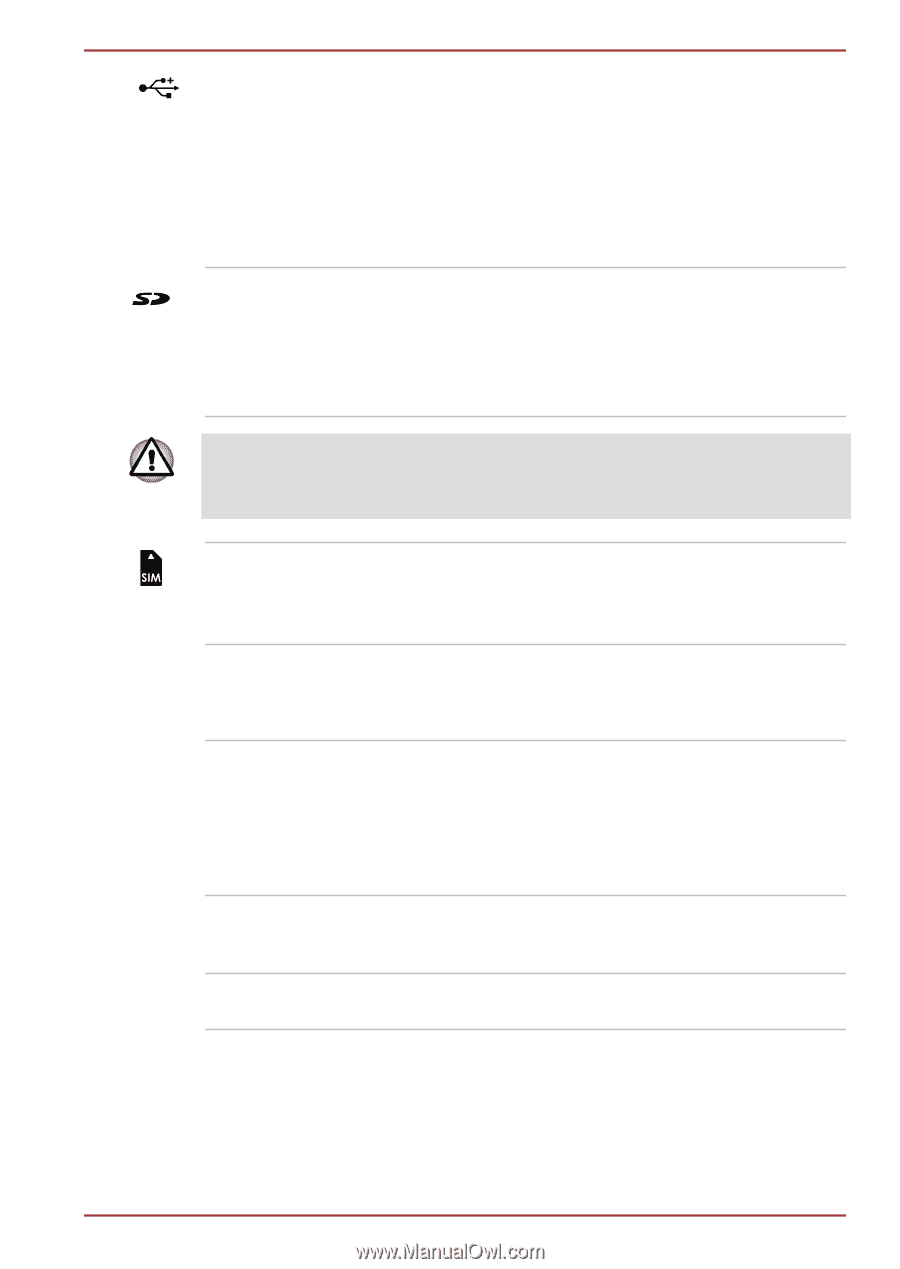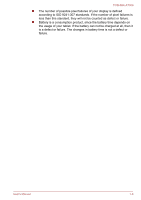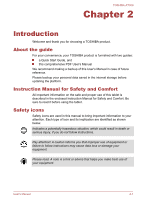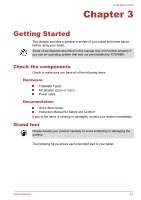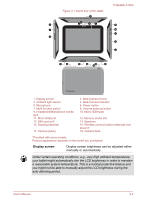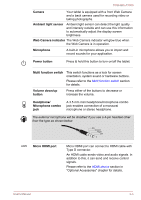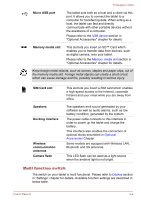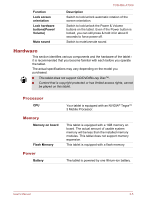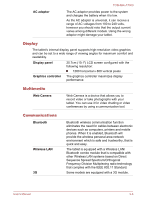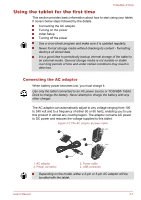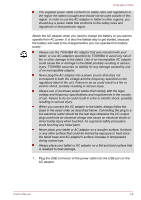Toshiba Excite AT300 PDA08C-00200E Users Manual Canada; English - Page 17
Multi function switch, Micro USB port, Memory media slot, SIM Card slot, Speakers, Docking interface
 |
View all Toshiba Excite AT300 PDA08C-00200E manuals
Add to My Manuals
Save this manual to your list of manuals |
Page 17 highlights
TOSHIBA AT300 Micro USB port The tablet acts both as a host and a client via this port. It allows you to connect the tablet to a computer for transferring data. When acting as a host, the tablet can fast and directly communicate with other portable devices without the assistance of a computer. Please refer to the USB device section in "Optional Accessories" chapter for details. Memory media slot This slot lets you insert an SD™ Card which enables you to transfer data from devices, such as digital camera, onto your tablet. Please refer to the Memory media slot section in "Optional Accessories" chapter for details. Keep foreign metal objects, such as screws, staples and paper clips, out of the memory media slot. Foreign metal objects can create a short circuit, which can cause damage and fire, possibly resulting in serious injury. SIM Card slot Speakers Docking interface Wireless communication antennas Camera flash This slot lets you insert a SIM card which enables a high-speed access to the Internet, corporate Intranet and your email while you are away from office. The speakers emit sound generated by your software as well as audio alarms, such as low battery condition, generated by the system. The power cable connects to this interface in order to power up the tablet and charge the battery. This interface also enables the connection of optional docks describled in Optional Accessories Chapter. Some models are equipped with Wireless LAN, Bluetooth and 3G antennas. This LED flash can be used as a light source when the ambient light is not bright. Multi function switch The switch on your tablet is multi functional. Please refer to Display section in "Settings" chapter for details. Available function settings are described in below table. User's Manual 3-4