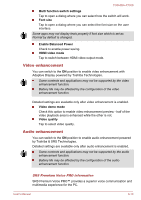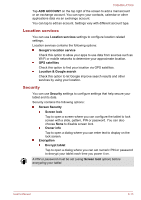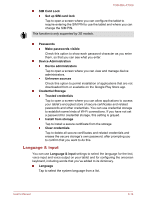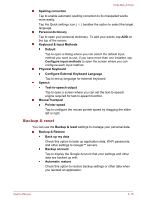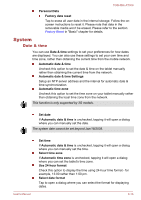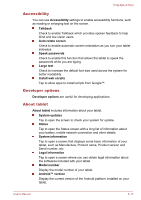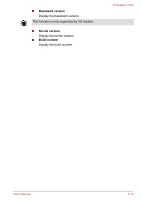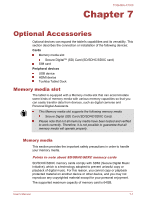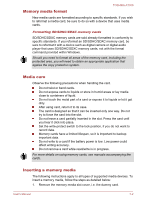Toshiba Excite AT300 PDA08C-00200E Users Manual Canada; English - Page 65
Backup & reset, Con External Keyboard Language
 |
View all Toshiba Excite AT300 PDA08C-00200E manuals
Add to My Manuals
Save this manual to your list of manuals |
Page 65 highlights
TOSHIBA AT300 Spelling correction Tap to enable automatic spelling correction to fix misspelled words more easily. Tap the Quick settings icon ( language. Personal dictionary ) besides the option to select the target Tap to open your personal dictionary. To add your words, tap ADD on the top of the screen. Keyboard & Input Methods Default Tap to open a dialog where you can select the default input method you want to use, if you have more than one installed, tap Configure input methods to open the screen where you can configure each input method. Physical Keyboard Configure External Keyboard Language Tap to set up language for external keyboard. Speech Text-to-speech output Tap to open a screen where you can set the text-to-speech engine required for text-to-speech function. Mouse/Trackpad Pointer speed Tap to configure the mouse pointer speed by dragging the slider left or right. Backup & reset You can use the Backup & reset settings to manage your personal data. Backup & Restore Back up my data Check this option to back up application data, Wi-Fi passwords, and other settings to Google™ servers. Backup account Tap to display the Google Account that your settings and other data are backed up with. Automatic restore Check this option to restore backup settings or other data when you reinstall an application. User's Manual 6-15