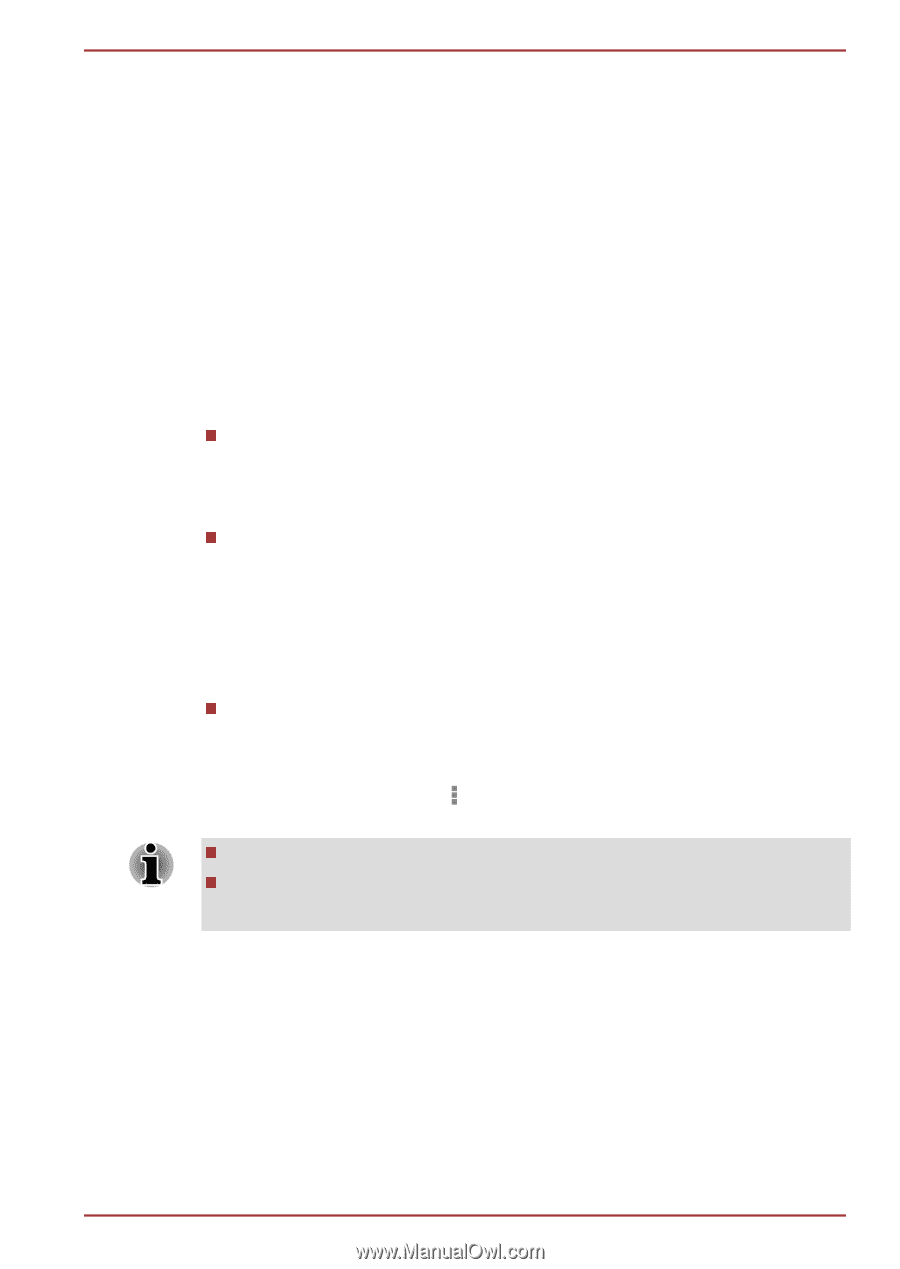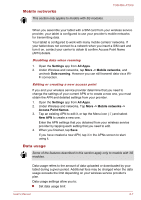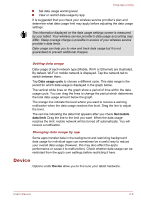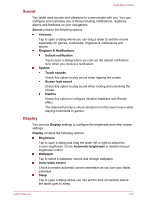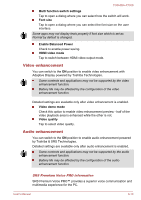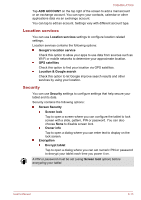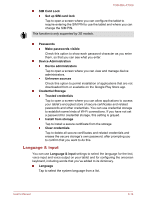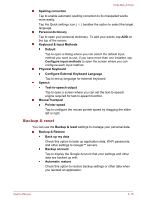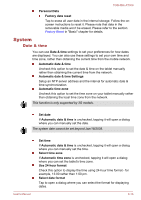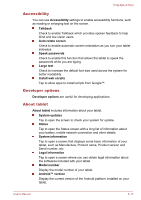Toshiba Excite AT300 PDA08C-00200E Users Manual Canada; English - Page 62
Battery, Apps, Personal, Accounts & sync
 |
View all Toshiba Excite AT300 PDA08C-00200E manuals
Add to My Manuals
Save this manual to your list of manuals |
Page 62 highlights
TOSHIBA AT300 Battery Battery allows you to check what is using the battery and the battery usage data. Tap to open a list of the applications and operating system components you have used since you last connected the tablet to a power source, sorted by the amount of power they have used. Tap REFRESH on the top of the screen to reload the list. Apps You can use the Apps settings to view details about the applications installed on your tablet, to manage their data and force them to stop. You'll see three tabs at the top of the screen, each displaying a list of apps or their components. Downloaded Tap to open a list of all downloaded applications installed on your tablet, along with their size. They are sorted by name alphabetically by default. Running Tap to open a list of all applications, services (applications or parts of applications that provide services to other applications or that run even when their main application isn't running), processes that are currently running and how much memory they are using. Depending on the service, when you tap it in the list it will either open a dialog where you can stop it or open its Settings screen. All Tap to open a list of all applications that you downloaded and all applications that came with your tablet. You can tap the Menu icon ( ) and select Sort by size to switch the order of the lists in Downloaded or All tabs. This tablet does not support another Operating System. TOSHIBA cannot guarantee or support applications that are installed by a user. Personal Options under Personal allow you to manage personal accounts, data backup and security. Accounts & sync You can manage your mail or exchange accounts by using Accounts & sync settings. User's Manual 6-12