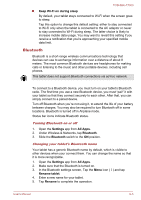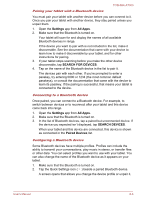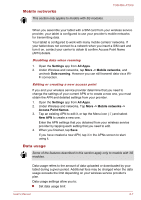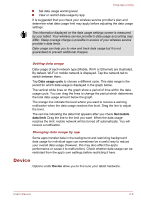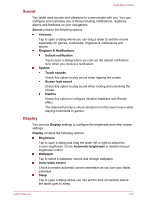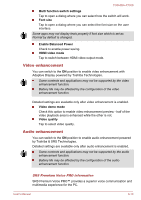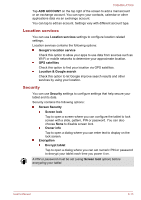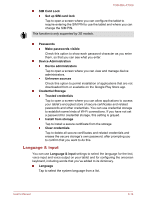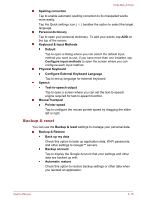Toshiba Excite AT300 PDA08C-00200E Users Manual Canada; English - Page 60
Video enhancement, SRS Premium Voice PRO information
 |
View all Toshiba Excite AT300 PDA08C-00200E manuals
Add to My Manuals
Save this manual to your list of manuals |
Page 60 highlights
TOSHIBA AT300 Multi function switch settings Tap to open a dialog where you can select how the switch will work. Font size Tap to open a dialog where you can select the font size on the user interface. Some apps may not display texts properly if font size which is set as Normal by default is changed. Enable Balanced Power Check to enable power saving. HDMI video mode Tap to switch between HDMI video output mode. Video enhancement You can switch to the ON position to enable video enhancement with Adaptive Display powered by Toshiba Technologies. Some contents and applications may not be supported by the video enhancement function. Battery life may be affected by the configuration of the video enhancement function. Detailed settings are available only after video enhancement is enabled. Video demo mode Check this option to enable video enhancement preview - half of the video playback area is enhanced while the other is not. Video quality Tap to select video quality. Audio enhancement You can switch to the ON position to enable audio enhancement powered by Toshiba & SRS Technologies. Detailed settings are available only after audio enhancement is enabled. Some contents and applications may not be supported by the audio enhancement function. Battery life may be affected by the configuration of the audio enhancement function. SRS Premium Voice PRO information SRS Premium Voice PRO™ provides a superior voice communication and multimedia experience for the PC. User's Manual 6-10