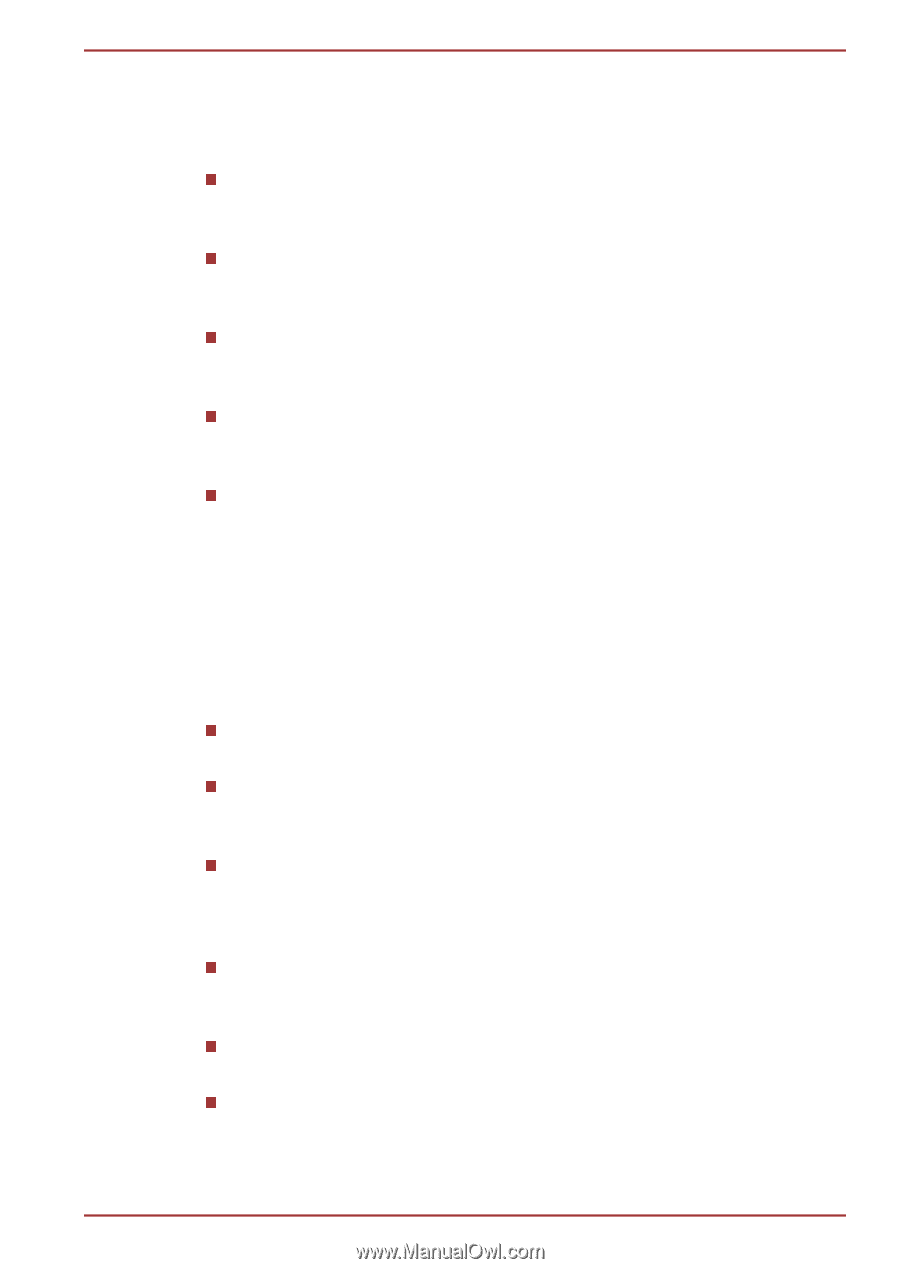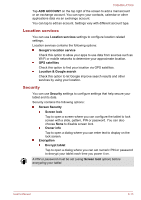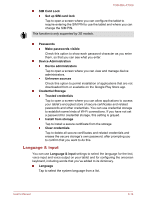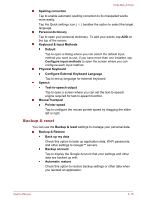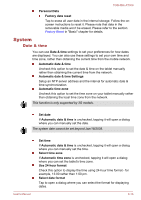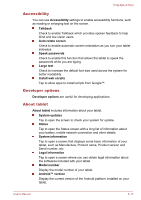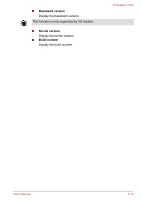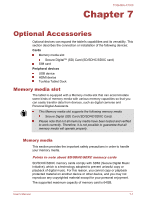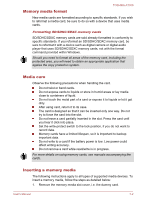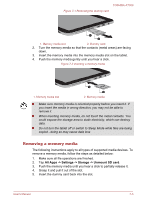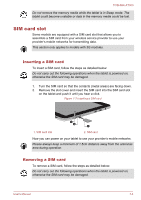Toshiba Excite AT300 PDA08C-00200E Users Manual Canada; English - Page 67
Accessibility, Developer options, About tablet
 |
View all Toshiba Excite AT300 PDA08C-00200E manuals
Add to My Manuals
Save this manual to your list of manuals |
Page 67 highlights
TOSHIBA AT300 Accessibility You can use Accessibility settings to enable accessibility functions, such as reading or enlarging text on the screen. Talkback Check to enable Talkback which provides spoken feedback to help blind and low-vision users. Auto-rotate screen Check to enable automatic screen orientation as you turn your tablet sideways. Speak passwords Check to enable this function that allows the tablet to speak the passwords while you are typing. Large text Check to increase the default font size used across the system for better readability. Install web scripts Tap to allow apps to install scripts from Google™. Developer options Developer options are useful for developing applications. About tablet About tablet includes information about your tablet. System updates Tap to open the screen to check your system for update. Status Tap to open the Status screen with a long list of information about your battery, mobile network connection and other details. System information Tap to open a screen that displays some basic information of your tablet, such as Manufacture, Product name, Product version and Serial number, etc. Legal information Tap to open a screen where you can obtain legal information about the softwares included with your tablet. Model number Display the model number of your tablet. Android™ version Display the current version of the Android platform installed on your tablet. User's Manual 6-17