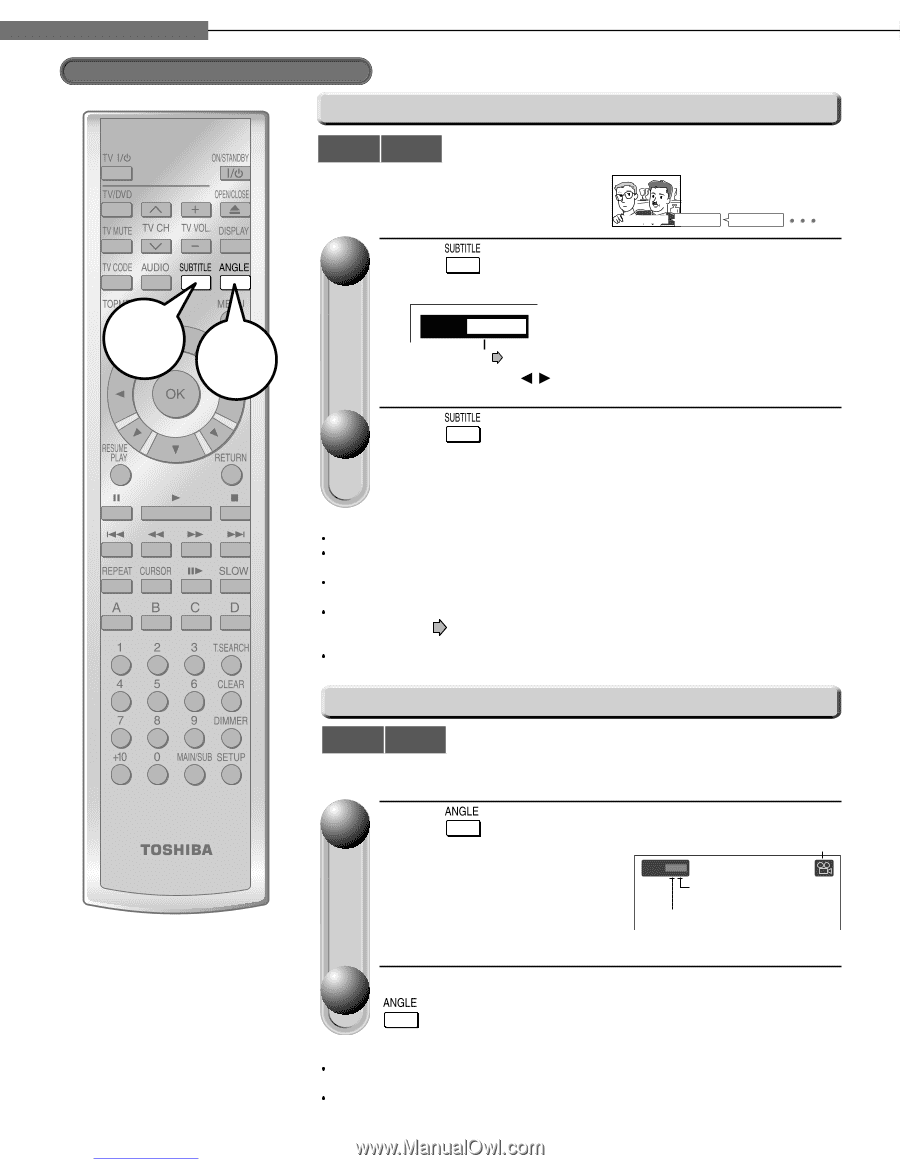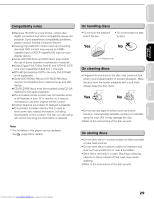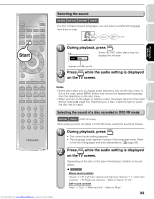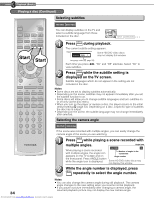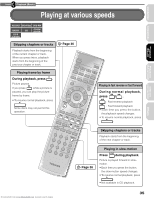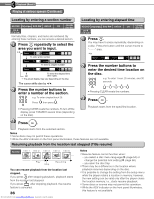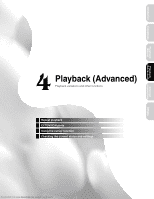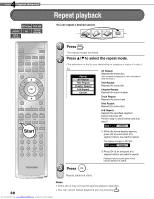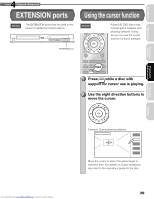Toshiba HD-A2W Owners Manual - Page 34
multiple angles.
 |
View all Toshiba HD-A2W manuals
Add to My Manuals
Save this manual to your list of manuals |
Page 34 highlights
3 Chapter Playback (Basic) Playing a disc (Continued) Selecting subtitles Start Start HD DVD DVD-Video You can display subtitles on the TV and select a subtitle language from those included on the disc. Good evening! Bonsoir! ¡Buenas tardes! 1 Press during playback. The current subtitle setting appears. e.g. Subtitle: ENG 1 Some HD DVD video discs may not display this window. Language code ( page 59) Each time you press / , "On" and "Off" alternate. Select "On" to view subtitles. 2 Press while the subtitle setting is displayed on the TV screen. Subtitle languages which do not appear in the setting are not included in the disc. Notes Some discs are set to display subtitles automatically. Depending on the scene, subtitles may not appear immediately after you set the subtitle function to on. Some discs will allow you to change subtitle languages and turn subtitles on or off only via the disc menu. When you turn on the player or replace a disc, the player returns to the initial default setting ( page 54). Depending on a disc, a specific type of subtitles the disc has is output. Depending on the scene, the subtitle language may not change immediately after selected. Selecting the camera angle HD DVD DVD-Video If the scene was recorded with multiple angles, you can easily change the camera angle of the scene you are watching. 1 Press while playing a scene recorded with multiple angles. Angle icon While playing a scene recorded with multiple angles, the angle icon appears on the TV screen and on the front panel. Press ANGLE button while the angle icon is displayed. Angle 1 / 6 Number of angles in the current title Angle number Some HD DVD video discs may not display this window. 2 While the angle number is displayed, press repeatedly to select the angle number. Notes You can also change the camera angle during still playback. The camera angle changes to the new setting when you resume normal playback. If you pause a picture immediately after changing a camera angle, the resumed playback picture may not display the new camera angle. 34 Downloaded from www.Manualslib.com manuals search engine