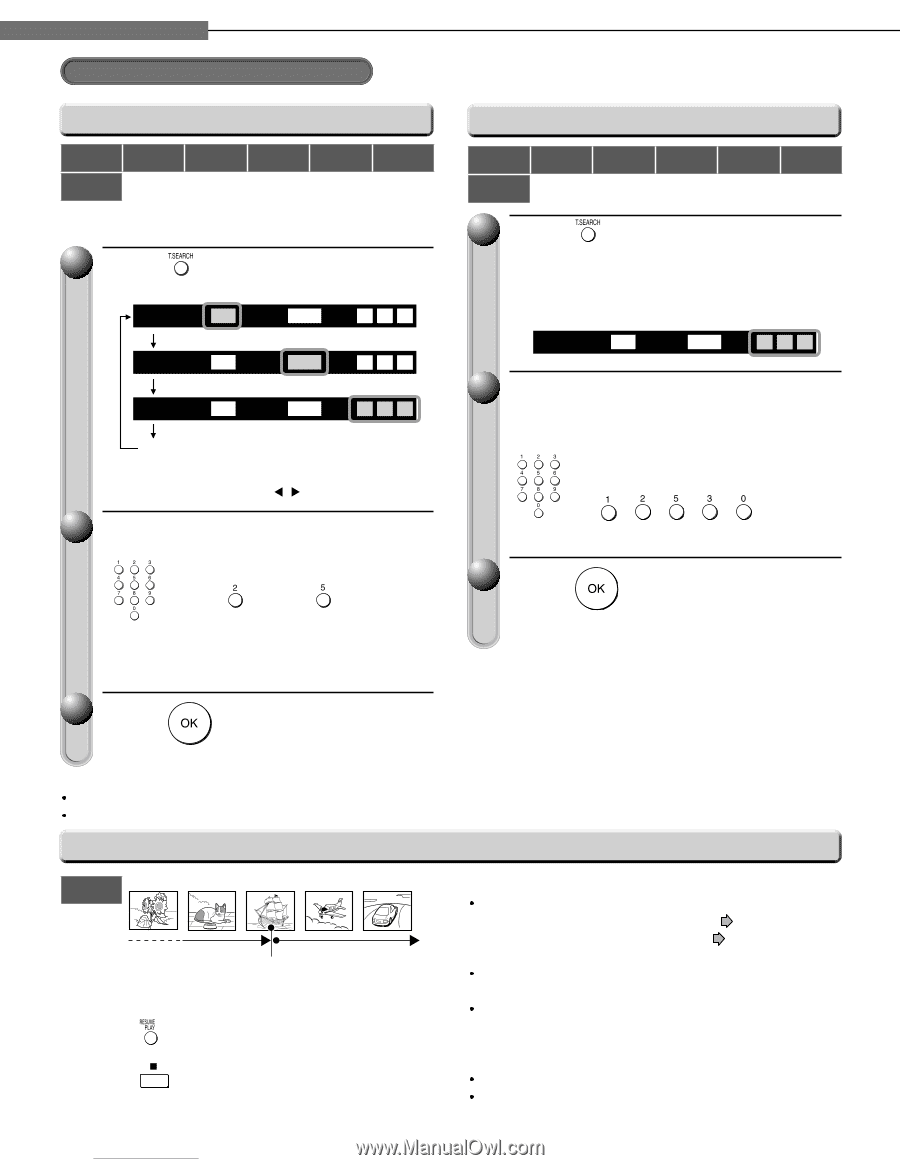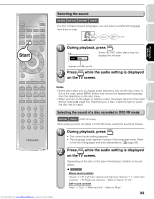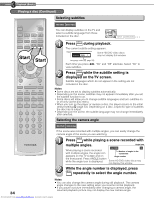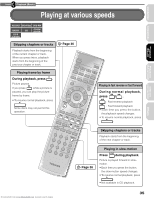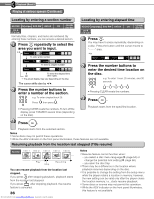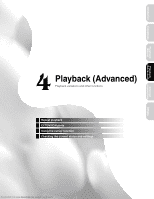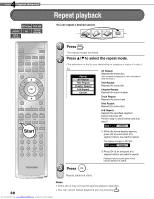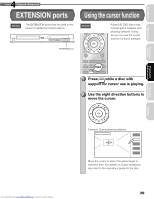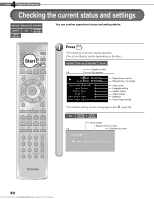Toshiba HD-A2W Owners Manual - Page 36
Press the number buttons
 |
View all Toshiba HD-A2W manuals
Add to My Manuals
Save this manual to your list of manuals |
Page 36 highlights
3 Chapter Playback (Basic) Playing at various speeds (Continued) Locating by entering a section number HD DVD DVD-Video DVD-RW CD-R (CD-DA) CD-R (CD-DA) DVD-R CD CD-RW (CD-DA) Normally titles, chapters, and tracks are numbered. By entering these numbers, you can access a desired section. 1 Press repeatedly to select the area you want to input. e.g. Search: Title 3 Chapter - - - - Time - - - - - - To enter a title number Search: Title 3 Chapter - - - - Time - - - - - - To enter a chapter number Search: Title 3 Chapter - - - - Time - - - - - - To enter the elapsed time Off (See right). • The actual display may vary depending on the disc. The cursor shifts also by / . 2 Press the number buttons to enter a number of the section. e.g. To enter chapter/track 25: Press , then press . • Pressing CLEAR resets the numbers. To turn off the display, press T.SEARCH several times (depending on the disc). 3 Press . Locating by entering elapsed time HD DVD DVD-Video DVD-RW CD-R (CD-DA) CD-R (CD-DA) DVD-R CD CD-RW (CD-DA) 1 Press . You may have to press repeatedly, depending on a disc. Press the button until the cursor moves to "-- -- --" area. e.g. Search: Title 3 Chapter - - - - Time - - - - - - 2 Press the number buttons to enter the desired time location on the disc. e.g. To enter 1 hour, 25 minutes, and 30 seconds .... • Pressing CLEAR resets the numbers. 3 Press . Playback starts from the specified location. Playback starts from the selected section. Notes Some discs may not permit these operations. While the ADV indicator on the front panel illuminates, these features are not available. Resuming playback from the location last stopped (Title resume) HD DVD Title 1 Title 2 Title 3 Title 4 Title 5 ʜ Play Stop Resuming You can resume playback from the location last stopped. If you press after stopping playback, playback starts from the location last stopped. If you press after stopping playback, the resume feature is canceled. 36 Downloaded from www.Manualslib.com manuals search engine Notes Resume feature cannot function when: − you select a disc menu language ( page 54) or change the parental lock setting ( page 56). − you open the disc tray. There may be a difference in the location where playback resumes depending on the disc. It is possible to change the setting from the setup menu while the player retains a location in memory, however, the new setting can be valid only after the player clears the location memory, i.e., starts resume playback. Some discs or scenes may not permit this operation. While the ADV indicator on the front panel illuminates, this feature is not available.