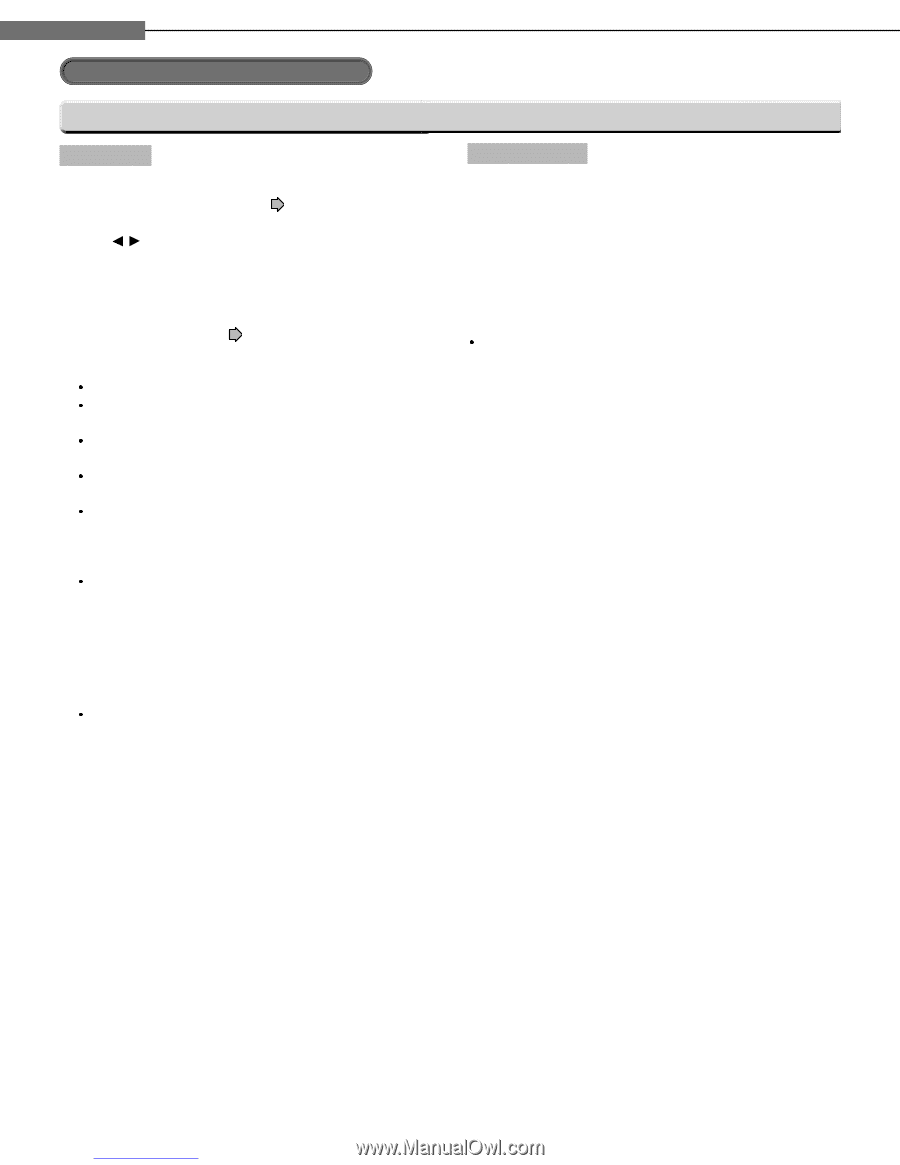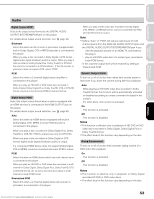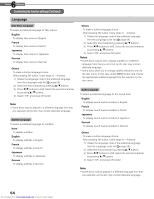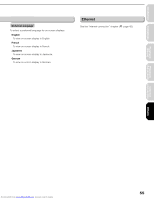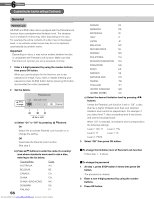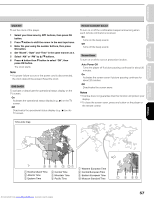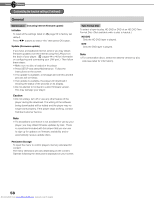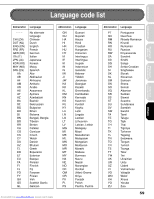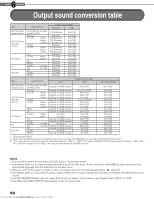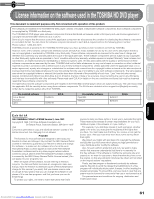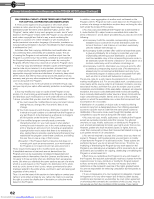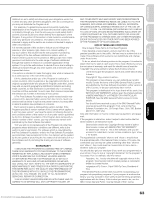Toshiba HD-A2W Owners Manual - Page 58
Customizing the function settings Continued - firmware update
 |
View all Toshiba HD-A2W manuals
Add to My Manuals
Save this manual to your list of manuals |
Page 58 highlights
6 Chapter Others Customizing the function settings (Continued) General Maintenance (including internet firmware update) Initialize To reset all the settings listed on page 53 to factory set default. Press / buttons to select "Yes" then press OK button. Update (Firmware update) If you have a broadband internet service you may obtain firmware updates over the internet using the LAN port on the back of your player. ( pages 44 to 46 for information on configuring and connecting your LAN port.) Then follow these steps: Make sure no disc is loaded in the player. Press SETUP and select Maintenance. Follow the instructions on the screen. If no update is available, a message will note this and the process will terminate. If an update is available, the player will download it showing the status of the process on its display. Do not attempt to roll back to a prior firmware version. This may damage your player. Caution Do not unplug, turn off or use any other feature of the player during the download. The writing of the software being downloaded will be halted and the player may no longer work properly. If the player stops working, contact Toshiba Customer Service. Note If a broadband connection is not available for use by your player, you may obtain firmware updates by mail. There is a postcard included with this player that you can use to sign up for updates on firmware availability and to automatically receive update discs. Persistent Storage To open the menu to control player's memory allocated for content. The menu selections will vary depending on the content. Operate following the instructions displayed on your screen. Twin Format Disc To select a layer to play, HD DVD or DVD of an HD DVD Twin Format Disc. (Not available while a disc is loaded.) HD DVD Only the HD DVD layer is played. DVD Only the DVD layer is played. Note For combination discs, select the desired version by disc side (see label for information). 58 Downloaded from www.Manualslib.com manuals search engine