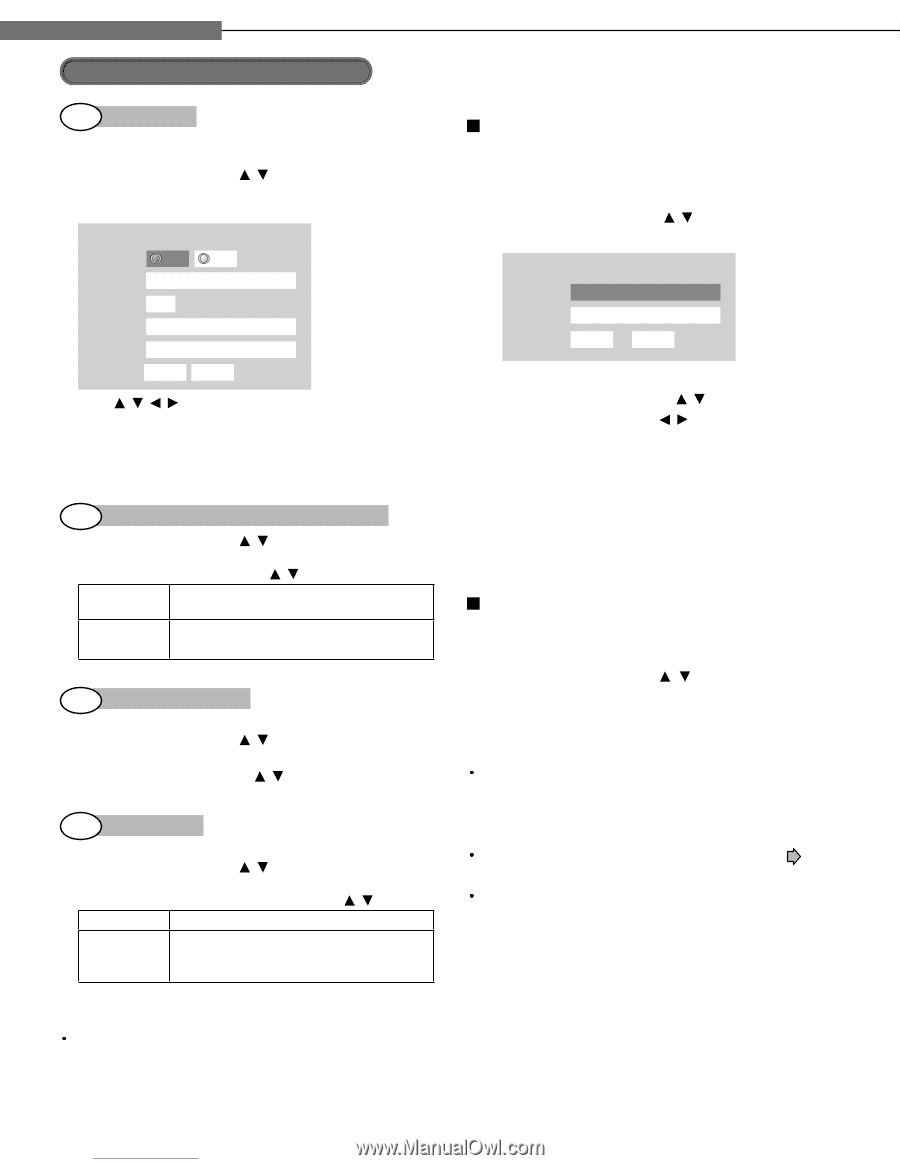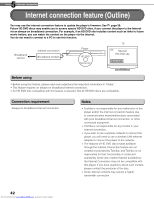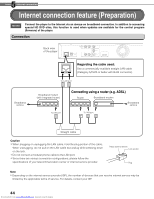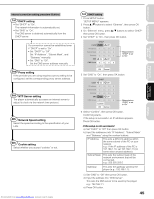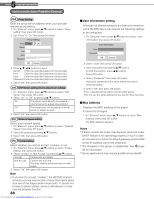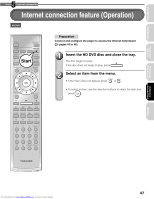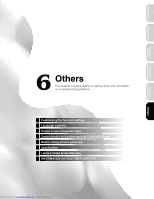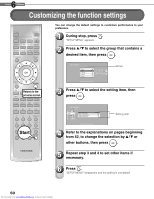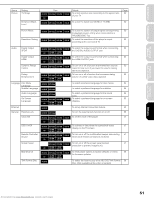Toshiba HD-A2W Owners Manual - Page 46
Internet connection feature Preparation Continued
 |
View all Toshiba HD-A2W manuals
Add to My Manuals
Save this manual to your list of manuals |
Page 46 highlights
5 Chapter Internet connection Internet connection feature (Preparation) (Continued) 2nd Proxy Setting Enter the proxy server address when your provider requires proxy setting. 1 On "Ethernet" menu, press / buttons to select "Proxy setting" then press OK button. 2 Set "Proxy" to "On" then press OK button. Proxy Setting Proxy On Off Server Port User Password OK Cancel 3 Press / / / buttons to input. Server: Enter the specified data from the provider. Port: Enter the specified data from the provider. User: Enter the specified data from the provider. Password: Enter the specified data from the provider. 4 Select "OK" then press OK button. 3 rd NTP Server setting (Clock adjustment setting) 1 On "Ethernet" menu, press / buttons to select "NTP Server" then press OK button. 2 Select "On" or "Off" by pressing / buttons. On The player automatically accesses an internet server to adjust time protocol. Off The player does not access an internet server to adjust its clock. 3 Select "OK" then press OK button. 4 th Network Speed setting Select your network speed. 1 On "Ethernet" menu, press / buttons to select "Network Speed" then press OK button. 2 Select the speed by pressing / buttons. 3 Select "OK" then press OK button. 5 th Cookie Setting Select whether you wish to accept "cookies" or not. 1 On "Ethernet" menu, press / buttons to select "Cookie Setting" then press OK button. 2 Select "Accept" or "Not Accept" by pressing / buttons. Accept Cookies are accepted. Not Accept Cookies are rejected. This may disable some services on web pages. 3 Select "OK" then press OK button. Note If you elect to accept "cookies", the HD DVD internet services you use may record or track information about your use of the player and/or those sites. If you do not choose to allow cookies, some or all features of a site may not properly function. 46 Downloaded from www.Manualslib.com manuals search engine User information setting Although not directly related to the Internet connection, some HD DVD discs may require the following settings to be configured. 1 On "Ethernet" menu, press / buttons to select "User Information" then press OK button. User information User Password OK Cancel 2 Select "User" then press OK button. 3 Input characters by pressing / buttons. To shift the position, press / buttons. Press OK button. 4 Select "Password" then press OK button. Input your password in the same manner as step 3. Press OK button. 5 Select "OK" then press OK button. • Use a password that others cannot easily guess. • Do not use the same password you use for other services. Mac Address Displays the MAC address of the player. It cannot be changed. 1 On "Ethernet" menu, press / buttons to select "Mac Address" then press OK button. The MAC address appears. Notes Please contact the router manufacturer when the router DHCP feature is not operating properly (in such a case, an error will occur since the default gateway and the DNS server IP address cannot be obtained). The firmware in this player is updateable. See page 58 for information. Some applications may require additional bandwidth.