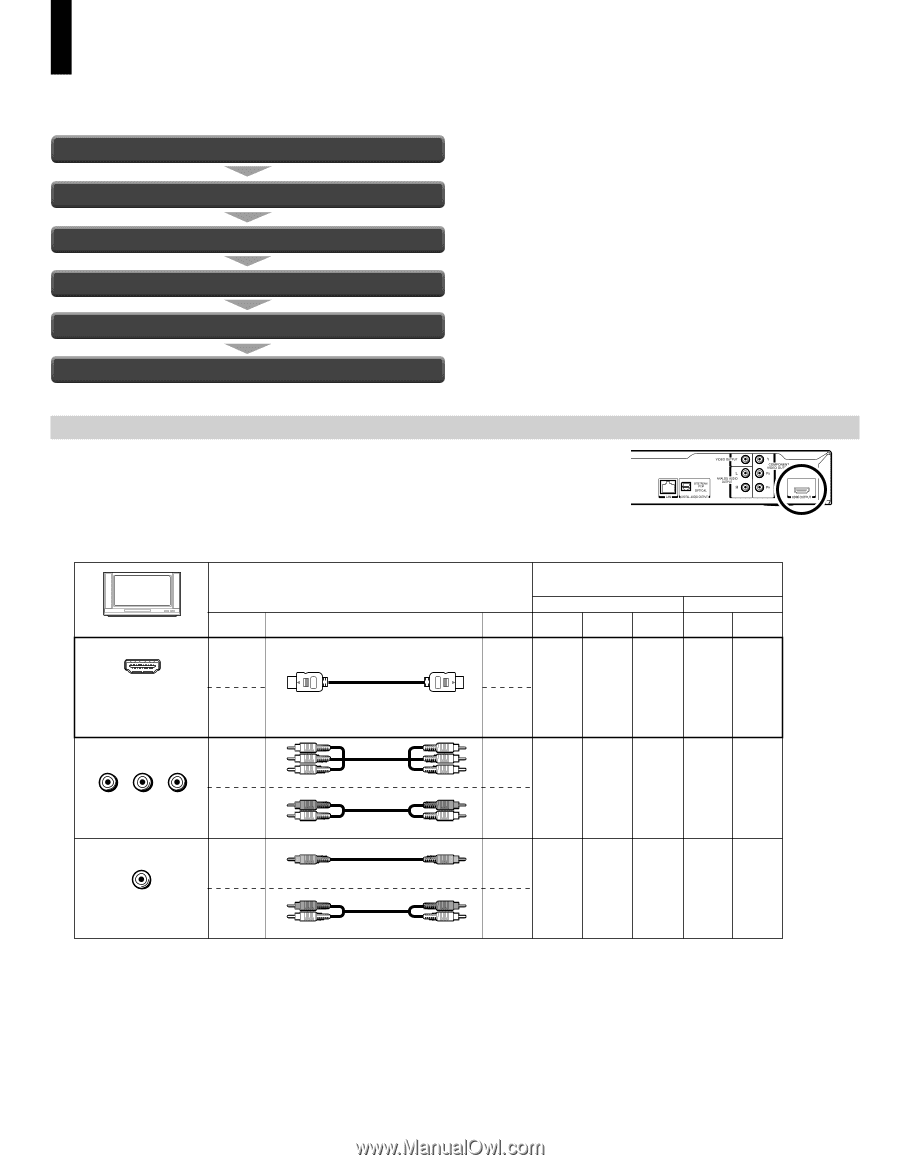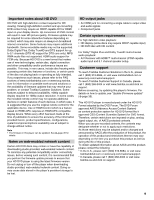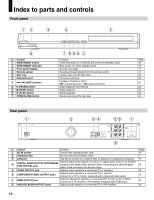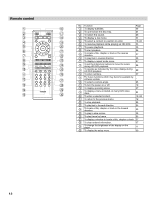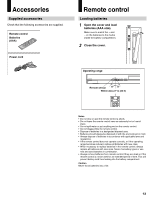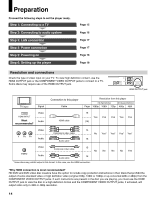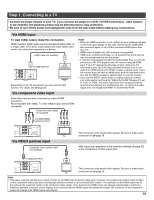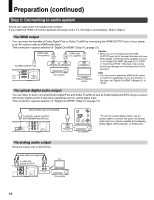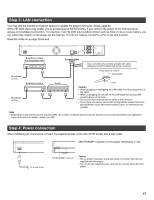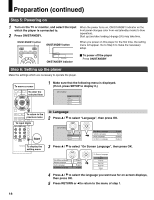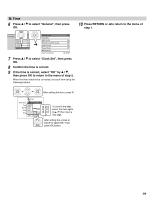Toshiba HD-A30 Owners Manual - Page 14
Preparation - 1080p hd dvd player
 |
UPC - 022265000908
View all Toshiba HD-A30 manuals
Add to My Manuals
Save this manual to your list of manuals |
Page 14 highlights
Preparation Proceed the following steps to set the player ready. Step 1: Connecting to a TV Step 2: Connecting to audio system Step 3: LAN connection Step 4: Power connection Step 5: Powering on Step 6: Setting up the player Page 15 Page 16 Page 17 Page 17 Page 18 Page 18 Resolution and connections Check the type of video input on your TV. To view high definition content, use the HDMI OUTPUT jack or the COMPONENT VIDEO OUTPUT jacks to connect to a TV. Some discs may require use of the HDMI OUTPUT jack. HDMI OUTPUT jack TV input Signal Connection to this player Cable Resolution from this player HD (High Definition) SD (Standard Definition) Page 1080p 1080i 720p 480p 480i HDMI INPUT Most recommended* Video Audio HDMI cable 15 Yes Yes Yes Yes Yes (16) Y PB PR Video Audio Component video cable Audio cable 15 No Yes* Yes* Yes* Yes* 16 VIDEO Video Audio Composite video cable Audio cable 15 No No 16 * Some discs may prohibit output in this format. In this case, use the HDMI connection. No No Yes *Why HDMI connection is most recommended? HD DVD and DVD video disc creators have the option to include copy protection instructions in their discs that prohibit the output of some standard video or high definition video (original 720p, 1080i or 1080p or up-converted 480i or 480p) from the COMPONENT VIDEO OUTPUT jacks. If such instructions are present in the disc you are playing, you must use the HDMI OUTPUT jack to view the disc in a high definition format and the COMPONENT VIDEO OUTPUT jacks, if activated, will output video only in 480i or 480p resolution. 14