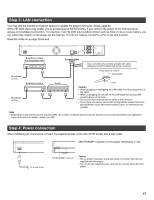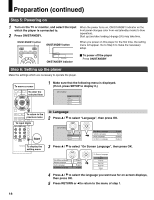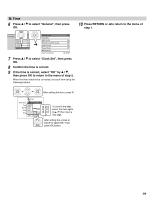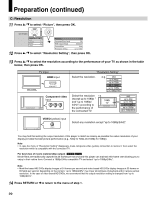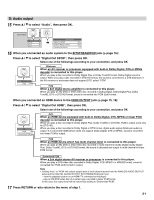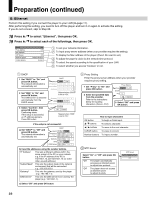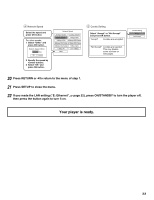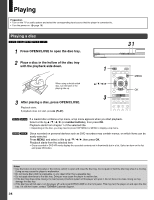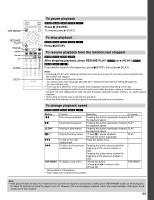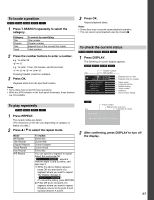Toshiba HD-A30 Owners Manual - Page 22
E: Ethernet - specifications
 |
UPC - 022265000908
View all Toshiba HD-A30 manuals
Add to My Manuals
Save this manual to your list of manuals |
Page 22 highlights
Preparation (continued) E: Ethernet Perform this setting if you connect the player to your LAN ( page 17). After performing this setting, you need to turn off this player and turn it on again to activate this setting. If you do not connect, skip to Step 20. 18 Press / to select "Ethernet", then press OK. 19 Press / to select each of the followings, then press OK. DHCP Proxy Setting Mac Address NTP Server Network Speed Cookie Setting Off Off Off Off 56kbps Modem Accept 1 To set your network information. 2 To input proxy server address (when your provider requires the setting). To display the Mac address of the player. (Fixed. No need to set.) 3 To adjust the player's clock via the network time protocol. 4 To select the speed according to the specification of your LAN. 5 To select whether you access "Cookies" or not. 1 DHCP 1 Set "DHCP" to "On" and press OK button. The network information is automatically set. DHCP DHCP IP Address Subnet Mask Gateway On Off 0. 0. 0. 0 0. 0. 0. 0 0. 0. 0. 0 2 Set "DNS" to "On" and press OK button. The DNS server is obtained automatically from the DHCP server. 3 Select "Confirm", then press OK button. Confirming starts. If the setup is successful, an IP address appears. Press OK button. Skipped when "DHCP" is set to "On". Gateway 0 . 0 . 0 . 0 DNS On Off DNS Server 0 . 0 . 0 . 0 Confirm OK Cancel Skipped when "DNS" is set to "On". If the setup is not successful: a) Set "DHCP" to "Off" and press OK button. The network information is automatically set. DHCP DHCP On Off IP Address 192 . 168 . 1 . 15 Subnet Mask 255 . 255 . 255 . 0 Gateway 192 . 168 . 1 . 1 DNS On Off DNS Server 192 . 168 . 1 . 1 Confirm b) Input the addresses using the numbeOrKbutCtaonncesl. "IP Address" This sets a different address within the same subnet of the PC on your network. e.g. if the IP address of the PC is 192.168.1.10, set 192.168.1.15 (or some other unused address.) "Subnet Mask" This sets the subnet mask of the network environment that will be connected. e.g.: 255.255.255.0 "Gateway" This sets the gateway used by the player (e.g.: 192.168.1.1). "DNS Server" This sets the DNS server to be used by the player (e.g.: 192.168.1.1). c) Select "OK" and press OK button. 2 Proxy Setting Enter the proxy server address when your provider requires proxy setting. 1 Set "Proxy" to "On" and press OK button. 2 Enter the specified data from the provider. Refer to the instructions below for inputting characters. (Server, Port) Proxy Setting Proxy On Off Server Port 0 OK Cancel 3 Select "OK" and press OK button. How to input characters OK button To begin or finish input. / buttons To select a character. / buttons To move to the next character. CLEAR button To erase to correct. Number buttons To input a number. 3 NTP Server Select "On" or "Off" and press OK button. "On" The player automatically accesses an internet server to adjust time protocol. "Off" The player does not access an internet server to adjust its clock. NTP Server On Off 22