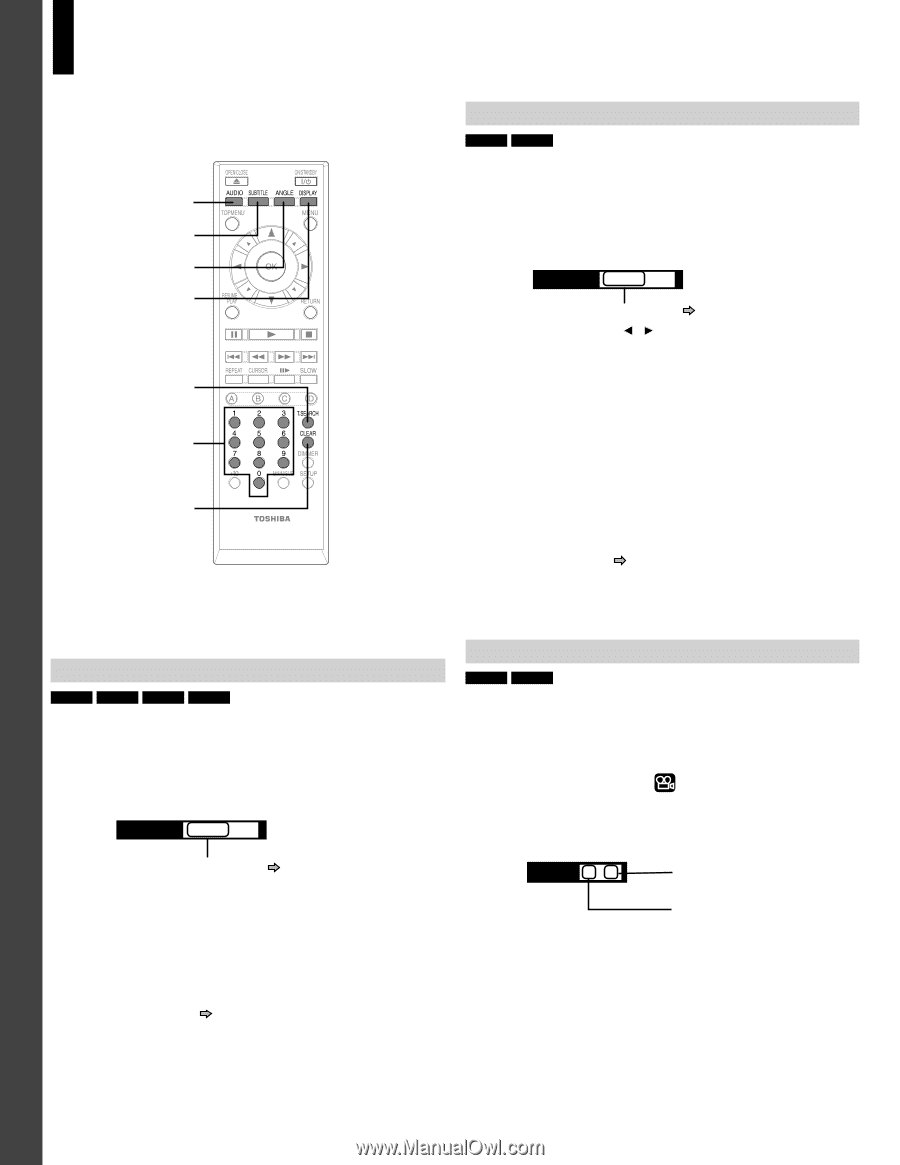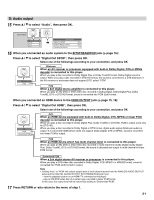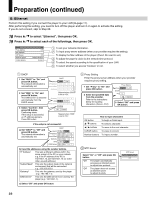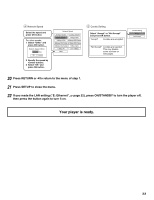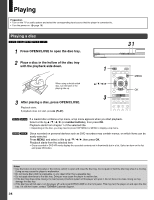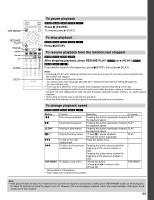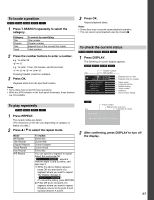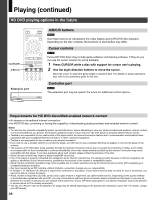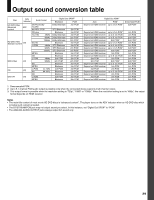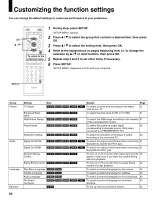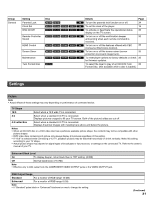Toshiba HD-A30 Owners Manual - Page 26
Playing continued - codes
 |
UPC - 022265000908
View all Toshiba HD-A30 manuals
Add to My Manuals
Save this manual to your list of manuals |
Page 26 highlights
Playing (continued) AUDIO SUBTITLE ANGLE DISPLAY T.SEARCH Number buttons CLEAR To select subtitles HD DVD DVD-Video DVD-RW DVD-R CD You can display subtitles on the TV and select a subtitle language from those included on the disc. 1 During playback, press SUBTITLE. The current subtitle setting appears. (except for some HD DVD discs) e.g. Subtitle English 1 A language code ( page 33) may appear. Each time you press / , "On" and "Off" alternates. Select "On" to view subtitles. 2 Press SUBTITLE while the subtitle setting is displayed on the TV screen. Subtitle languages which do not appear in the setting are not included in the disc. Notes • Some discs are set to display subtitles automatically. • Depending on the scene, subtitles may not appear immediately after you set the subtitle function to on. • Some discs will allow you to change subtitle languages and turn subtitles on or off only via the disc menu. • When you turn on the player or replace a disc, the player returns to the initial default setting ( page 33). Depending on a disc, a specific type of subtitles the disc has is output. • Depending on the scene, the subtitle language may not change immediately after selected. To select the sound HD DVD DVD-Video DVD-RW DVD-R CD If a disc contains several languages, you can select a preferred language from them to hear. 1 During playback, press AUDIO. The current audio setting appears. (except for some HD DVD discs) e.g. Audio English 1 A language code ( page 33) may appear. 2 Press AUDIO while the audio setting is displayed on the TV screen. Notes • Some discs allow you to change audio selections only via the disc menu. If this is the case, press MENU button and choose the appropriate language from the selections on the disc menu. • When you turn on the player or replace a disc, the player returns to the initial default setting ( page 33). Depending on a disc, a specific type of audio the disc has is output. • Immediately after you have switched audio output modes, there may be a temporary discrepancy between the display and actual sound. To select the camera angle HD DVD DVD-Video DVD-RW DVD-R CD If the scene was recorded with multiple angles, you can easily change the camera angle of the scene you are watching. 1 While playing a scene recorded with multiple angles (angle icon ( ) displayed on the TV and the front panel), press ANGLE. The current angle setting appears. (except for some HD DVD discs) e.g. Angle 1 / 6 Number of angles in the current title Angle number 2 While the angle number is displayed, press ANGLE repeatedly to select the angle number. Notes • You can also change the camera angle during still playback. The camera angle changes to the new setting when you resume normal playback. • If you pause a picture immediately after changing a camera angle, the resumed playback picture may not display the new camera angle. 26