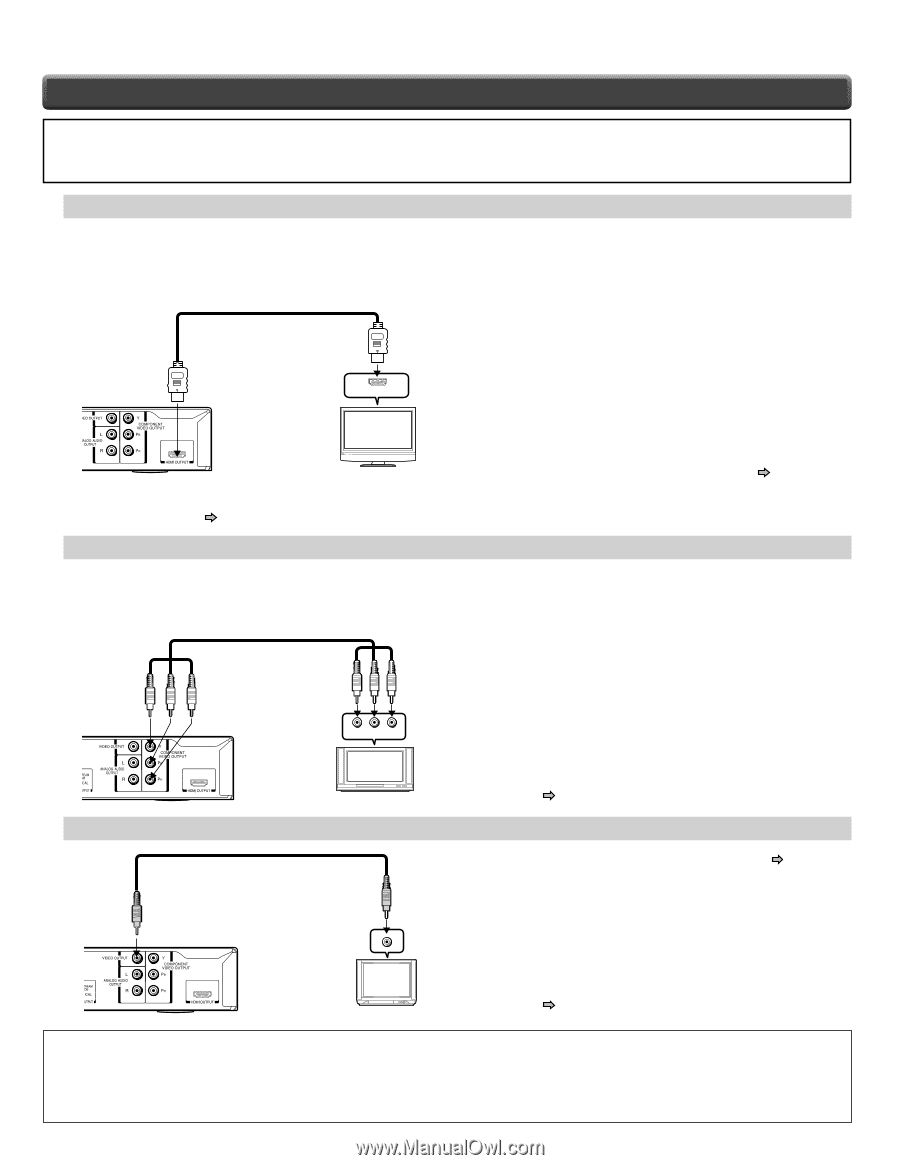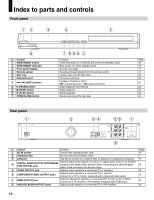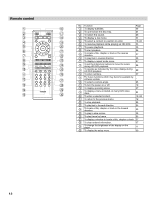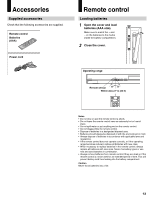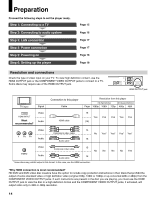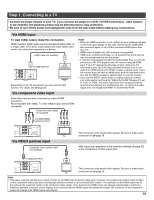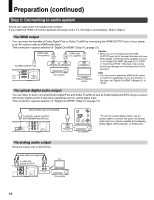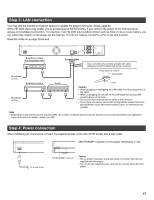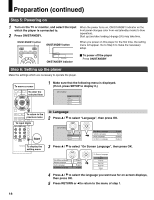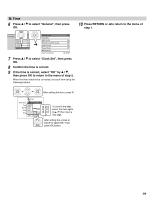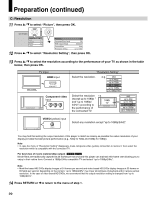Toshiba HD-A30 Owners Manual - Page 15
Step 1: Connecting to a TV - 1080p
 |
UPC - 022265000908
View all Toshiba HD-A30 manuals
Add to My Manuals
Save this manual to your list of manuals |
Page 15 highlights
Step 1: Connecting to a TV • Connect the player directly to your TV. If you connect the player to a VCR, TV/VCR combination, video selector or AV amplifier, the playback picture may be distorted due to copy protection. • Be sure to turn off the power and unplug both units from the wall outlet before making any connections. Via HDMI input To view 1080p output, make this connection. HDMI transfers digital audio and uncompressed digital video on a single cable. As a result, audio cables and video cables don't need to be connected separately to a device. HDMI cable (not supplied) To HDMI OUTPUT HDMI INPUT TV Depending on the TV connected, you can use the CEC function. For detail, see page 35. Via component video input Some discs may be down converted or require HDMI connection. Not compatible with 1080p. To view 1080p output, select HDMI connection. Component video cables (not supplied) Notes • When the HDMI connection is not verified, an error message appears on the front panel display. In this case, disconnect the HDMI cable then connect it again, or turn off the connected HDMI device then turn it on. • HDMI output is digital only, DVI analog is not supported. • HDMI is an evolving technology, so it is possible that some devices may not operate properly with this player. • To get the most possible benefit from Dolby Digital Plus, you should connect your HD DVD player to your AV receiver using its HDMI input. If your AV receiver has this type of input, make sure it is connected to your HD DVD player and that the input is set to use audio from HDMI (and not the SPDIF coaxial or optical input). If your AV receiver does not have an HDMI input, then the next best choice is to use the SPDIF (coaxial or optical) input on your AV receiver. • If you use the SPDIF optical output or analog outputs to connect your audio system and have the "Digital Out HDMI" ( page 21) set to "Auto" or "PCM", the audio output level from these jacks will be reduced when listening to a multichannel disc. To restore the audio output level, set "Digital Out HDMI" to "Downmixed PCM". To COMPONENT VIDEO OUTPUT Y PB PR TV Via VIDEO (yellow) input Composite video (yellow) cable (not supplied) This connection only sends video signals. Be sure to make audio connection on page 16. 480i output only regardless of the resolution settings ( page 20) or the connections of other output jack. To VIDEO OUTPUT This connection only sends video signals. Be sure to make audio connection on page 16. TV Note • This player supports simultaneous output of video on its HDMI and component video ports. However, some discs may restrict output of video on the component video ports when viewing high definition content or up-converted DVD content. The resolution on the HDMI output will be the same as the resolution output on the component video output. Thus, because the HDMI output can change automatically to match the maximum available resolution of your display, if you connect both the HDMI output and component output, the resolution on the component output will change if the HDMI output auto-adjusts. 15