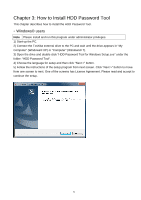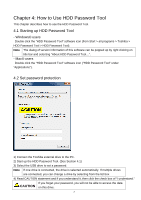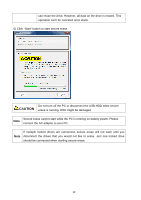Toshiba HDTD205XK3D1 HDD Password Tool English Users Manual - Page 10
Change password, Start up the HDD Password Tool. See
 |
View all Toshiba HDTD205XK3D1 manuals
Add to My Manuals
Save this manual to your list of manuals |
Page 10 highlights
Once you remove password protection, your drive is no longer protected by the password until you set a password again. 1) Start up the HDD Password Tool. (See section 4.1) 2) If the drive is unlocked, the screen above appears. 3) Select "Remove password protection". 4) Enter the current password. 5) Click "Apply" button. 6) Confirm the message:" Password protection has been removed." 4.5 Change password 1) Start up the HDD Password Tool. (See section 4.1) 2) If the drive is unlocked, the screen above appears. 3) Select "Change password". 4) Enter the current password. 5) Enter a new password into the two fields to verify it. 6) Click "Apply" button. 7) Confirm the message:" Password is changed." 10

Once you remove password protection, your drive is no longer protected by the password until
you set a password again.
1) Start up the HDD Password Tool. (See section 4.1)
2) If the drive is unlocked, the screen above appears.
3) Select “Remove password protection”.
4) Enter the current password.
5) Click “Apply” button.
6) Confirm the message:”
Password protection has been removed.”
4.5 Change password
1) Start up the HDD Password Tool. (See section 4.1)
2) If the drive is unlocked, the screen above appears.
3) Select “Change password”.
4) Enter the current password.
5) Enter a new password into the two fields to verify it.
6) Click “Apply” button.
7) Confirm the message:”
Password is changed.”
10