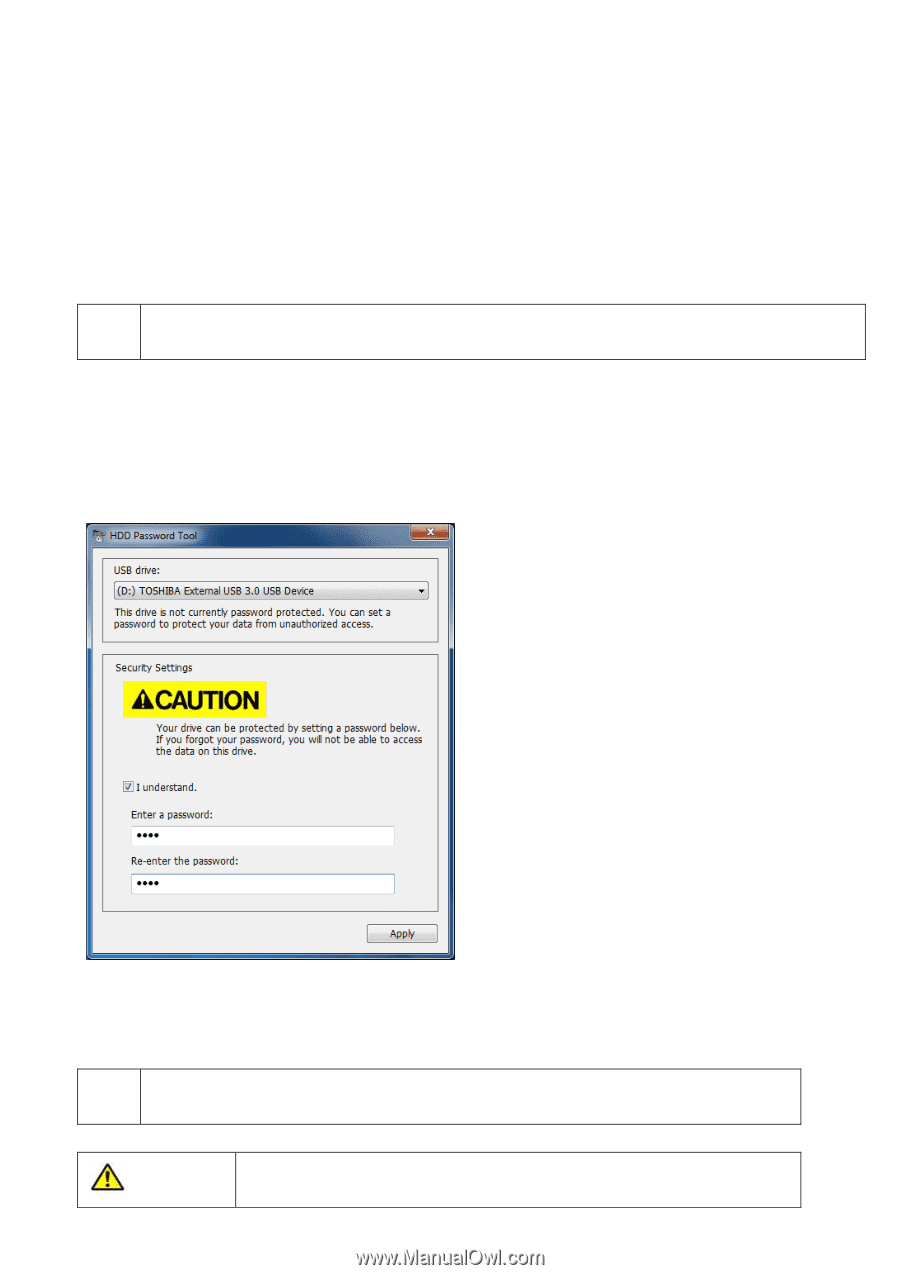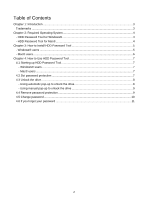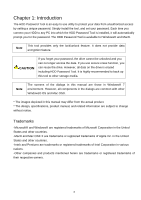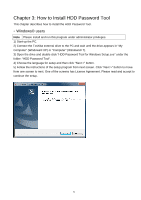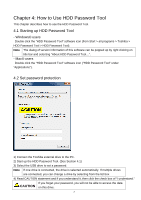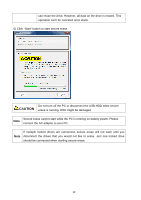Toshiba HDTD205XK3D1 HDD Password Tool English Users Manual - Page 7
How to Use HDD Password Tool, 4.1 Starting up HDD Password Tool, - Windows® users
 |
View all Toshiba HDTD205XK3D1 manuals
Add to My Manuals
Save this manual to your list of manuals |
Page 7 highlights
Chapter 4: How to Use HDD Password Tool This chapter describes how to use the HDD Password Tool. 4.1 Starting up HDD Password Tool - Windows® users Double click the "HDD Password Tool" software icon (from Start > all programs > Toshiba > HDD Password Tool > HDD Password Tool). Note The dialog of version information of this software can be popped up by right clicking on title bar and selecting "About HDD Password Tool...". - Mac® users Double click the "HDD Password Tool" software icon ("HDD Password Tool" under "Applications"). 4.2 Set password protection 1) Connect the Toshiba external drive to the PC. 2) Start up the HDD Password Tool. (See Section 4.1) 3) Select the USB drive to set a password. Note If one drive is connected, the drive is selected automatically. If multiple drives are connected, you can change a drive by selecting from the list box. 4) Read CAUTION statement and if you understand it, then click the check box of "I understand." If you forget your password, you will not be able to access the data CAUTION on this drive. 7