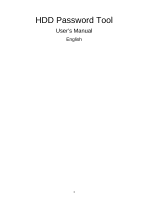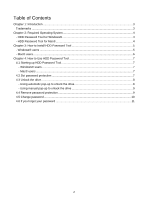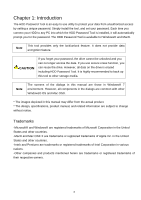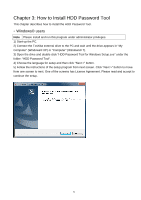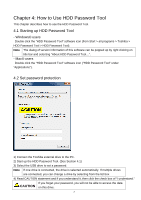Toshiba HDTD205XK3D1 HDD Password Tool English Users Manual - Page 5
How to Install HDD Password Tool, - Windows® users
 |
View all Toshiba HDTD205XK3D1 manuals
Add to My Manuals
Save this manual to your list of manuals |
Page 5 highlights
Chapter 3: How to Install HDD Password Tool This chapter describes how to install the HDD Password Tool. - Windows® users Note Please install and run this program under administrator privileges. 1) Start up the PC. 2) Connect the Toshiba external drive to the PC and wait until the drive appears in "My Computer" (Windows® XP) or "Computer" (Windows® 7). 3) Open the drive and double click "HDD Password Tool for Windows Setup.exe" under the folder: "HDD Password Tool". 4) Choose the language for setup and then click "Next >" button. 5) Follow the instructions of the setup program from next screen. Click "Next >" button to move from one screen to next. One of the screens has License Agreement. Please read and accept to continue the setup. 5
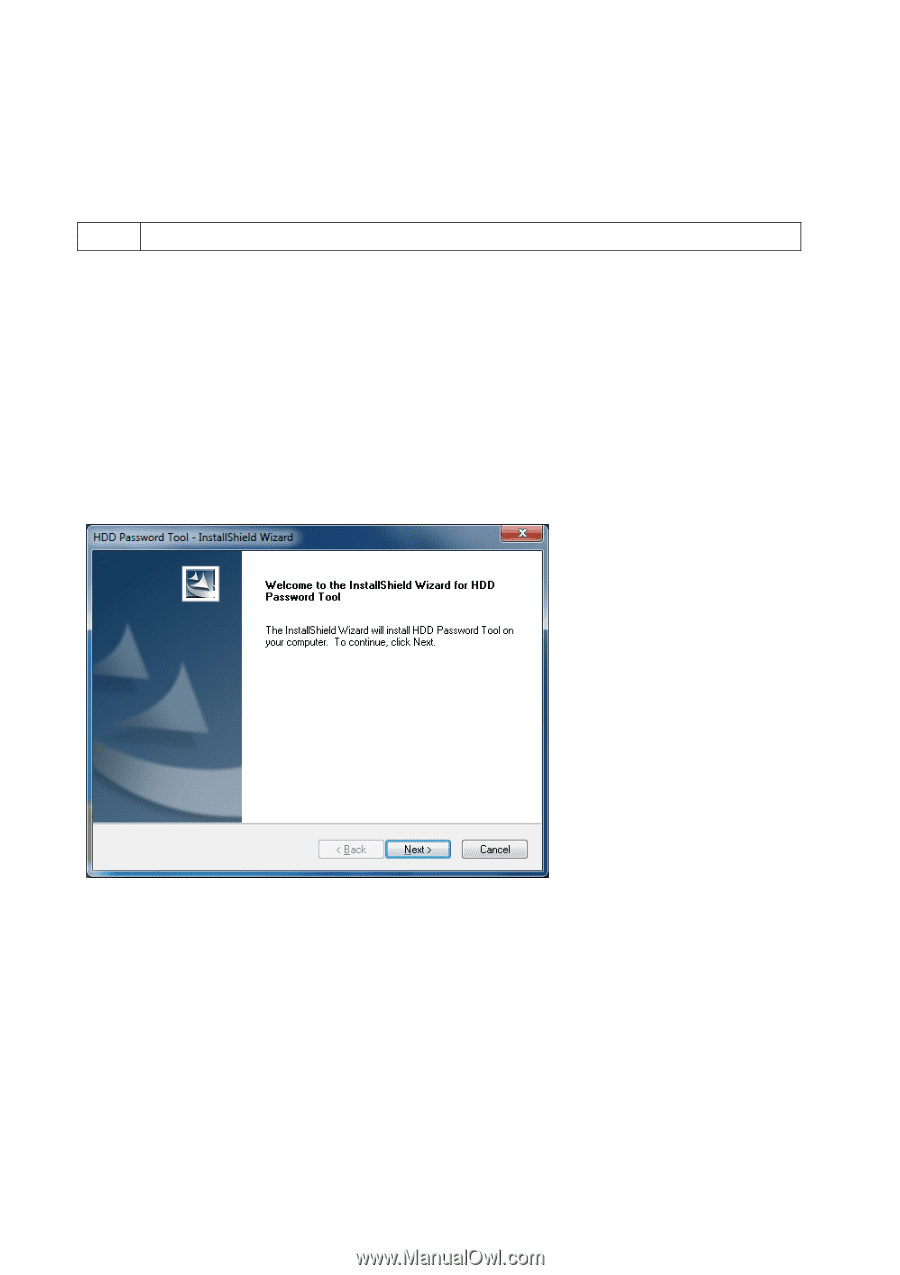
Chapter 3: How to Install HDD Password Tool
This chapter describes how to install the HDD Password Tool.
-
Windows® users
Note
Please install and run this program under administrator privileges.
1) Start up the PC.
2) Connect the Toshiba external drive to the PC and wait until the drive appears in “My
Computer” (Windows® XP) or “Computer” (Windows® 7).
3) Open the drive and double click “HDD Password Tool for Windows Setup.exe” under the
folder: “HDD Password Tool“.
4) Choose the language for setup and then click “Next >” button.
5) Follow the instructions of the setup program from next screen. Click “Next >” button to move
from one screen to next. One of the screens has License Agreement. Please read and accept to
continue the setup.
5