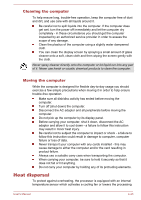Toshiba LX830 PQQ18C-01100E Users Manual Canada; English - Page 100
HDMI In, Security lock, Desktop -> Desktop Assist -> Control Panel
 |
View all Toshiba LX830 PQQ18C-01100E manuals
Add to My Manuals
Save this manual to your list of manuals |
Page 100 highlights
While data is being read or written. While communication is being carried out. Select HD Format To select the display mode, follow the steps as detailed below: 1. Click Desktop -> Desktop Assist -> Control Panel. 2. Click Appearance and Personalization. 3. Click Display. 4. Click Change display settings. 5. Click Advanced settings. 6. Click List All Modes. 7. Select one of the mode at List All Modes. HDMI In Devices equipped with an HDMI output port, such as camcorders or notebooks, can be connected to the HDMI in port on the computer. To connect HDMI device, follow the steps as detailed below: 1. Plug one end of the HDMI cable into the HDMI out port of the digital device. 2. Turn on the digital device. 3. Plug the other end of the HDMI cable into the HDMI input port on your computer. Figure 4-16 Connecting the HDMI input port 1 2 1. HDMI input port 2. HDMI cable Product appearance depends on the model you purchased. Security lock A security locks enable you to anchor your computer a desk or other heavy object in order to help prevent unauthorized removal or theft. The computer has a security lock slot on its right side into which you can attach one end of the security cable, while the other end attaches to a desk or similar object. The methods used for attaching security cables differ from product User's Manual 4-39