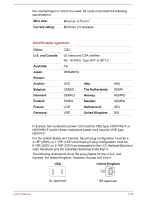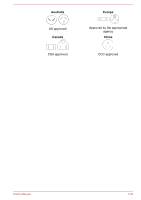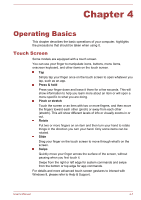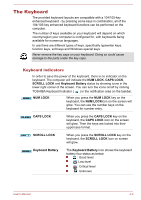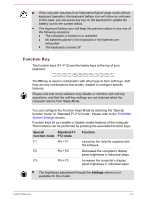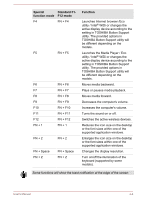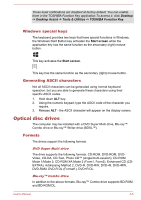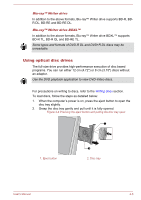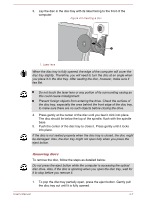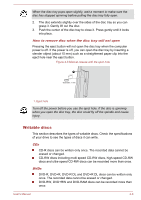Toshiba LX830 PQQ18C-01100E Users Manual Canada; English - Page 65
Special, function mode, Standard F1, F12 mode, Function, TOSHIBA Button Support utility will
 |
View all Toshiba LX830 PQQ18C-01100E manuals
Add to My Manuals
Save this manual to your list of manuals |
Page 65 highlights
Special Standard F1- function mode F12 mode F4 FN + F4 F5 FN + F5 F6 F7 F8 F9 F10 F11 F12 FN + 1 FN + F6 FN + F7 FN + F8 FN + F9 FN + F10 FN + F11 FN + F12 FN + 1 FN + 2 FN + 2 FN + Space FN + Z FN + Space FN + Z Function Launches Internet browser /Eco utility / Intel® WiDi or changes the active display device according to the setting in TOSHIBA Button Support utility. The provided options in TOSHIBA Button Support utility will be different depending on the models. Launches the Media Player / Eco utility / Intel® WiDi or changes the active display device according to the setting in TOSHIBA Button Support utility. The provided options in TOSHIBA Button Support utility will be different depending on the models. Moves media backward. Plays or pauses media playback. Moves media forward. Decreases the computer's volume. Increases the computer's volume. Turns the sound on or off. Switches the active wireless devices. Reduces the icon size on the desktop or the font sizes within one of the supported application windows. Enlarges the icon size on the desktop or the font sizes within one of the supported application windows. Changes the display resolution. Turn on/off the illumination of the keyboard (supported by some models). Some functions will show the toast notification at the edge of the screen. User's Manual 4-4