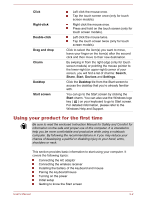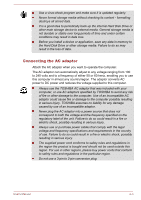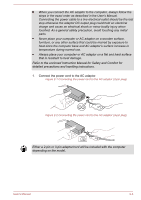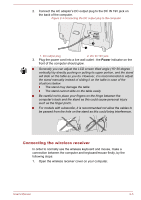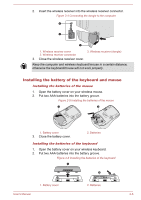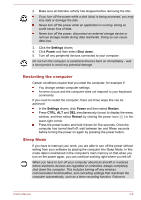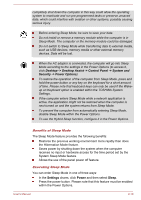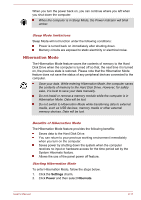Toshiba LX830 PQQ18C-01100E Users Manual Canada; English - Page 35
Pairing the keyboard/mouse, Turning on the power
 |
View all Toshiba LX830 PQQ18C-01100E manuals
Add to My Manuals
Save this manual to your list of manuals |
Page 35 highlights
3. Close the battery cover. Pairing the keyboard/mouse The wireless keyboard/mouse can be detected by your computer automatically. However, there's also some unexpected failure. In that case, to normally use them, you may need to pair the wireless keyboard/mouse by the following steps: 1. Open the wireless receiver cover on your computer. 2. Press the Connect button of the dongle using a slender object such as a tweezers. Figure 2-7 Press the Connect button of the dongle 1 2 1. Connect button 2. Tweezers 3. Slide the Power switch on the back of the keyboard/mouse to the ON position. 4. Press the Connect button of the keyboard/mouse. Please refer to the Wireless Keyboard and Wireless Mouse section in Chapter 2, Grand Tour for the location of the connect button. The connection will be established. Turning on the power This section describes how to turn on the power - the Power indicator will then indicate the status. Please refer to the Monitoring of power condition section for more information. After you turn on the power for the first time, do not turn it off until you have set up the operating system. Volume cannot be adjusted during Windows Setup. Press and hold the computer's power button for two or three seconds. User's Manual 2-7