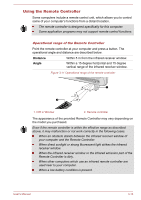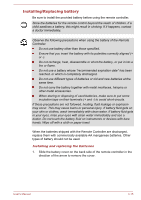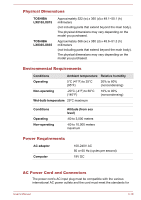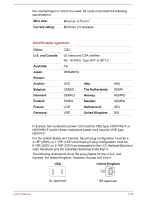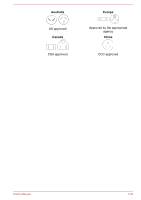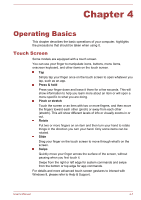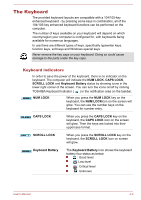Toshiba LX830 PQQ18C-01100E Users Manual Canada; English - Page 58
Monitoring of power condition, Power indicator, Specifications
 |
View all Toshiba LX830 PQQ18C-01100E manuals
Add to My Manuals
Save this manual to your list of manuals |
Page 58 highlights
For more information regarding Memory (Main System), please refer to the Legal Footnotes section. Display controller The display controller interprets software commands into hardware commands that turn particular parts on the screen on or off. The display controller also controls the video mode and uses industry standard rules to govern the screen resolution and the maximum number of colors that can be displayed at any one time. Therefore, software written for a given video mode will run on any computer that supports that mode. Legal Footnote (Graphics Processing Unit (GPU)) For more information regarding Graphics Processing Unit (GPU), please refer to the Legal Footnotes section. Monitoring of power condition As shown in the below table, the Power indicator alerts you to the computer's operating capability. Power indicator Check the Power indicator to determine the power status of the computer the following indicator conditions should be noted: White Indicates power is being supplied to the computer and the computer is turned on. Amber Indicates power is being supplied to the computer and the computer is turned off or in hibernation mode Flashing amber Indicates that the computer is in Sleep Mode and that there is sufficient power available to maintain this condition. In Sleep Mode, this indicator will turn on for two seconds and off for two seconds. No light Under any other conditions, the indicator does not light. Specifications This section summarizes the computer's technical specifications. User's Manual 3-18