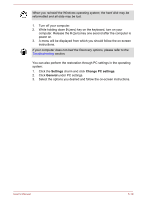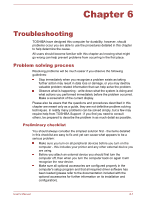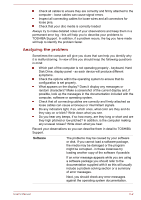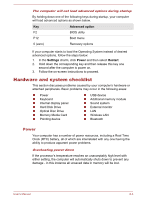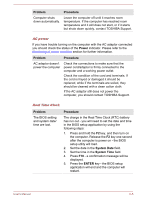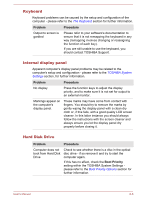Toshiba LX830 PQQ18C-01100E Users Manual Canada; English - Page 129
Problem, Procedure, Power, System Date, ENTER, AC power, Real Time Clock
 |
View all Toshiba LX830 PQQ18C-01100E manuals
Add to My Manuals
Save this manual to your list of manuals |
Page 129 highlights
Problem Computer shuts down automatically. Procedure Leave the computer off until it reaches room temperature. If the computer has reached room temperature and it still does not start, or if it starts but shuts down quickly, contact TOSHIBA Support. AC power If you have trouble turning on the computer with the AC adaptor connected you should check the status of the Power indicator. Please refer to the Monitoring of power condition section for further information. Problem Procedure AC adaptor doesn't power the computer Check the connections to make sure that the power cord/adaptor is firmly connected to the computer and a working power outlet. Check the condition of the cord and terminals. If the cord is frayed or damaged it should be replaced, while if the terminals are soiled, they should be cleaned with a clean cotton cloth. If the AC adaptor still does not power the computer, you should contact TOSHIBA Support. Real Time Clock Problem The BIOS setting and system date/ time are lost. Procedure The charge in the Real Time Clock (RTC) battery has run out - you will need to set the date and time in the BIOS setup application by using the following steps: 1. Press and hold the F2 key, and then turn on the computer. Release the F2 key one second after the computer is power on - the BIOS setup utility will load. 2. Set the date in the System Date field. 3. Set the time in the System Time field. 4. Press F10 - a confirmation message will be displayed. 5. Press the ENTER key - the BIOS setup application will end and the computer will restart. User's Manual 6-5