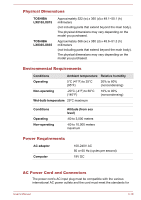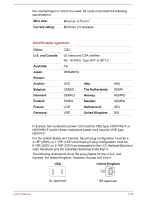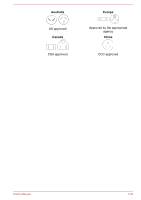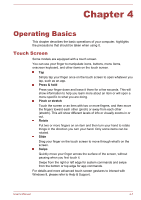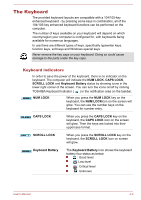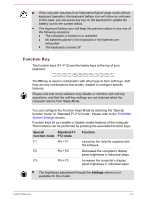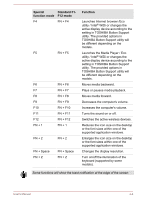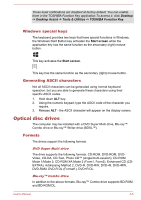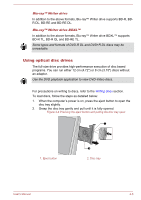Toshiba LX830 PQQ18C-01100E Users Manual Canada; English - Page 62
Operating Basics, Touch Screen, Operating Basics
 |
View all Toshiba LX830 PQQ18C-01100E manuals
Add to My Manuals
Save this manual to your list of manuals |
Page 62 highlights
Chapter 4 Operating Basics This chapter describes the basic operations of your computer, highlights the precautions that should be taken when using it. Touch Screen Some models are equipped with a touch screen. You can use your finger to manipulate icons, buttons, menu items, onscreen keyboard, and other items on the touch screen. Tap Simply tap your finger once on the touch screen to open whatever you tap, such as an app. Press & hold Press your finger down and leave it there for a few seconds. This will show information to help you learn more about an item or will open a menu specific to what you are doing. Pinch or stretch Touch the screen or an item with two or more fingers, and then move the fingers toward each other (pinch) or away from each other (stretch). This will show different levels of info or visually zooms in or out. Rotate Put two or more fingers on an item and then turn your hand to rotate things in the direction you turn your hand. Only some items can be rotated. Slide Drag your finger on the touch screen to move through what's on the screen. Swipe Quickly move your finger across the surface of the screen, without pausing when you first touch it. Swipe from the right or left edge for system commands and swipe from the bottom or top edge for app commands. For details and more advanced touch screen gestures to interact with Windows 8, please refer to Help & Support. User's Manual 4-1