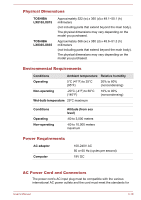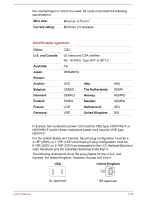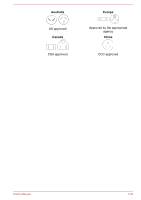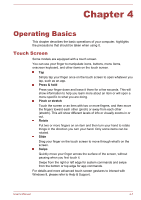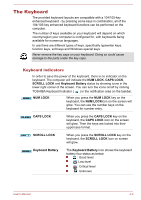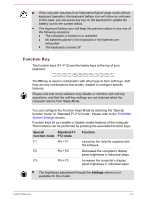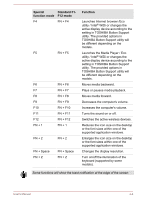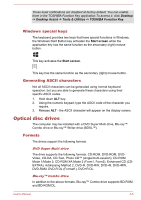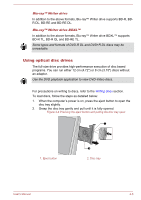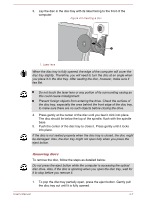Toshiba LX830 PQQ18C-01100E Users Manual Canada; English - Page 63
The Keyboard, Keyboard indicators
 |
View all Toshiba LX830 PQQ18C-01100E manuals
Add to My Manuals
Save this manual to your list of manuals |
Page 63 highlights
The Keyboard The provided keyboard layouts are compatible with a 104/105-key enhanced keyboard - by pressing some keys in combination, all of the 104/105-key enhanced keyboard functions can be performed on the computer. The number of keys available on your keyboard will depend on which country/region your computer is configured for, with keyboards being available for numerous languages. In use there are different types of keys, specifically typewriter keys, function keys, soft keys and Windows special keys. Never remove the key caps on your keyboard. Doing so could cause damage to the parts under the key caps. Keyboard indicators In order to save the power of the keyboard, there is no indicator on the keyboard. The computer will indicate the NUM LOCK, CAPS LOCK, SCROLL LOCK and Keyboard Battery status by showing icons in the lower right corner of the screen. You can turn the icons on/off by clicking TOSHIBA Keyboard Indicator ( ) in the notification area on the taskbar. NUM LOCK When you press the NUM LOCK key on the keyboard, the NUM LOCKicon on the screen will glow. You can use the number keys on the keyboard for number entry. CAPS LOCK When you press the CAPS LOCK key on the keyboard, the CAPS LOCK icon on the screen will glow. Then the keys are locked into their uppercase format. SCROLL LOCK When you press the SCROLL LOCK key on the keyboard, the SCROLL LOCK icon on screen will glow. Keyboard Battery The Keyboard Battery icon shows the keyboard battery four status as below: : Good level : Low level : Critical level : Unknown User's Manual 4-2