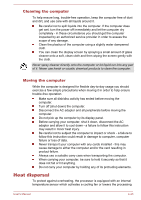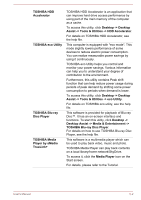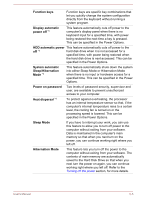Toshiba LX830 PQQ19C-019007 Users Manual Canada; English - Page 108
Programs -> ArcSoft TV 5.0, Electronic Programming Guide EPG
 |
View all Toshiba LX830 PQQ19C-019007 manuals
Add to My Manuals
Save this manual to your list of manuals |
Page 108 highlights
CyberLink MediaShow 6 for TOSHIBA ArcSoft TV 5.0 This software helps you manage and share all of your digital photos and videos. It also allows quick creation of new professional looking media such as custom slideshows, screen savers, movie discs and more using your photos and videos. To start this utility, click Desktop -> Desktop Assist -> All Programs -> CyberLink MediaShow 6 for TOSHIBA. For details on how to use CyberLink MediaShow, see the help file by clicking ? button in the main window. This software provides a quick and easy way to enjoy the TV programs on your computer. It allows you to watch Live TV and Teletext, view an Electronic Programming Guide (EPG), and create a schedule to record TV programs. Click Desktop -> Desktop Assist -> All Programs -> ArcSoft TV 5.0 to launch this application. You can also start it by clicking the Search charm and selecting ArcSoft TV 5.0. For details on how to use ArcSoft TV 5.0, see the help file by pressing the F1 key when ArcSoft TV 5.0 is launched. The ArcSoft TV 5.0 cannot be launched for two Windows users simultaneously. It is necessary to connect a coaxial cable to the TV tuner jack on your computer before you launch ArcSoft TV 5.0. TOSHIBA Function Key This utility allows you to perform some features by pressing a specified key or combined with the FN key. To setup this utility, click Desktop -> Desktop Assist -> Tools & Utilities -> TOSHIBA Function Key. For details, please refer to the Function Key section. User's Manual 5-3