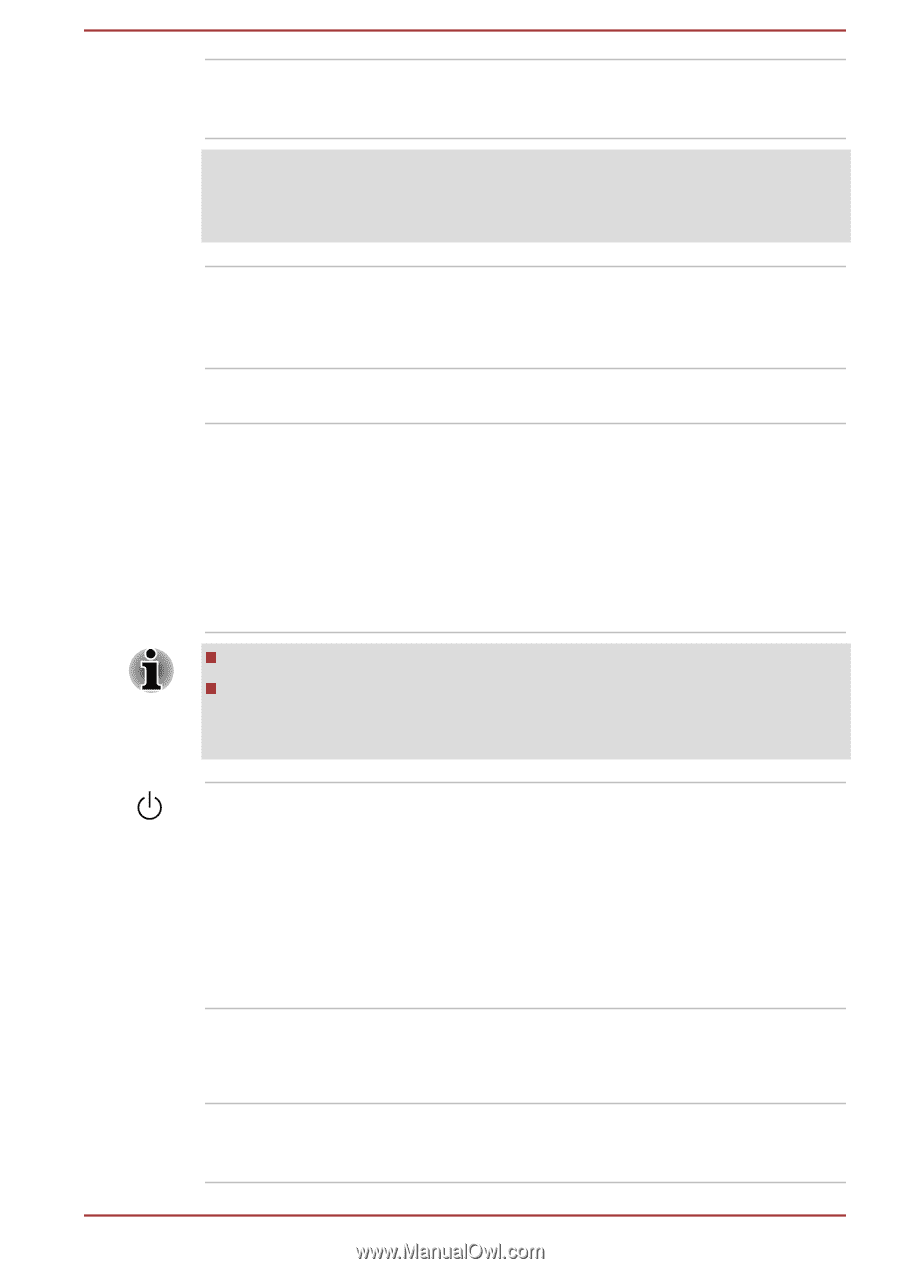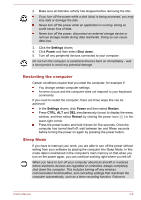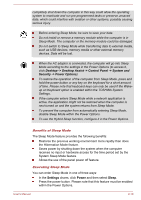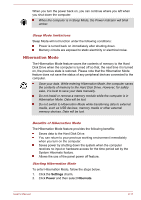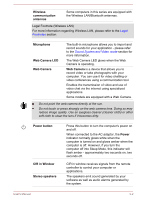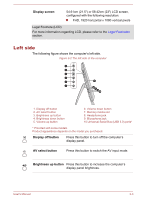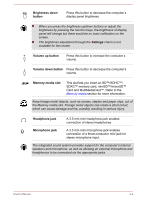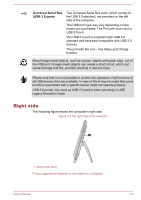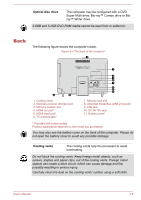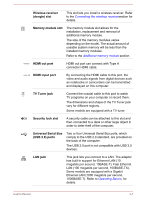Toshiba LX830 PQQ19C-019007 Users Manual Canada; English - Page 42
Wireless, communication, antennas, Microphone, Web Camera LED, Power button, Power, CIR in Window
 |
View all Toshiba LX830 PQQ19C-019007 manuals
Add to My Manuals
Save this manual to your list of manuals |
Page 42 highlights
Wireless communication antennas Some computers in this series are equipped with the Wireless LAN/Bluetooth antennas. Legal Footnote (Wireless LAN) For more information regarding Wireless LAN, please refer to the Legal Footnotes section. Microphone Web Camera LED Web Camera The built-in microphone allows you to import and record sounds for your application - please refer to the Sound System and Video mode section for more information. The Web Camera LED glows when the Web Camera is operating. Web Camera is a device that allows you to record video or take photographs with your computer. You can use it for video chatting or video conferences using a communication tool. Enables the transmission of video and use of video chat via the internet using specialized applications. Some models are equipped with a Web Camera. Do not point the web camera directly at the sun. Do not touch or press strongly on the web camera lens. Doing so may reduce image quality. Use an eyeglass cleaner (cleaner cloth) or other soft cloth to clean the lens if it becomes dirty. Power button CIR in Window Stereo speakers Press this button to turn the computer's power on and off. When connected to the AC adaptor, the Power indicator normally glows white when the computer is turned on and glows amber when the computer is off. However, if you turn the computer off into Sleep Mode, this indicator will flash amber - approximately two seconds on, two seconds off. CIR in window receives signals from the remote controller to control your computer or applications. The speakers emit sound generated by your software as well as audio alarms generated by the system. User's Manual 3-2