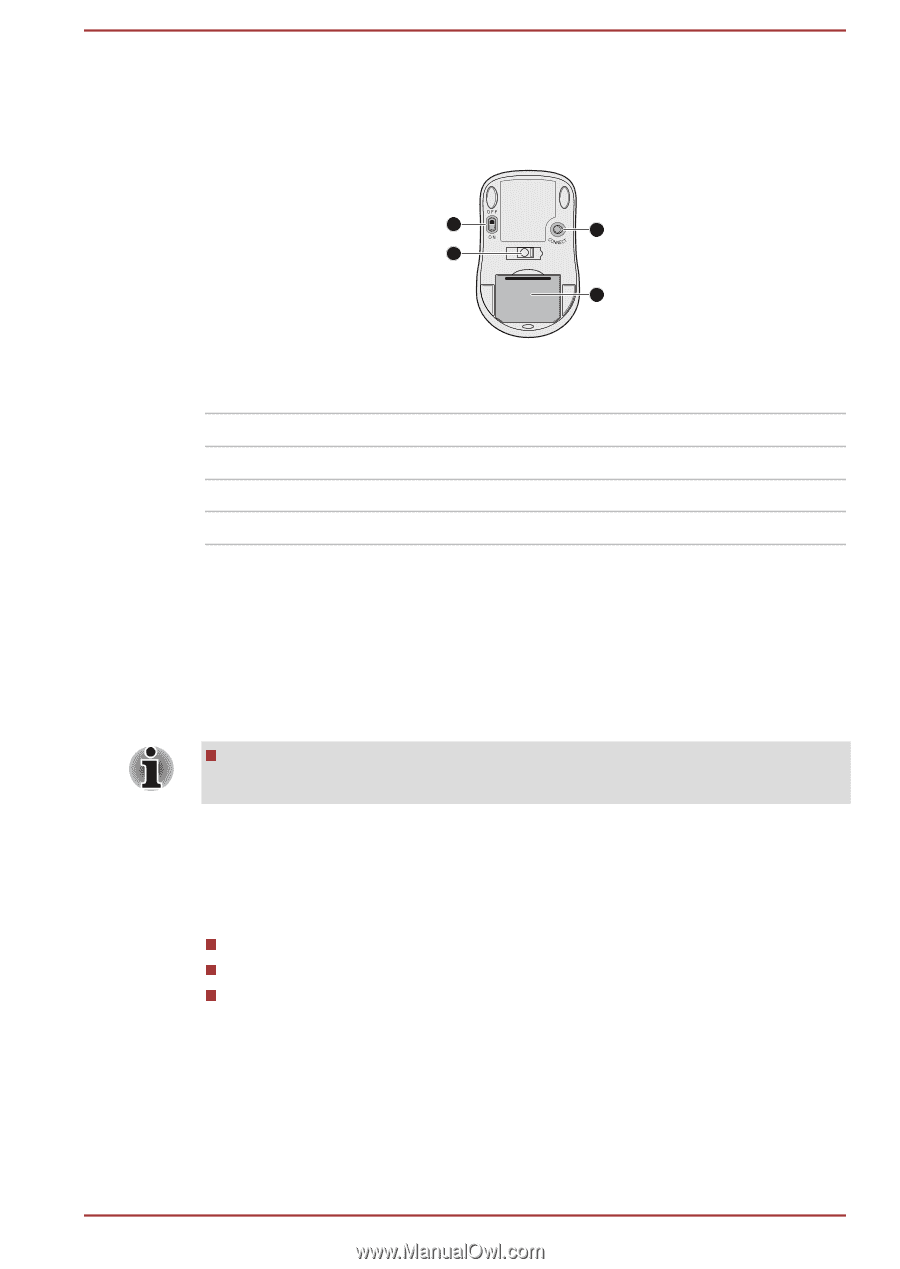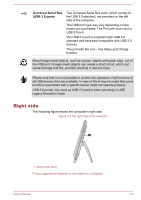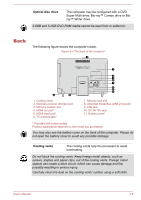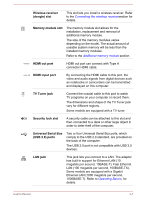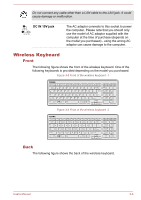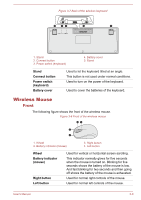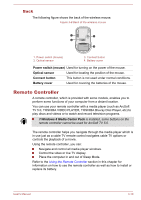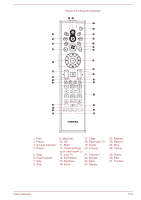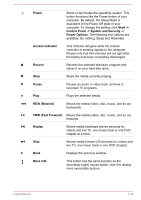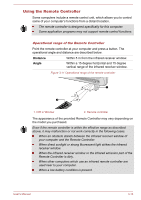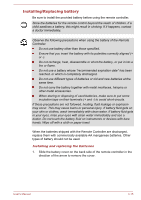Toshiba LX830 PQQ19C-019007 Users Manual Canada; English - Page 50
Back, Remote Controller, Windows 8 Media Center Pack
 |
View all Toshiba LX830 PQQ19C-019007 manuals
Add to My Manuals
Save this manual to your list of manuals |
Page 50 highlights
Back The following figure shows the back of the wireless mouse. Figure 3-9 Back of the wireless mouse 1 3 2 4 1. Power switch (mouse) 2. Optical sensor 3. Connect button 4. Battery cover Power switch (mouse) Used for turning on the power of the mouse. Optical sensor Used for locating the position of the mouse. Connect button This button is not used under normal conditions. Battery cover Used for covering the batteries of the mouse. Remote Controller A remote controller, which is provided with some models, enables you to perform some functions of your computer from a distant location. You can use your remote controller with a media player (such as ArcSoft TV 5.0, TOSHIBA VIDEO PLAYER, TOSHIBA Blu-ray Disc Player, etc) to play discs and videos or to watch and record television programs. If Windows 8 Media Center Pack is installed, some buttons on the remote controller cannot be used for ArcSoft TV 5.0. The remote controller helps you navigate through the media player which is in use just as a cable TV remote control navigates cable TV options or controls the playback of a movie. Using the remote controller, you can: Navigate and control all media player windows. Control the video or live TV display. Place the computer in and out of Sleep Mode. Refer to the Using the Remote Controller section in this chapter for information on how to use the remote controller as well as how to install or replace its battery. User's Manual 3-10