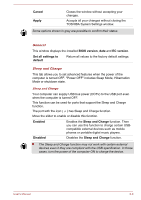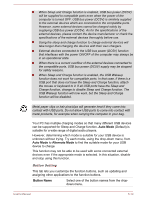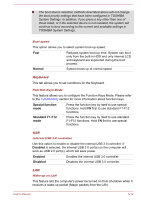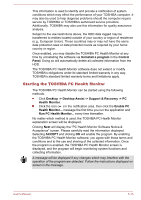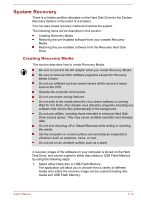Toshiba LX830 PQQ19C-019007 Users Manual Canada; English - Page 116
Description, Target Path, Option, Default, Function Key Setting, Auto-Selected, System LCD Only, ENTER
 |
View all Toshiba LX830 PQQ19C-019007 manuals
Add to My Manuals
Save this manual to your list of manuals |
Page 116 highlights
Description Target Path Option Default Function Key Setting Input description for the application that you want to assign to. Click Browse..., select the application you want to assign, and then click Open. Input startup parameters. Restore button support settings to factory default. Launch TOSHIBA Function Key utility. Display This tab lets you customize your computer's display settings for either the internal display or an external monitor. Power On Display This option allows you to select the display to be used when the computer is started. Please note that this setting is only available on standard VGA mode and is not available as part of the Windows Desktop properties. Auto-Selected System LCD Only Selects an external monitor if one is connected and the display panel is closed. otherwise, it selects the internal display. Selects the internal LCD, even if an external monitor is connected. Boot This tab allows you to modify the boot settings. Boot Priority Options This option allows you to set the priority for booting the computer. Click the Up and Down buttons to adjust the priority. To change the boot drive, follow the steps below. 1. Hold down F12 and boot the computer. Release the F12 key one second after the computer is power on. 2. Use the up and down cursor keys to select the boot device you want and press ENTER. If your computer does not load the Boot menu, please refer to the Troubleshooting section. If a Supervisor Password has been set, manual boot device selection functions may be restricted. User's Manual 5-11