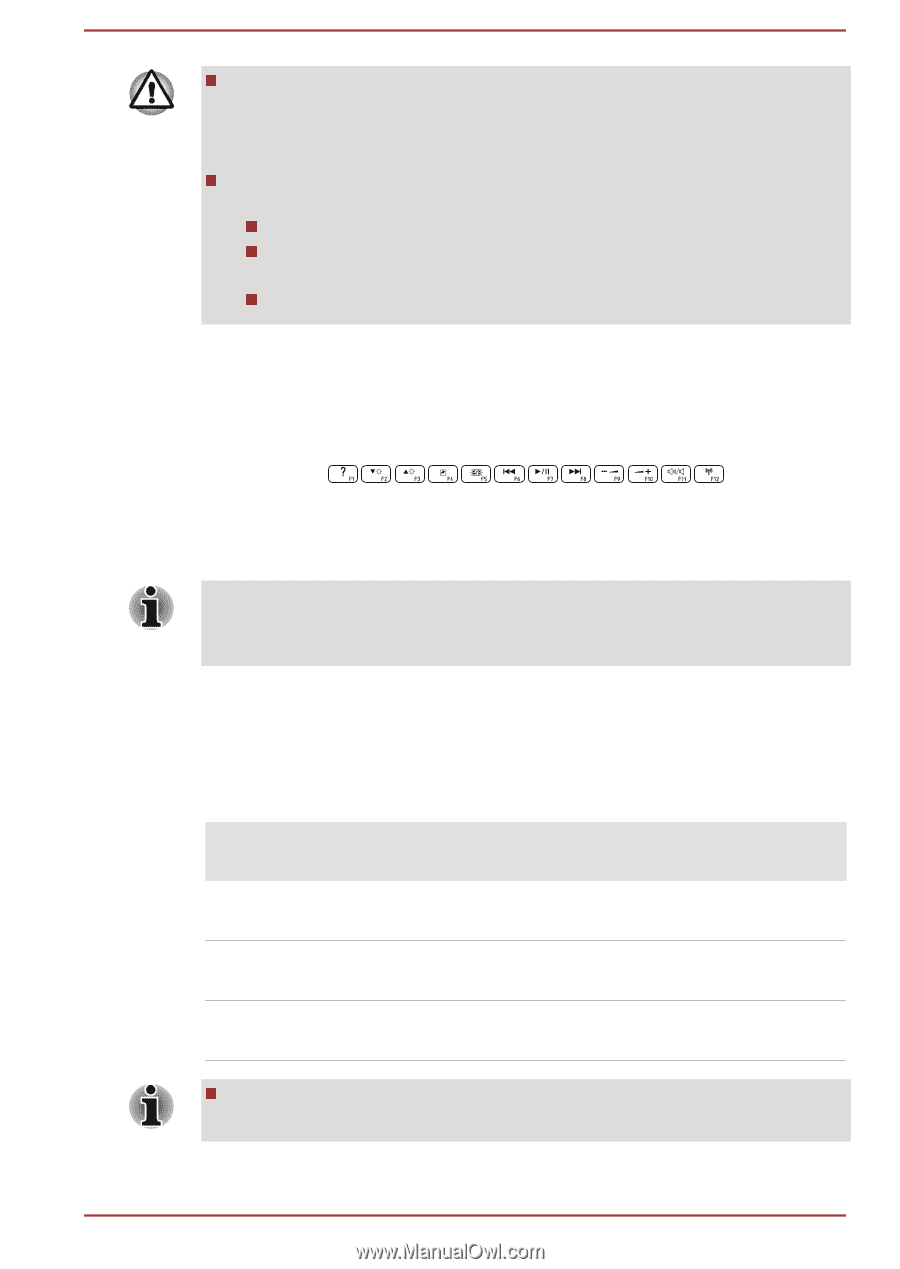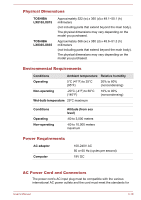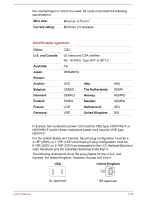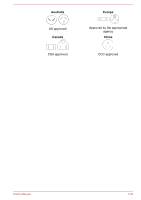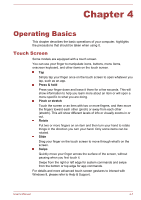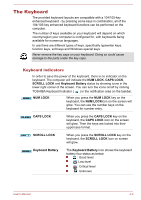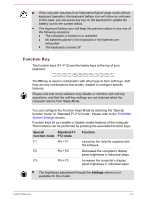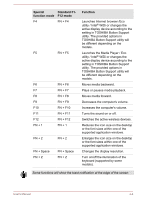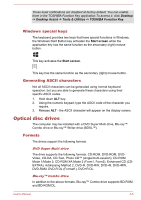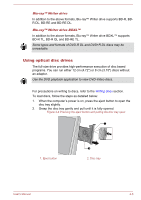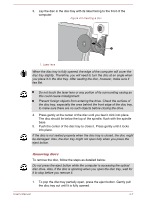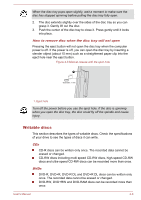Toshiba LX830 PQQ19C-019007 Users Manual Canada; English - Page 64
Function Key, Special, function mode, Standard F1, F12 mode, Function
 |
View all Toshiba LX830 PQQ19C-019007 manuals
Add to My Manuals
Save this manual to your list of manuals |
Page 64 highlights
If the computer resumes from hibernation/hybrid sleep mode without keyboard operation, the keyboard battery icon will show as unknown. In this case, you can press any key on the keyboard to update the battery icon to the current status. The keyboard battery icon will keep the previous status in any one of the following situations: The computer is turned on or restarted No batteries placed in the keyboard or the batteries are exhausted The keyboard is turned off Function Key The function keys (F1~F12) are the twelve keys at the top of your keyboard. The FN key is used in combination with other keys to form soft keys. Soft keys are key combinations that enable, disable or configure specific features. Please note that some software may disable or interfere with soft-key operations, and that the soft-key settings are not restored when the computer returns from Sleep Mode. You can configure the Function Keys Mode by selecting the "Special function mode" or "Standard F1-F12 mode". Please refer to the TOSHIBA System Settings section. Function keys let you enable or disable certain features of the computer. The functions can be performed by pressing the associated function keys. Special Standard F1- function mode F12 mode Function F1 FN + F1 Launches the help file supplied with the software. F2 FN + F2 Decreases the computer's display panel brightness in individual steps. F3 FN + F3 Increases the computer's display panel brightness in individual steps. The brightness adjustment through the Settings charm is not available for this model. User's Manual 4-3