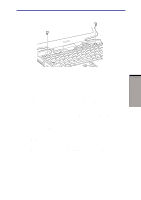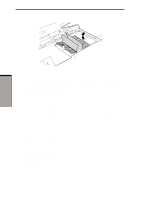Toshiba M100 User Manual - Page 159
Installing an SD card, Removing an SD card
 |
View all Toshiba M100 manuals
Add to My Manuals
Save this manual to your list of manuals |
Page 159 highlights
Installing an SD card To install an SD card, follow the steps below. 1. Insert the SD card. 2. Press gently to ensure a firm connection. SD cards OPTIONAL DEVICES SD CARD Figure 8-3 Inserting an SD card CAUTION: Make sure the SD card is oriented properly before you insert it. Removing an SD card To remove an SD card, follow the steps below. 1. a. In Windows XP, open the Safely Remove Hardware icon on the system tray and disable the SD card. b. In Windows 2000, open the Unplug or Eject Hardware icon on the system tray and disable the SD card. 2. Push in the card and release it to pop the card out slightly. 3. Grasp the card and remove it. 8-5

8-5
O
PTIONAL
D
EVICES
Installing an SD card
To install an SD card, follow the steps below.
1.
Insert the SD card.
2.
Press gently to ensure a firm connection.
Figure 8-3
Inserting an SD card
CAUTION:
Make sure the SD card is oriented properly before you insert
it.
Removing an SD card
To remove an SD card, follow the steps below.
1.
a.
In Windows XP, open the
Safely Remove Hardware
icon on the
system tray and disable the SD card.
b.
In Windows 2000, open the
Unplug or Eject Hardware
icon on the
system tray and disable the SD card.
2.
Push in the card and release it to pop the card out slightly.
3.
Grasp the card and remove it.
SD cards
SD
CARD