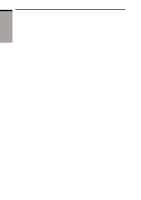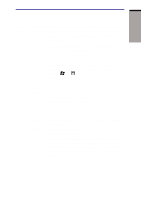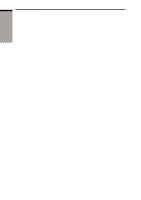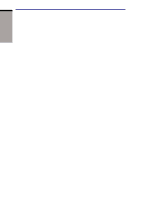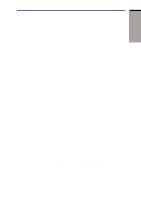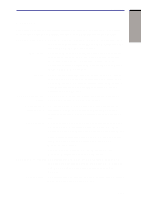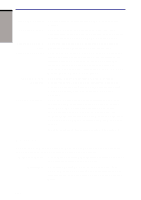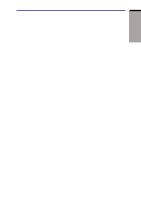Toshiba M100 User Manual - Page 39
Special features, Turn off monitor, Power Save Mode, Turn off hard disks, Power Save, System standby
 |
View all Toshiba M100 manuals
Add to My Manuals
Save this manual to your list of manuals |
Page 39 highlights
Special features INTRODUCTION Special features The following features are either unique to TOSHIBA computers or are advanced features, which make the computer more convenient to use. TOSHIBAConsole Press this button to launch an application automatically. button The default is TOSHIBA Console. TOSHIBAPresentation Press this button to change internal display, external button display, simultaneous display, or multi-monitor display. Hot keys Key combinations let you quickly modify the system configuration directly from the keyboard without running a system configuration program. Keypad overlay Gray keys with gray lettering make up the keypad overlay, which lets you use the keyboard for ten-key operations or cursor control. Display automatic power off This feature automatically cuts off power to the internal display when there is no keyboard input for a time specified. Power is restored when any key is pressed. You can specify the time in the Turn off monitor item of the Power Save Mode window in TOSHIBA Power Saver. HDD automatic power off This feature automatically cuts off power to the hard disk drive when it is not accessed for a time specified. Power is restored when the hard disk is accessed. You can specify the time in the Turn off hard disks item of the Power Save Mode window in TOSHIBA Power Saver. System automatic power off This feature automatically turns off power to the system when there is no input for a time specified. You can specify the time in the System standby or System hibernate item of the System Power Mode window in TOSHIBA Power Saver. Battery save mode This feature lets you save battery power. You can specify the Power Save Mode in the Running on batteries item of the Power Save Modes window in TOSHIBA Power Saver. Power on password Two levels of password security are available: supervisor and user. This feature prevents unauthorized access to your computer. Instant security A hot key function blanks the screen and disables the computer providing quick and easy data security. 1-9