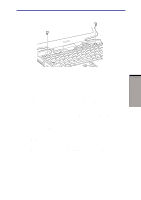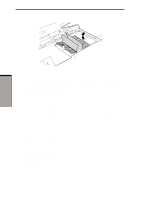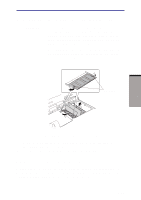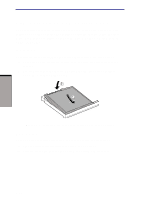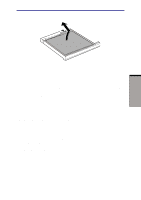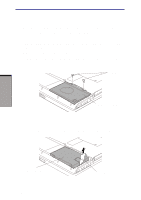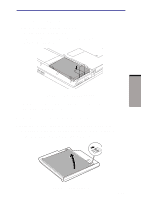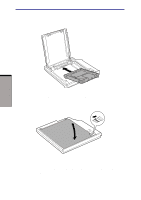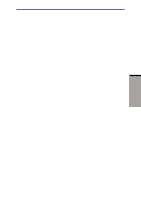Toshiba M100 User Manual - Page 166
Slim Select Bay 2nd battery pack, Installing, Removing
 |
View all Toshiba M100 manuals
Add to My Manuals
Save this manual to your list of manuals |
Page 166 highlights
OPTIONAL DEVICES User's Manual Slim Select Bay 2nd battery pack You can install a secondary battery pack in the computer's Slim Select Bay. The battery comes with an adaptor. For details on using the adaptor, follow the steps below. For details on installing modules in the Slim Select Bay, refer to Chapter 4, Operating Basics. Installing To install the secondary battery pack in the adaptor, follow the steps below. 1. Fit the side of the secondary battery pack opposite the connector into the adaptor. 2. Lay the battery into the adaptor. The latch should close automatically to secure the secondary battery pack. Figure 8-9 Installing the secondary battery pack in the adaptor Removing To remove the secondary battery from the adaptor, follow the steps below. 1. Slide the latch in the direction of the arrow shown below. 2. Push the secondary battery pack up from the bottom and lift it out. 8-12